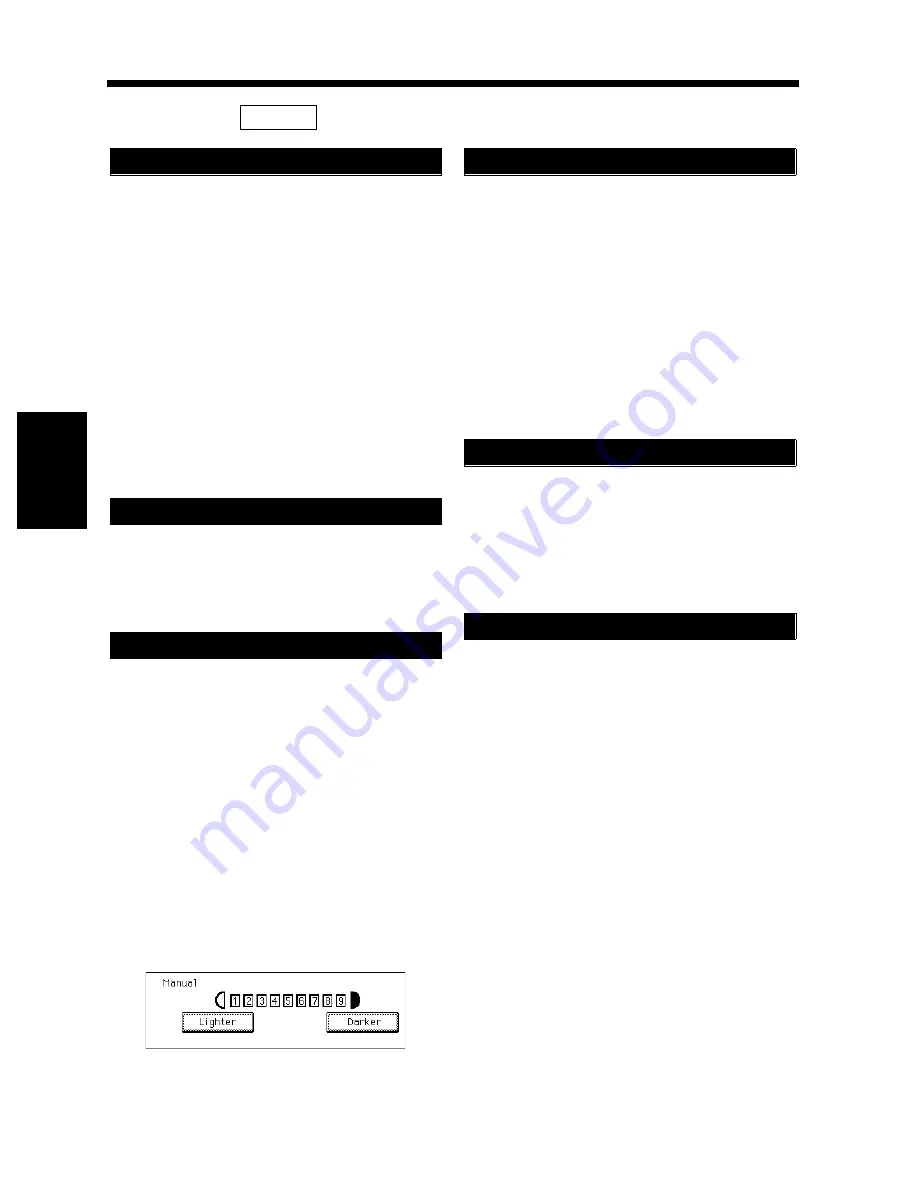
4-16
5. User’s Choice
Chapter
4
Us
ing
the Util
ity Mo
d
e
Select whether to enable (“ON”) or disable
(“OFF”) recalling a default zoom ratio for 2in1,
4in1, or Booklet Creation. Setting is possible for
“2in1/4in1” and “Booklet Creation.”
• “2in1/4in1”
Default zoom ratios:
2in1: 0.707
4in1: 0.500
The initial setting is “ON.”
• “Booklet Creation”
Default zoom ratio:
Booklet Creation: 0.707
The initial setting is “ON.”
Select the default exposure mode selected
automatically when power is turned ON or panel
reset, either “Auto Exposure” or “Manual.”
The initial setting is “Auto Exposure.”
Auto
Select the default exposure level in the Auto
Exposure mode, either “Lighter,” “Normal,” or
“Darker.”
The initial setting is “Normal.”
Manual
Set the default exposure level in the Manual
Exposure mode.
The initial setting is “5.”
* With EXP5 at the central level, the exposure level
will become lower as the number becomes
smaller, and it will become higher as the number
becomes greater.
Select the default finishing type when the copier is
equipped with a Finisher from among the
following: Non-Sort, Sort, Group, Non-Sort +
Hole Punch, Sort + Hole Punch, Sort + Corner
Staple, Sort + Corner Hole Punch, *Sort +
2-Point Staple, *Sort + 2-Point Hole
Punch, Group + Hole Punch, Group + Corner
Staple, Group + Corner Hole Punch,
*Group + 2-Point Staple, *Group + 2-Point Staple
+ Hole Punch.
The initial setting is “Non-Sort.”
*Only when the Finisher FN-3 is mounted.
Select whether to turn “ON” or “OFF” the
function that automatically switches between Sort
and Non-Sort, selecting Non-Sort if only a single
original is loaded and Sort if two or more originals
are loaded in the Electronic Document Handler.
The initial setting is “ON.”
Select whether to enable (“ON”) or disable
(“OFF”) crisscross sorting when the conditions for
crisscross sorting are met and Sort or Group is
selected.
The initial setting is “ON.”
2/6
2in1, 4in1, Booklet Copy Zoom
Exposure Priority
Default Level
1155O685CA
Output Priority
Intelligent Sorting
Crisscross Mode
Summary of Contents for DDC 52N
Page 4: ......
Page 15: ...1 1 Chapter 1 Safety Notes Chapter 1 Safety Notes ...
Page 19: ...2 1 Chapter 2 Getting to Know Your Copier Chapter 2 Getting to Know Your Copier ...
Page 39: ...3 1 Chapter 3 Making Copies Chapter 3 Making Copies ...
Page 132: ...3 94 11 Typical Function Combinations Chapter 3 Making Copies ...
Page 133: ...4 1 Chapter 4 Using the Utility Mode Chapter 4 Using the Utility Mode ...
Page 163: ...5 1 Chapter 5 When a Message Appears Chapter 5 When a Message Appears ...
Page 191: ...6 1 Chapter 6 Troubleshooting Chapter 6 Troubleshooting ...
Page 195: ...7 1 Chapter 7 Miscellaneous Chapter 7 Miscellaneous ...
Page 205: ...7 11 4 Description of Paper Size and Zoom Ratio Table Chapter 7 Miscellaneous ...
Page 208: ...Index 3 Index Index Index ...
Page 209: ......






























