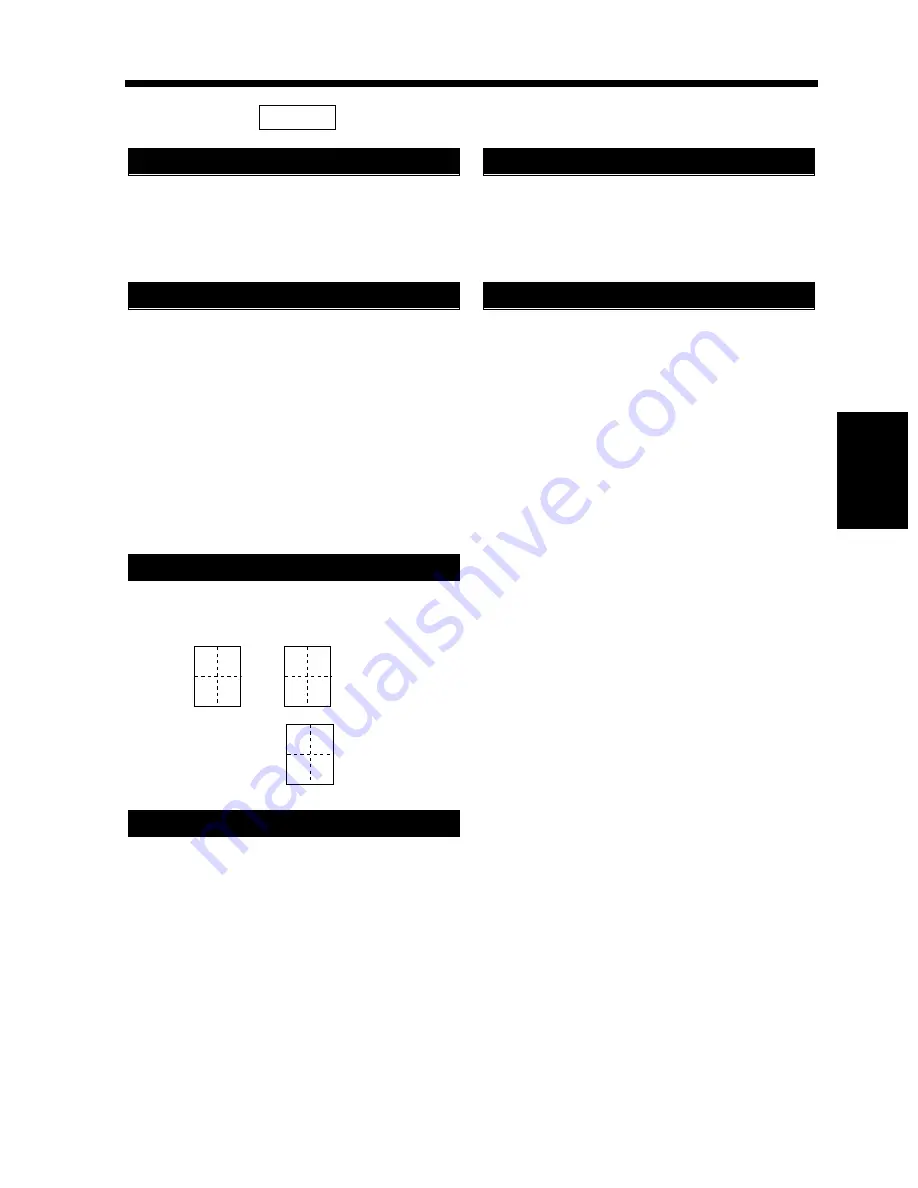
4-17
5. User’s Choice
Chapter
4
Us
ing
the Util
ity Mo
d
e
Select whether to give (“ON”) a warning message
or not (“OFF”) when the original is placed out-of-
alignment on the Glass.
The initial setting is “OFF.”
Select whether to enable (“ON”) a copy cycle or
not (“OFF”) when it is initiated by pressing the
Start key with no originals placed on the Original
Glass or with an original smaller than the
detectable size placed on the Glass in the Auto
Paper mode.
If this function is turned “ON,” the copy cycle is
run using the paper loaded in the default paper
source. If turned “OFF,” a warning message
appears to instruct the user to select the paper.
The initial setting is “OFF.”
Select the default copying order in the 4-in-1 mode
from among the following two:
The initial setting is
.
Select the format for date printing, i.e.,
“punctuation,” “date format,” and “year.”
• “Punctuation” can be either XX/XX/XX or
XX.XX.XX.
The initial setting is XX/XX/XX.
• “Date Format” can be either '98/12/27, 12/27/'98,
DEC/27/'98, 27/12/'98, or 27/DEC/'98.
The initial setting is '98/12/27.
• “Year” can be either ’yy or yyyy.
The initial setting is ’yy.
Enter the position at which to print the date by X
and Y from the 10-Key Pad. The dimension can
range from 4 mm ~ 40 mm.
The initial setting is X: 8 mm, Y: 20 mm.
Enter the position at which to print the page
number from the 10-Key Pad. It can range from 4
mm ~ 40 mm from the bottom of the page.
The initial setting is 8 mm.
3/6
Realign Warning
“Small” Originals
4in1 Copy Order
Date Printing Format
1 2
3 4
1 3
2 4
1 2
3 4
Date Printing Position
Page Number Position
Summary of Contents for DDC 52N
Page 4: ......
Page 15: ...1 1 Chapter 1 Safety Notes Chapter 1 Safety Notes ...
Page 19: ...2 1 Chapter 2 Getting to Know Your Copier Chapter 2 Getting to Know Your Copier ...
Page 39: ...3 1 Chapter 3 Making Copies Chapter 3 Making Copies ...
Page 132: ...3 94 11 Typical Function Combinations Chapter 3 Making Copies ...
Page 133: ...4 1 Chapter 4 Using the Utility Mode Chapter 4 Using the Utility Mode ...
Page 163: ...5 1 Chapter 5 When a Message Appears Chapter 5 When a Message Appears ...
Page 191: ...6 1 Chapter 6 Troubleshooting Chapter 6 Troubleshooting ...
Page 195: ...7 1 Chapter 7 Miscellaneous Chapter 7 Miscellaneous ...
Page 205: ...7 11 4 Description of Paper Size and Zoom Ratio Table Chapter 7 Miscellaneous ...
Page 208: ...Index 3 Index Index Index ...
Page 209: ......

































