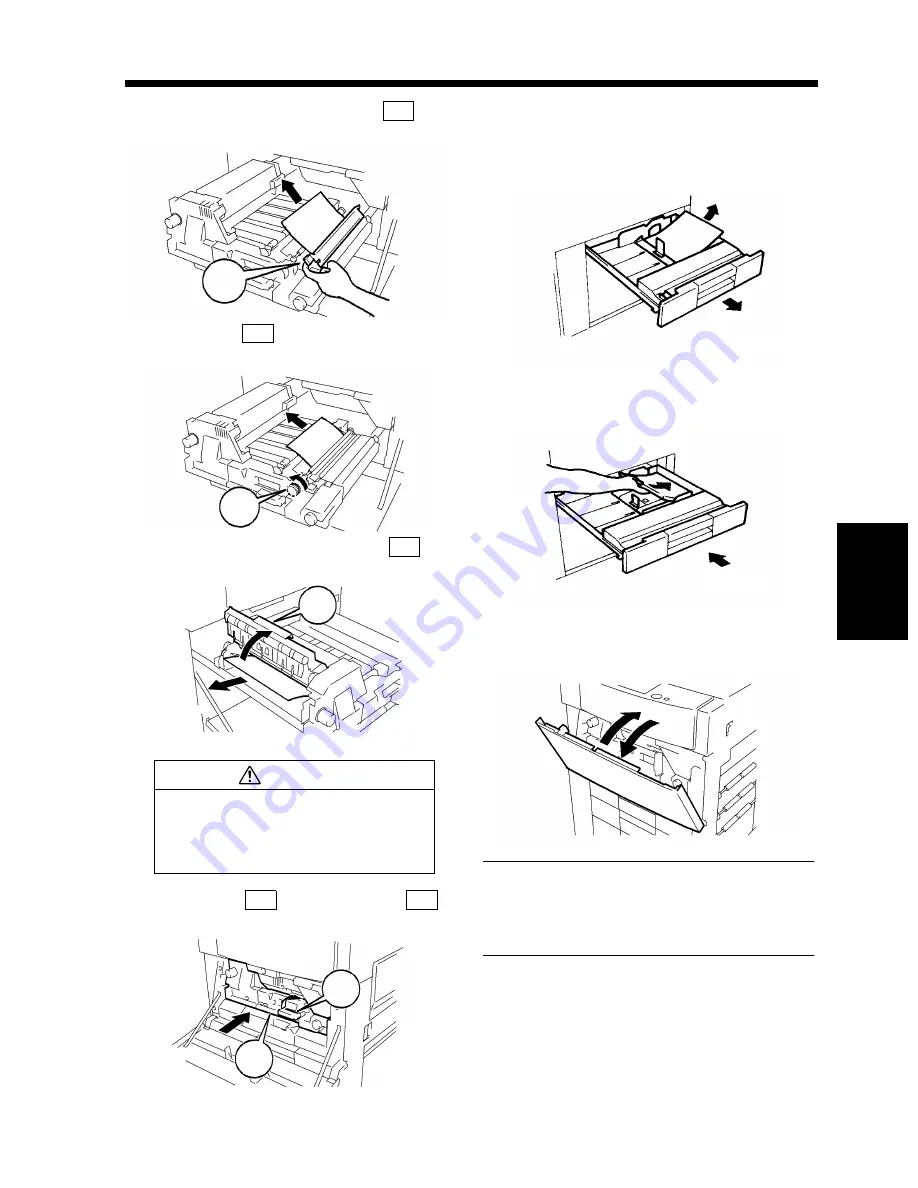
5-13
4. When the Message “A paper misfeed has been detected.” Appears
Cha
p
ter
5
Wh
en
a Mes
sa
g
e A
ppea
rs
Raising Misfeed Clearing Guide
,
remove the sheet of paper.
Turn Knob
and remove the sheet of
paper.
Opening Misfeed Clearing Guide
,
remove the sheet of paper.
Slide in the
Unit and raise the
Lever back up again.
Close the Front Door.
Slide out the drawer being used and take out
the paper stack left in it.
Reload the paper stack and slide the drawer
into the copier.
To reset the paper misfeed indication on the
Touch Panel, open and close the Front Door.
Useful Tip
After the paper misfeed has been cleared, the
copier automatically resumes a print cycle
without pressing the Start key.
CAUTION
The area around the Fusing Unit is very
hot. Do not touch anything but the
paper to prevent you from getting
burned.
11
M6
1155O083AA
M6
12
M7
1155O085AA
M7
13
M8
1155O084AA
M8
14
M5
M4
1155O086AA
M4
M5
15
16
1075O068AA
17
1075O069AA
18
1155O088AA
Summary of Contents for DDC 52N
Page 4: ......
Page 15: ...1 1 Chapter 1 Safety Notes Chapter 1 Safety Notes ...
Page 19: ...2 1 Chapter 2 Getting to Know Your Copier Chapter 2 Getting to Know Your Copier ...
Page 39: ...3 1 Chapter 3 Making Copies Chapter 3 Making Copies ...
Page 132: ...3 94 11 Typical Function Combinations Chapter 3 Making Copies ...
Page 133: ...4 1 Chapter 4 Using the Utility Mode Chapter 4 Using the Utility Mode ...
Page 163: ...5 1 Chapter 5 When a Message Appears Chapter 5 When a Message Appears ...
Page 191: ...6 1 Chapter 6 Troubleshooting Chapter 6 Troubleshooting ...
Page 195: ...7 1 Chapter 7 Miscellaneous Chapter 7 Miscellaneous ...
Page 205: ...7 11 4 Description of Paper Size and Zoom Ratio Table Chapter 7 Miscellaneous ...
Page 208: ...Index 3 Index Index Index ...
Page 209: ......





































