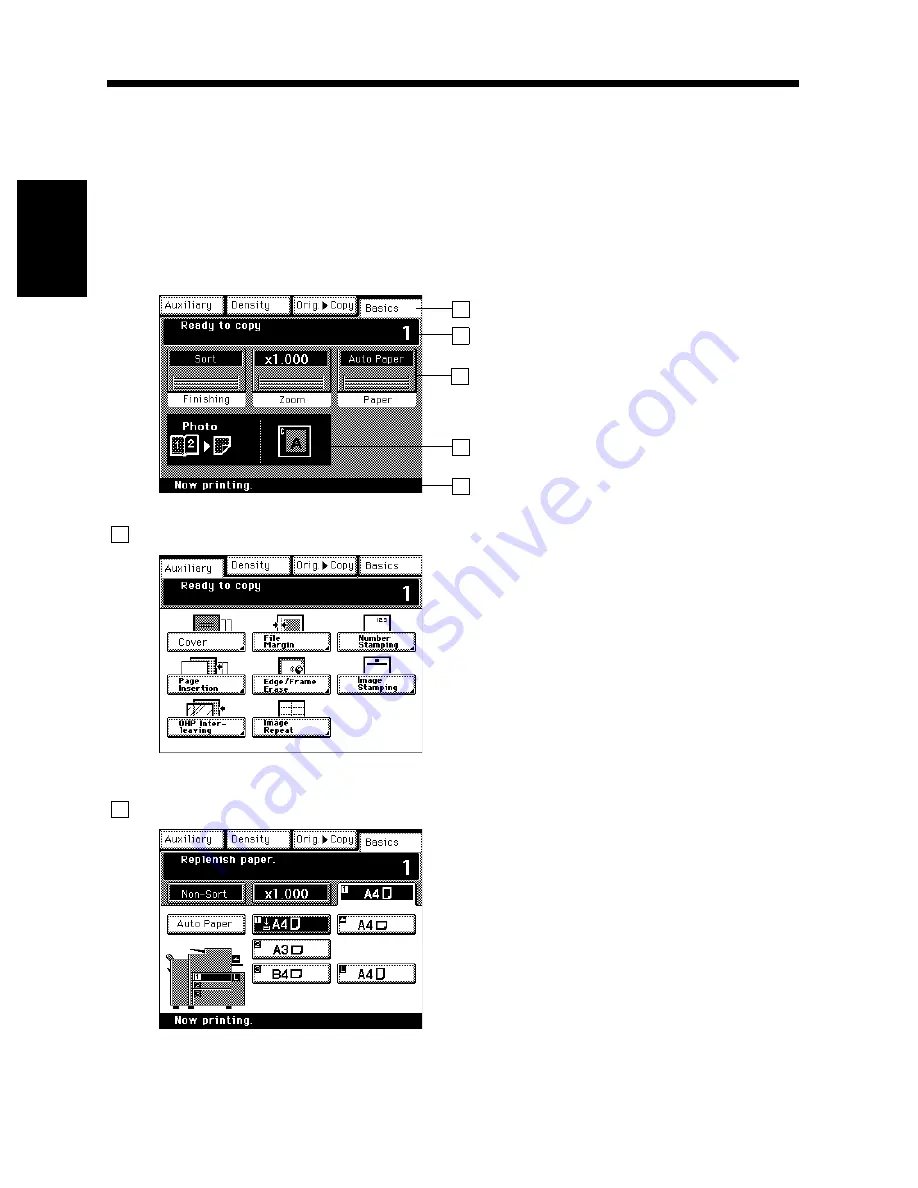
2-16
Cha
p
te
r 2
G
et
ti
n
g
to
Kn
ow
Y
o
ur
C
opi
er
5. Using the Touch Panel
What is the Touch Panel?
When you turn ON the Power Switch, the Basics screen as shown below appears on the Touch Panel. It
shows in messages and graphics the currently set functions, available functions to choose from, and the
copier status.
* Some of the Touch Panel screens used in the Operator’s Manual may be different from what you
actually will see on your copier.
How the Screen is Organized
Supplementary Function Keys
Supplementary Function Keys
Supplementary Function Keys
Message Display
Basic Function/key
Set Function
Sub-message Display
1
2
3
4
5
1155O224CC
1
The Auxiliary, Density, Orig.
Copy, and Basics
keys are displayed. When any of these keys is
touched, the corresponding supplementary
function screen appears.
* Touching Basic returns you to the Basics screen.
▼
ex.) Auxiliary Function
1155O231CB
2
Shows the current copier status, operating
instructions and precautions, and other data
including the number of copies selected.
ex.) Add paper
1155O225DB
Summary of Contents for DDC 52N
Page 4: ......
Page 15: ...1 1 Chapter 1 Safety Notes Chapter 1 Safety Notes ...
Page 19: ...2 1 Chapter 2 Getting to Know Your Copier Chapter 2 Getting to Know Your Copier ...
Page 39: ...3 1 Chapter 3 Making Copies Chapter 3 Making Copies ...
Page 132: ...3 94 11 Typical Function Combinations Chapter 3 Making Copies ...
Page 133: ...4 1 Chapter 4 Using the Utility Mode Chapter 4 Using the Utility Mode ...
Page 163: ...5 1 Chapter 5 When a Message Appears Chapter 5 When a Message Appears ...
Page 191: ...6 1 Chapter 6 Troubleshooting Chapter 6 Troubleshooting ...
Page 195: ...7 1 Chapter 7 Miscellaneous Chapter 7 Miscellaneous ...
Page 205: ...7 11 4 Description of Paper Size and Zoom Ratio Table Chapter 7 Miscellaneous ...
Page 208: ...Index 3 Index Index Index ...
Page 209: ......






























