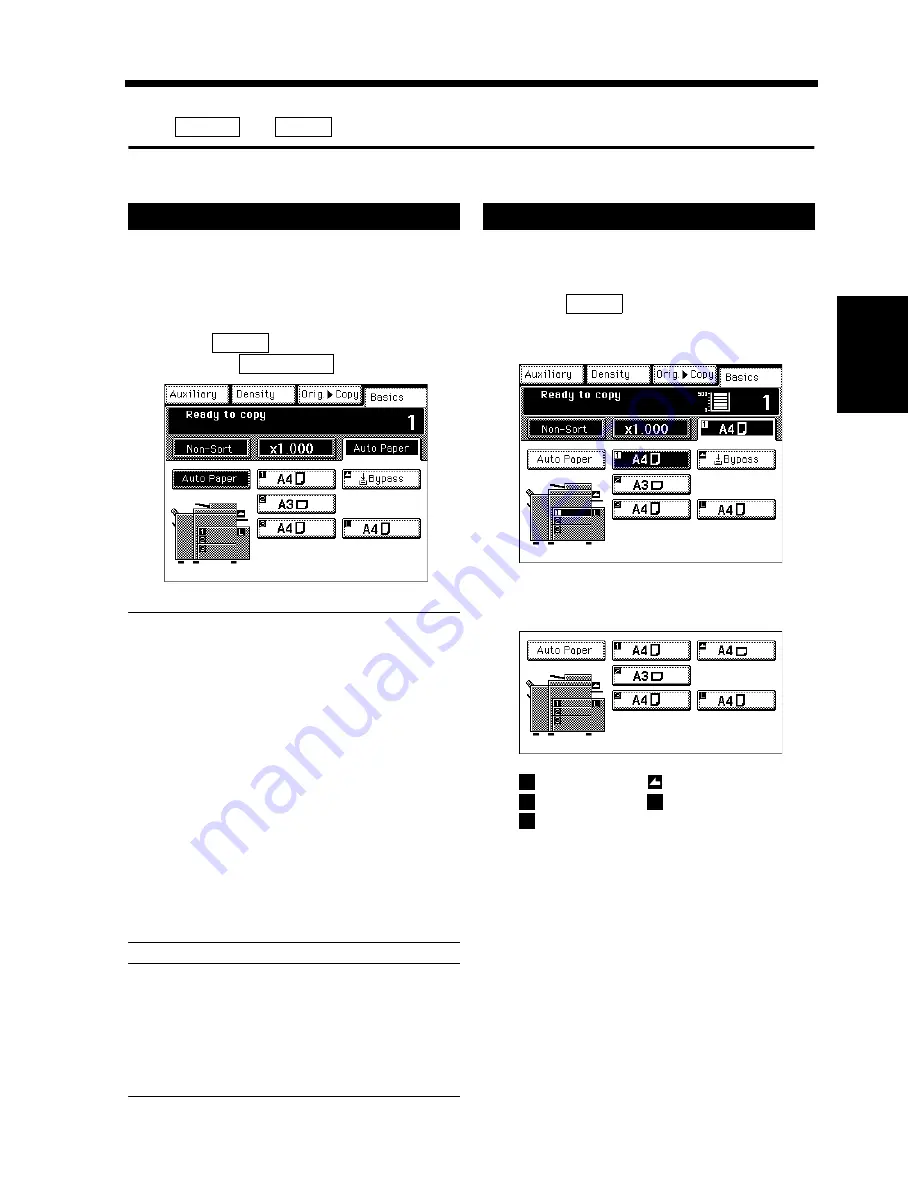
3-9
Chapter 3
Mak
in
g
C
o
pies
3. Selecting the Paper
In the following pages, we explain how to select the copy paper.
Touch
and
to show a screen which allows you to select the copy paper.
Copy Paper Size
In the Auto Paper mode, the copier automatically
selects the paper of the optimum size according to
the size of the original being used and zoom ratio
selected for use.
Touch
on the Basics screen and
then touch
.
NOTES
• The original sizes that can be detected in the
Auto Paper Select Mode are A3L, B4L, A4L,
A4C, A5L, LetterL, LetterC. When making
copies from originals other than the above,
select the copy paper size.
• When using wrinkled or curled originals, the
original size might not be detected correctly.
So, select the copy paper size and do not use
the Auto Paper Select Mode.
• When the document handler is used, the
copier determines the copy paper size when
the first original is taken up and fed in and
uses that paper size for the subsequent
originals (except in the Mixed Original
Detection mode).
Useful Tips
• This mode is efficient when you want to make
copies on paper of the same size as your
originals automatically.
• Priority settings for the initial mode can be
made using User's Choice.
The copy paper size can be set manually according
to your need.
Touch
on the Basics screen and the
Touch Panel shows which drawer holds
which copy paper size.
Touch the desired paper size key.
1st Drawer
Manual Bypass
2nd Drawer
Large Capacity Cassette
3rd Drawer
Basics
Paper
Auto Paper
1
Paper
Auto Paper
1155O233DB
Manual Selection
1
Paper
1155O235DC
2
1155O237DA
1
2
L
3
Summary of Contents for DDC 52N
Page 4: ......
Page 15: ...1 1 Chapter 1 Safety Notes Chapter 1 Safety Notes ...
Page 19: ...2 1 Chapter 2 Getting to Know Your Copier Chapter 2 Getting to Know Your Copier ...
Page 39: ...3 1 Chapter 3 Making Copies Chapter 3 Making Copies ...
Page 132: ...3 94 11 Typical Function Combinations Chapter 3 Making Copies ...
Page 133: ...4 1 Chapter 4 Using the Utility Mode Chapter 4 Using the Utility Mode ...
Page 163: ...5 1 Chapter 5 When a Message Appears Chapter 5 When a Message Appears ...
Page 191: ...6 1 Chapter 6 Troubleshooting Chapter 6 Troubleshooting ...
Page 195: ...7 1 Chapter 7 Miscellaneous Chapter 7 Miscellaneous ...
Page 205: ...7 11 4 Description of Paper Size and Zoom Ratio Table Chapter 7 Miscellaneous ...
Page 208: ...Index 3 Index Index Index ...
Page 209: ......






























