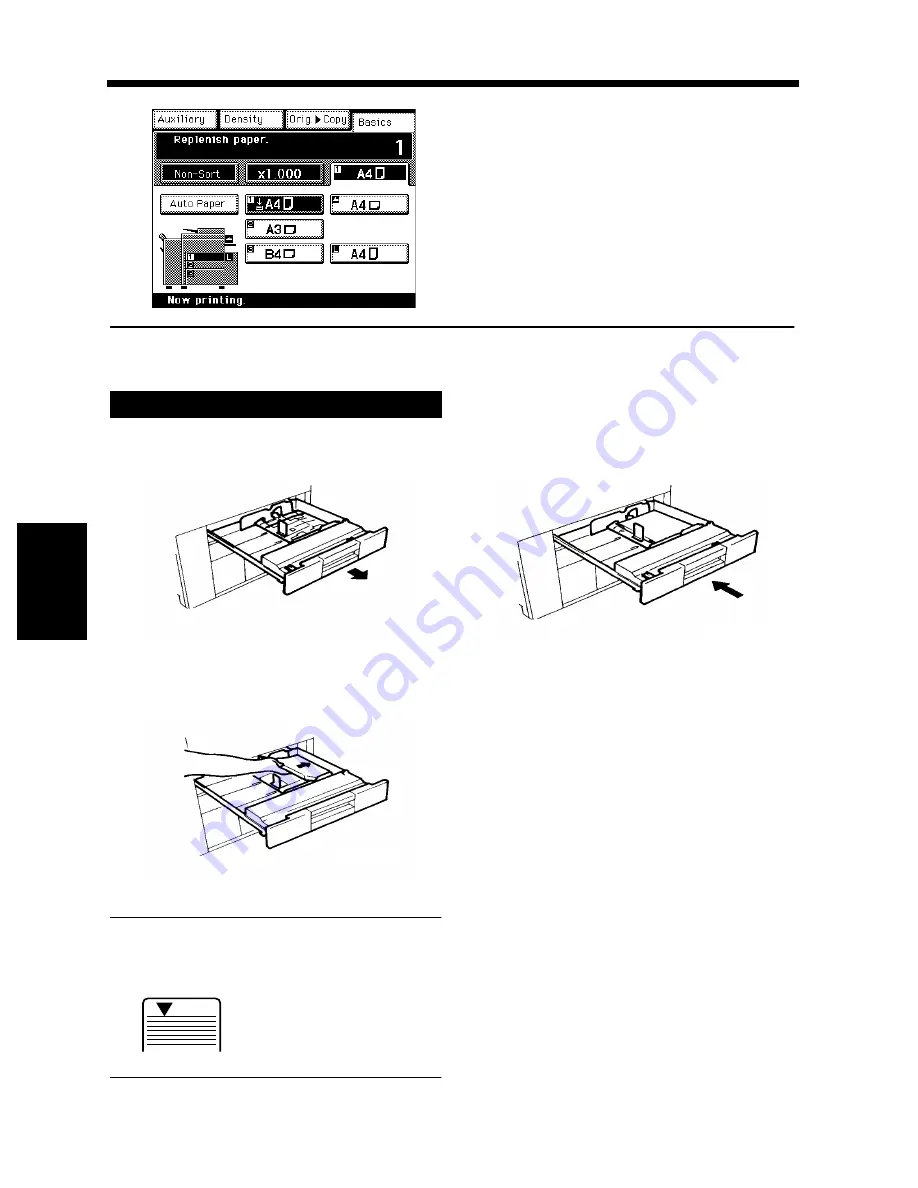
5-2
Cha
p
ter
5
Wh
en
a Mes
sa
g
e A
ppea
rs
1. When the Message “The current Paper Drawer is empty.” Appears
Adding paper
Slide out the 1st Drawer.
Load the paper stack into the Drawer so that
its front side faces down.
NOTE
The paper should be loaded no higher than the
▼
(Max. Level Indicator).
Slide the Drawer back in.
1st Drawer
When the drawer currently selected for use runs
out of paper, the message shown on the left
appears. The current copy cycle is interrupted and
you cannot start a new copy cycle. The blinking
drawer has run out of paper.
Add paper by using the following procedure.
1155O225DB
1
1075O101DA
2
1161O009AA
Max.
1145O555KA
1145O555KA
3
1161O095DA
Summary of Contents for DDC 52N
Page 4: ......
Page 15: ...1 1 Chapter 1 Safety Notes Chapter 1 Safety Notes ...
Page 19: ...2 1 Chapter 2 Getting to Know Your Copier Chapter 2 Getting to Know Your Copier ...
Page 39: ...3 1 Chapter 3 Making Copies Chapter 3 Making Copies ...
Page 132: ...3 94 11 Typical Function Combinations Chapter 3 Making Copies ...
Page 133: ...4 1 Chapter 4 Using the Utility Mode Chapter 4 Using the Utility Mode ...
Page 163: ...5 1 Chapter 5 When a Message Appears Chapter 5 When a Message Appears ...
Page 191: ...6 1 Chapter 6 Troubleshooting Chapter 6 Troubleshooting ...
Page 195: ...7 1 Chapter 7 Miscellaneous Chapter 7 Miscellaneous ...
Page 205: ...7 11 4 Description of Paper Size and Zoom Ratio Table Chapter 7 Miscellaneous ...
Page 208: ...Index 3 Index Index Index ...
Page 209: ......



































