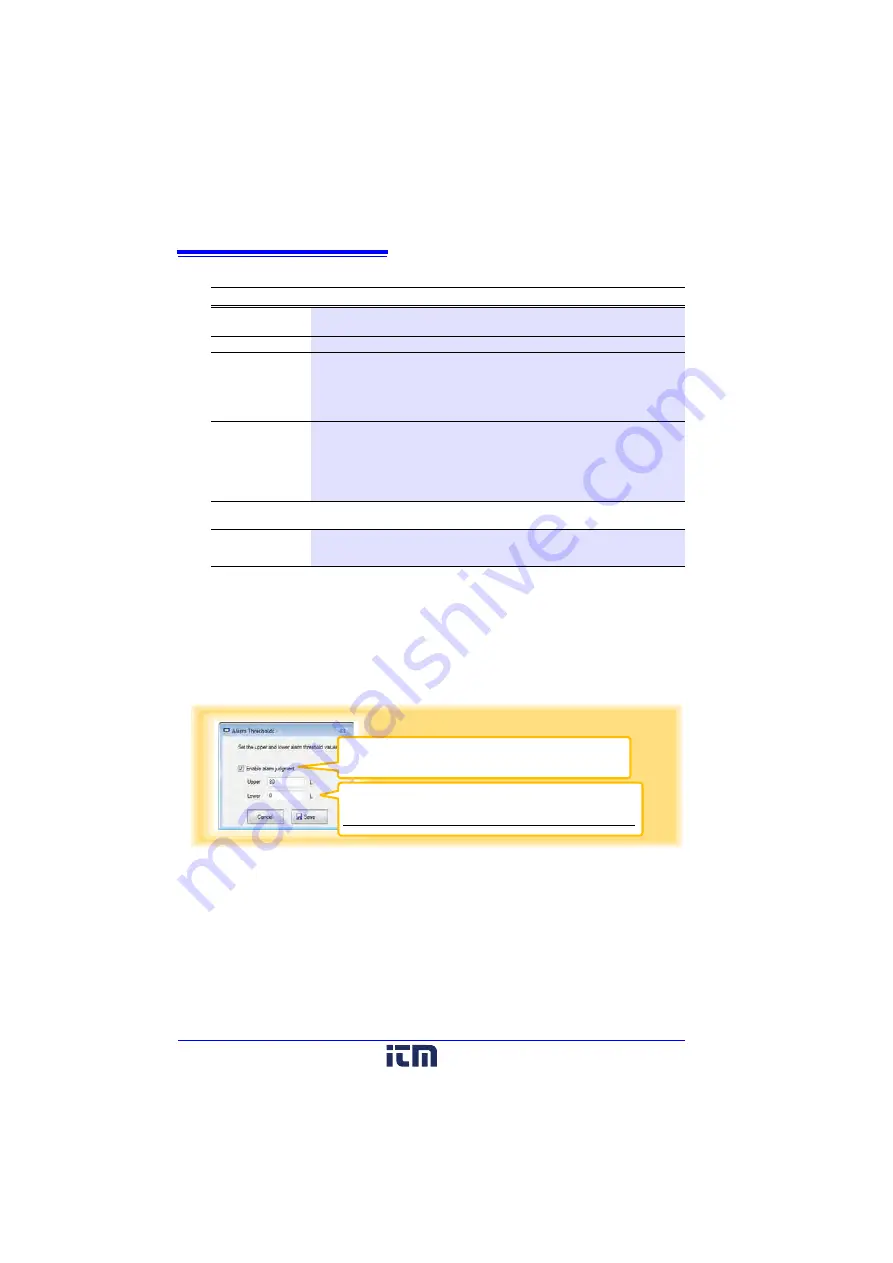
3.3 Making Settings from the LR5000 Utility Program
40
1. Set the following options.
2. Confirm settings.
3. Click the
[Save]
button.
(Scaling settings are saved, and the display returns to the Logger Settings screen.)
Note: If you click the
[Cancel]
button without saving the settings, the display still returns to
the Logger Settings screen.
Alarm Thresholds (set as needed)
Set the upper and lower alarm threshold values. When a measurement is outside of
the specified area, the
[AL]
(alarm) indicator is displayed on the logger.
Click the
[Save]
button to save your settings.
(The display returns to the Logger Settings screen.)
Note: If you click the
[Cancel]
button without saving the settings, the display still returns to the
Logger Settings screen.
Note: Alarm judgment is performed at every recording interval during instantaneous recording,
and once per second during statistical recording.
Note: Alarm judgment is performed using measurement values with a larger number of digits
than the values (4 digits) indicated in the LR5031 display.
Note: The
[AL]
indicator appears when the measured value is out of range (OF/UF dis-
played), and when a sensor anomaly occurs (- - - - displayed).
Setting Options
Description
Specify by
example
Enter two known conversion points (up to ten digits each).
Specify by A/B
Enter the scaling coefficients (A and B, up to ten digits each).
Scaled units
• Select the
[SI Prefix]
.
(
[p]
=1E-12,
[n]
=1E-9,
[
]
=1E-6,
[m]
=1E-3, blank =1E0,
[k]
=1E3,
[M]
=1E6,
[G]
=1E9,
[T]
=1E12)
• Enter the
[Char. String]
to identify the scaled units.
(Up to five characters, except \, /, :, *, ?, ", <, >, and |.)
Display digits
• Select
[Fixed decimal point]
and specify the
[Decimal digits]
to be dis-
played to the right of the decimal point. Valid settings are 0 to 3.
(Examples: selecting 0 displays values in the form 0000, and selecting 3 dis-
plays values in the form 0.000)
• When
[Fixed decimal point]
is not selected, values are displayed as four dig-
its (0.000 to
9999) with automatic decimal positioning.
Setting
confirmation
Confirm that scaling is performed properly.
Enter any numerical value as raw data, and click the
[Calc]
button to display the
scaled result.
Upper and lower thresholds
Enter numerical values between -9999 and 9999 (up to six digits).
When scaling is enabled, enter these values as scaled results.
Enable alarm judgment function
Select this check box to enable the alarm.
www.
.com
1.800.561.8187






























