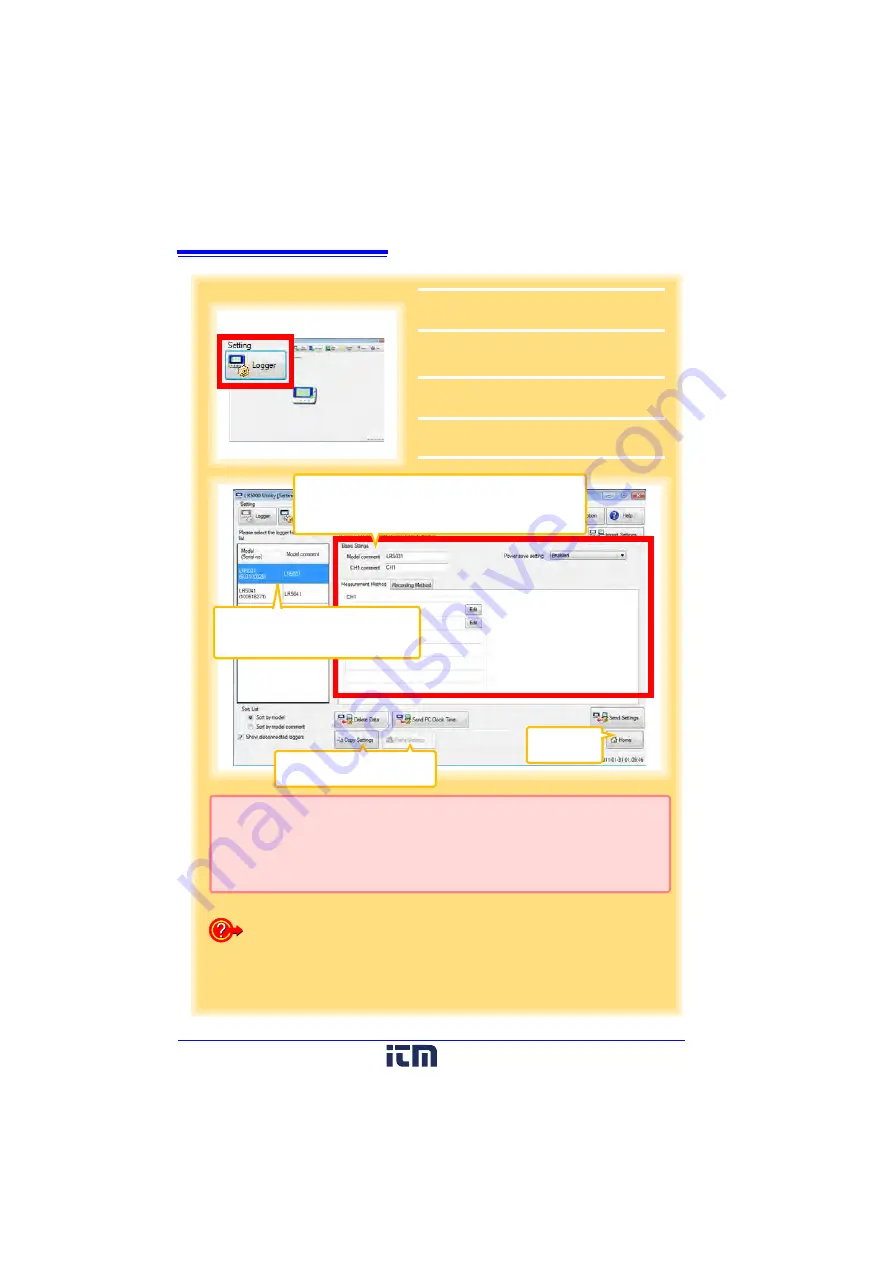
3.3 Making Settings from the LR5000 Utility Program
36
2
For the
[Setting]
, click the
[Logger]
but-
ton.
The Logger Settings screen appears.
(If the logger is not connected, you are
prompted to connect it. Connect the logger.)
3
Select the logger from the device list*,
and edit the settings. (p.37)
4
Click the
[Send Settings]
button.
4
How can current settings be imported from the connected logger?
1. Click the
[Import Settings]
button at the upper right of screen.
(A dialog appears.)
2. Click the
[Import Settings to Computer]
button. (The logger's set-
tings are now reflected in the program.)
2
Click to select.
The currently selected logger's back-
ground is a different color.
3
Setting Options
Note: The displayed settings are those previously made from
the LR5000 Utility Program, which may be different
from the current settings within the logger itself.
* About the Device List
• Up to ten loggers can be displayed when connected to the computer.
• When
[Show disconnected loggers]
is selected, disconnected loggers that had set-
tings previously saved appear in the list.
• The list can be sorted in ascending order (
[Sort List]
).
Returns to the
main screen.
Settings from other loggers can
be applied. (p.37)
www.
.com
1.800.561.8187






























