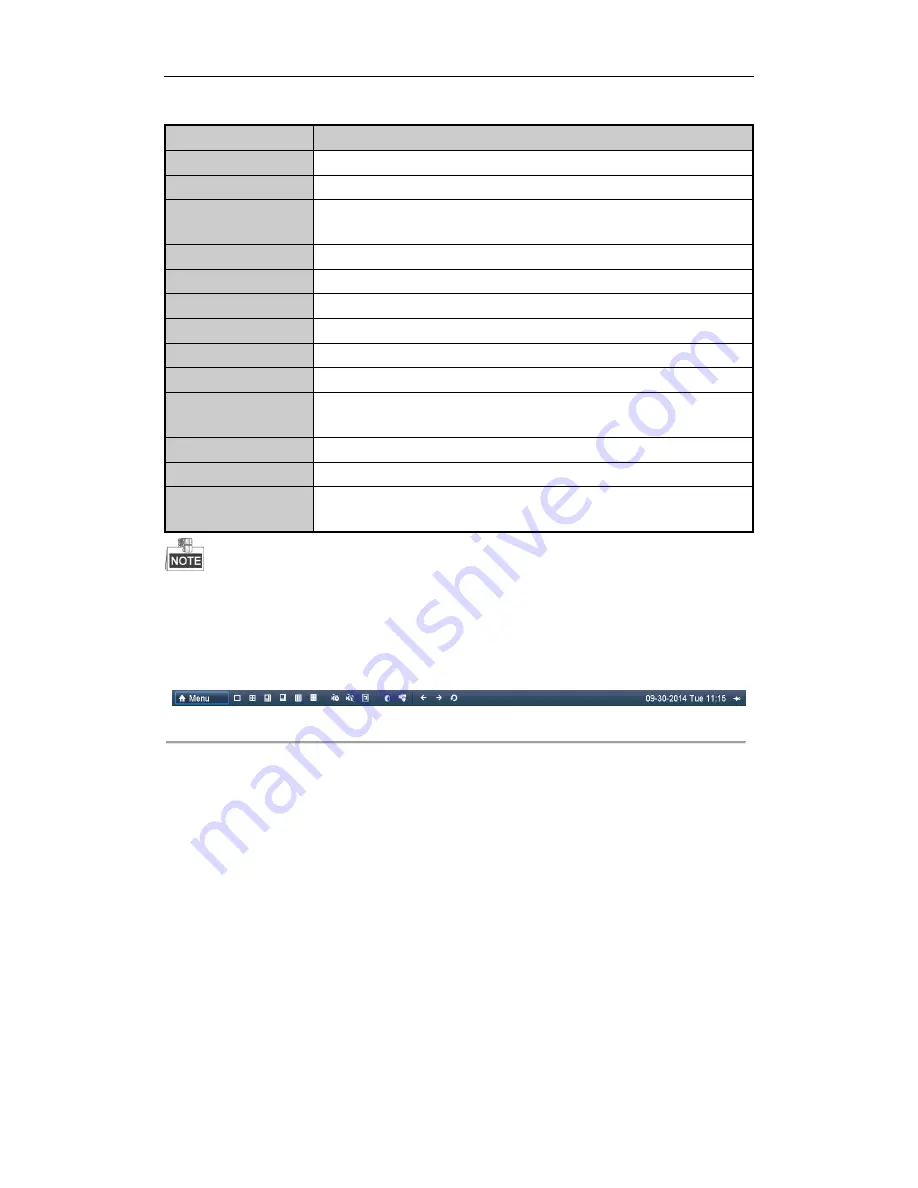
User Manual of LV-N9600 Series NVR
47
Table 3. 3
Mouse Operation in Live View
Name
Description
Common Menu
Quick access to the sub-menus which you frequently visit.
Menu
Enter the main menu of the system by right clicking the mouse.
Single Screen
Switch to the single full screen by choosing channel number from the dropdown
list.
Multi-screen
Adjust the screen layout by choosing from the dropdown list.
Previous Screen
Switch to the previous screen.
Next Screen
Switch to the next screen.
Start/Stop Auto-switch
Enable/disable the auto-switch of the screens.
Start Recording
Start continuous recording or motion detection recording of all channels.
Add IP Camera
Enter the IP Camera Management interface, and manage the cameras.
Playback
Enter the playback interface and start playing back the video of the selected
channel immediately.
PTZ
Enter the PTZ control interface.
Output Mode
Four modes of output supported, including Standard, Bright, Gentle and Vivid.
Aux Monitor
Switch to the auxiliary output mode and the operation for the main output is
disabled.
Ÿ
The
dwell time
of the live view configuration must be set before using Start Auto-switch.
Ÿ
If you enter Aux monitor mode and the Aux monitor is not connected, the mouse operation is disabled; you
need to switch back to the Main output with the MAIN/AUX button on the front panel or remote.
Ÿ
If the corresponding camera supports intelligent function, the Reboot Intelligence option is included when
right-clicking mouse on this camera.
Figure 3. 1
Right-click Menu
3.2.3
Using an Auxiliary Monitor
Certain features of the Live View are also available while in an Aux monitor. These features include:
•
Single Screen: Switch to a full screen display of the selected camera. Camera can be selected from a
dropdown list.
•
Multi-screen: Switch between different display layout options. Layout options can be selected from a
dropdown list.
•
Next Screen: When displaying less than the maximum number of cameras in Live View, clicking this feature
will switch to the next set of displays.
•
Playback: Enter into Playback mode.
•
PTZ Control: Enter PTZ Control mode.
•
Main Monitor: Enter Main operation mode.
Summary of Contents for LV-N9600 Series
Page 1: ...Network Video Recorder User Manual ...
Page 14: ...User Manual of LV N9600 Series NVR 13 Chapter 1 Introduction ...
Page 23: ...User Manual of LV N9600 Series NVR 22 Chapter 2 Getting Started ...
Page 45: ...User Manual of LV N9600 Series NVR 44 Chapter 3 Live View ...
Page 54: ...User Manual of LV N9600 Series NVR 53 Chapter 4 PTZ Controls ...
Page 67: ...User Manual of LV N9600 Series NVR 66 Chapter 5 Recording Settings ...
Page 89: ...User Manual of LV N9600 Series NVR 88 Chapter 6 Playback ...
Page 106: ...User Manual of LV N9600 Series NVR 105 Chapter 7 Backup ...
Page 116: ...User Manual of LV N9600 Series NVR 115 Chapter 8 Alarm Settings ...
Page 131: ...User Manual of LV N9600 Series NVR 130 Chapter 9 VCA Alarm ...
Page 135: ...User Manual of LV N9600 Series NVR 134 8 Click Apply to activate the settings ...
Page 143: ...User Manual of LV N9600 Series NVR 142 Chapter 10 VCA Search ...
Page 149: ...User Manual of LV N9600 Series NVR 148 Chapter 11 Network Settings ...
Page 174: ...User Manual of LV N9600 Series NVR 173 Figure 12 14 View HDD Status 2 ...
Page 178: ...User Manual of LV N9600 Series NVR 177 Chapter 13 Camera Settings ...
Page 183: ...User Manual of LV N9600 Series NVR 182 Chapter 14 NVR Management and Maintenance ...
Page 192: ...User Manual of LV N9600 Series NVR 191 Chapter 15 Others ...
Page 202: ...User Manual of LV N9600 Series NVR 201 Chapter 16 Appendix ...






























