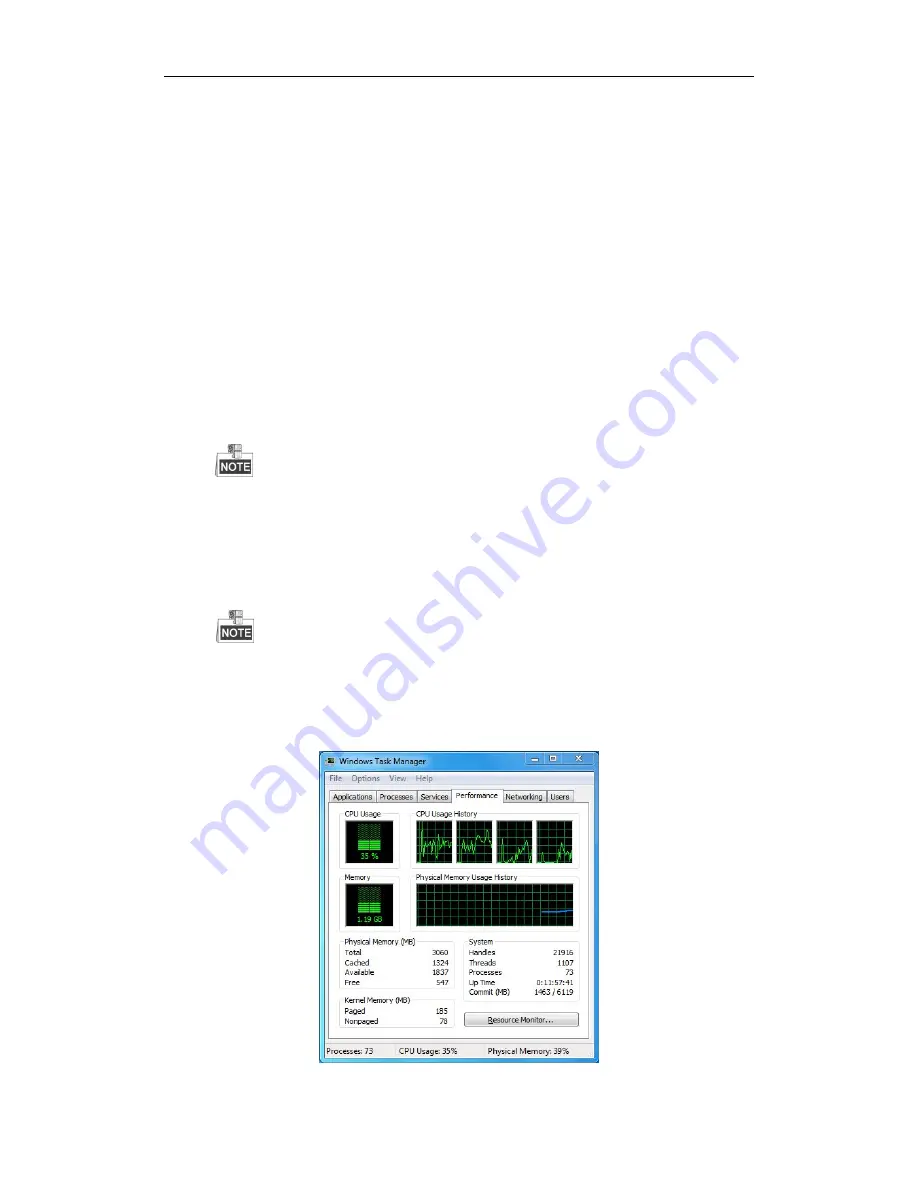
User Manual of LV-N9600 Series NVR
208
3.
Check if the fault is solved by the above steps.
If it is solved, finish the process.
If not, please contact the engineer from our company to do the further process.
l
Live view stuck when video output remotely via the Internet Explorer or platform software.
Possible Reasons:
a)
Poor network between NVR and IP camera, and there exists packet loss during the transmission.
b)Poor network between NVR and PC, and there exists packet loss during the transmission.
c)
The performances of hardware are not good enough, including CPU, memory, etc.
Steps:
1.
Verify the network between NVR and IP camera is connected.
1)
When image is stuck, connect the RS-232 ports on PC and the rear panel of NVR with the RS-232
cable.
2)
Open the Super Terminal, and execute the command of “ping
192.168.0.0
–l 1472 –f” (the IP
address may change according to the real condition), and check if there exists packet loss.
Simultaneously press Ctrl and C to exit the ping command.
2.
Verify the network between NVR and PC is connected.
1)
Open the cmd window in the Start menu, or you can press “R” shortcut key to open it.
2)
Use the ping command to send large packet to the NVR, execute the command of “ping
192.168.0.0 –l 1472 –f” (the IP address may change according to the real condition), and check if
there exists packet loss.
Simultaneously press Ctrl and C to exit the ping command.
3.
Verify the hardware of the PC is good enough.
Simultaneously press Ctrl, Alt and Delete to enter the windows task management interface, as shown in
the following figure.
Summary of Contents for LV-N9600 Series
Page 1: ...Network Video Recorder User Manual ...
Page 14: ...User Manual of LV N9600 Series NVR 13 Chapter 1 Introduction ...
Page 23: ...User Manual of LV N9600 Series NVR 22 Chapter 2 Getting Started ...
Page 45: ...User Manual of LV N9600 Series NVR 44 Chapter 3 Live View ...
Page 54: ...User Manual of LV N9600 Series NVR 53 Chapter 4 PTZ Controls ...
Page 67: ...User Manual of LV N9600 Series NVR 66 Chapter 5 Recording Settings ...
Page 89: ...User Manual of LV N9600 Series NVR 88 Chapter 6 Playback ...
Page 106: ...User Manual of LV N9600 Series NVR 105 Chapter 7 Backup ...
Page 116: ...User Manual of LV N9600 Series NVR 115 Chapter 8 Alarm Settings ...
Page 131: ...User Manual of LV N9600 Series NVR 130 Chapter 9 VCA Alarm ...
Page 135: ...User Manual of LV N9600 Series NVR 134 8 Click Apply to activate the settings ...
Page 143: ...User Manual of LV N9600 Series NVR 142 Chapter 10 VCA Search ...
Page 149: ...User Manual of LV N9600 Series NVR 148 Chapter 11 Network Settings ...
Page 174: ...User Manual of LV N9600 Series NVR 173 Figure 12 14 View HDD Status 2 ...
Page 178: ...User Manual of LV N9600 Series NVR 177 Chapter 13 Camera Settings ...
Page 183: ...User Manual of LV N9600 Series NVR 182 Chapter 14 NVR Management and Maintenance ...
Page 192: ...User Manual of LV N9600 Series NVR 191 Chapter 15 Others ...
Page 202: ...User Manual of LV N9600 Series NVR 201 Chapter 16 Appendix ...

















