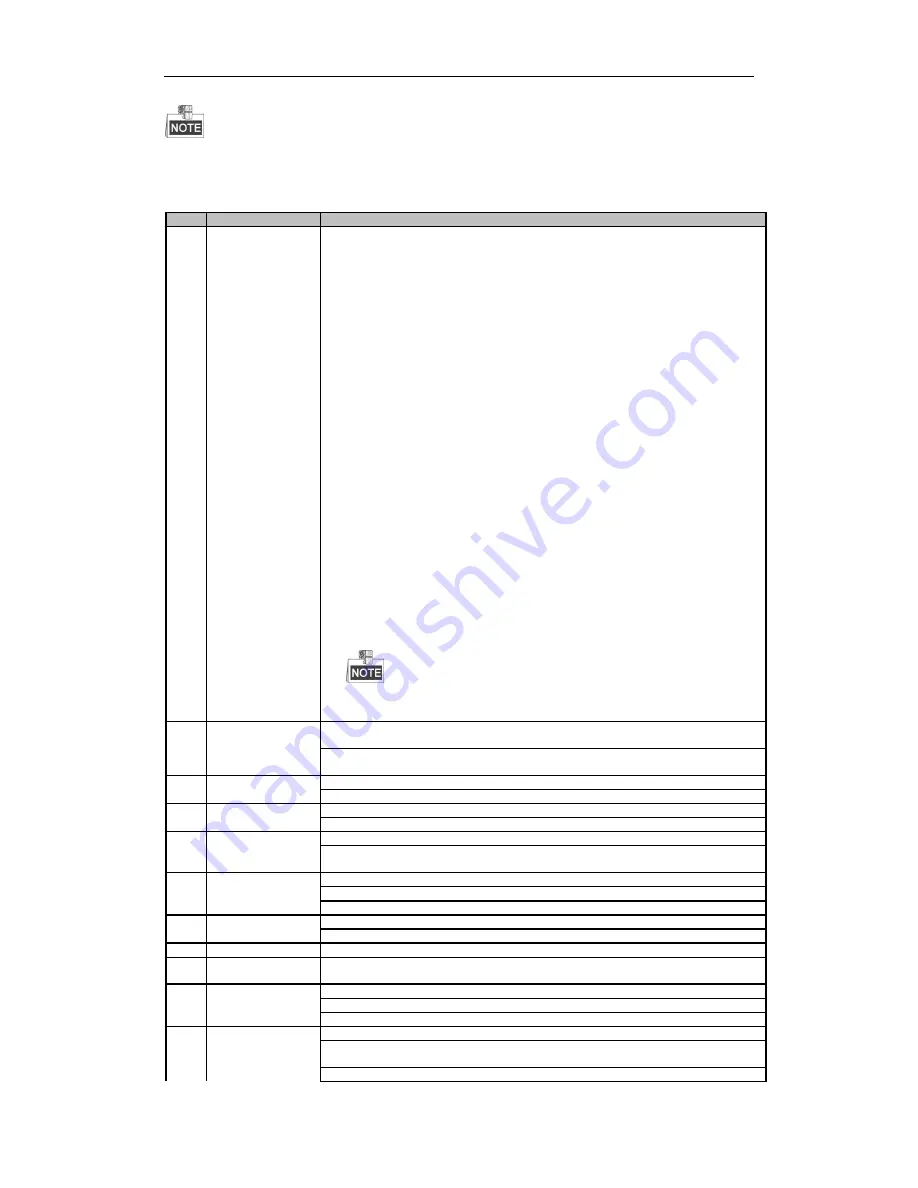
User Manual of LV-N9600 Series NVR
17
(Re)-enabling the IR Remote requires pairing to a DVR. See “Pairing the IR Remote to a Specific DVR
(optional),” above.
The keys on the remote control closely resemble the ones on the front panel. See Table 1.2
Table 1. 2
IR Remote Functions
No. Name
Function Description
1 POWER ON/OFF
• To Turn Power On:
- If User Has Not Changed the Default DVR Device ID# (255):
1. Press Power On/Off button (1).
- If User Has Changed the DVR Device ID#:
1. Press DEV button.
2. Press Number buttons to enter user-defined Device ID#.
3. Press Enter button.
4. Press Power button to start device.
• To Turn DVR Off:
- If User Is Logged On:
1. Hold Power On/Off button (1) down for five seconds to display the
“Yes/No” verification prompt.
2. Use Up/Down Arrow buttons (12) to highlight desired selection.
3. Press Enter button (12) to accept selection.
- If User Is
Not
Logged On:
1. Hold Power On/Off button (1) down for five seconds to display the user
name/password prompt.
2. Press the Enter button (12) to display the on-screen keyboard.
3. Input the user name.
4. Press the Enter button (12) to accept input and dismiss the on-screen
keyboard.
5. Use the Down Arrow button (12) to move to the “Password” field.
6. Input password (use on-screen keyboard or numeric buttons (3) for
numbers).
7. Press the Enter button (12) to accept input and dismiss the on-screen
keyboard.
8. Press the OK button on the screen to accept input and display the
Yes/No” verification prompt (use Up/Down Arrow buttons (12) to move
between fields)
9. Press Enter button (12) to accept selection.
User name/password prompt depends on DVR is configuration. See
“System Configuration” section.
2 DEV
Enable IR Remote: Press DEV button, enter DVR Device ID# with number keys, press
Enter to pair unit with the DVR
Disable IR Remote: Press DEV button to clear Device ID#; unit will no longer be
paired with the DVR
3 Numerals
Switch to the corresponding channel in Live View or PTZ Control mode
Input numbers in Edit mode
4 EDIT
Delete characters before cursor
Check the checkbox and select the ON/OFF switch
5 A
Adjust focus in the PTZ Control menu
Switch on-screen keyboards (upper and lower case alphabet, symbols, and
numerals)
6 REC
Enter Manual Record setting menu
Call a PTZ preset by using the numeric buttons in PTZ control settings
Turn audio on/off in Playback mode
7 PLAY
Go to Playback mode
Auto scan in the PTZ Control menu
8 INFO
Zoom in the PTZ camera in the PTZ Control setting
9 VOIP
Switches between main and spot output
Zooms out the image in PTZ control mode
10 MENU
Return to Main menu (after successful login)
N/A
Show/hide full screen in Playback mode
12 DIRECTION
Navigate between fields and menu items
Use Up/Down buttons to speed up/slow down recorded video, and Left/Right
buttons to advance/rewind 30 secs in Playback mode
Cycle through channels in Live View mode
Summary of Contents for LV-N9600 Series
Page 1: ...Network Video Recorder User Manual ...
Page 14: ...User Manual of LV N9600 Series NVR 13 Chapter 1 Introduction ...
Page 23: ...User Manual of LV N9600 Series NVR 22 Chapter 2 Getting Started ...
Page 45: ...User Manual of LV N9600 Series NVR 44 Chapter 3 Live View ...
Page 54: ...User Manual of LV N9600 Series NVR 53 Chapter 4 PTZ Controls ...
Page 67: ...User Manual of LV N9600 Series NVR 66 Chapter 5 Recording Settings ...
Page 89: ...User Manual of LV N9600 Series NVR 88 Chapter 6 Playback ...
Page 106: ...User Manual of LV N9600 Series NVR 105 Chapter 7 Backup ...
Page 116: ...User Manual of LV N9600 Series NVR 115 Chapter 8 Alarm Settings ...
Page 131: ...User Manual of LV N9600 Series NVR 130 Chapter 9 VCA Alarm ...
Page 135: ...User Manual of LV N9600 Series NVR 134 8 Click Apply to activate the settings ...
Page 143: ...User Manual of LV N9600 Series NVR 142 Chapter 10 VCA Search ...
Page 149: ...User Manual of LV N9600 Series NVR 148 Chapter 11 Network Settings ...
Page 174: ...User Manual of LV N9600 Series NVR 173 Figure 12 14 View HDD Status 2 ...
Page 178: ...User Manual of LV N9600 Series NVR 177 Chapter 13 Camera Settings ...
Page 183: ...User Manual of LV N9600 Series NVR 182 Chapter 14 NVR Management and Maintenance ...
Page 192: ...User Manual of LV N9600 Series NVR 191 Chapter 15 Others ...
Page 202: ...User Manual of LV N9600 Series NVR 201 Chapter 16 Appendix ...






























