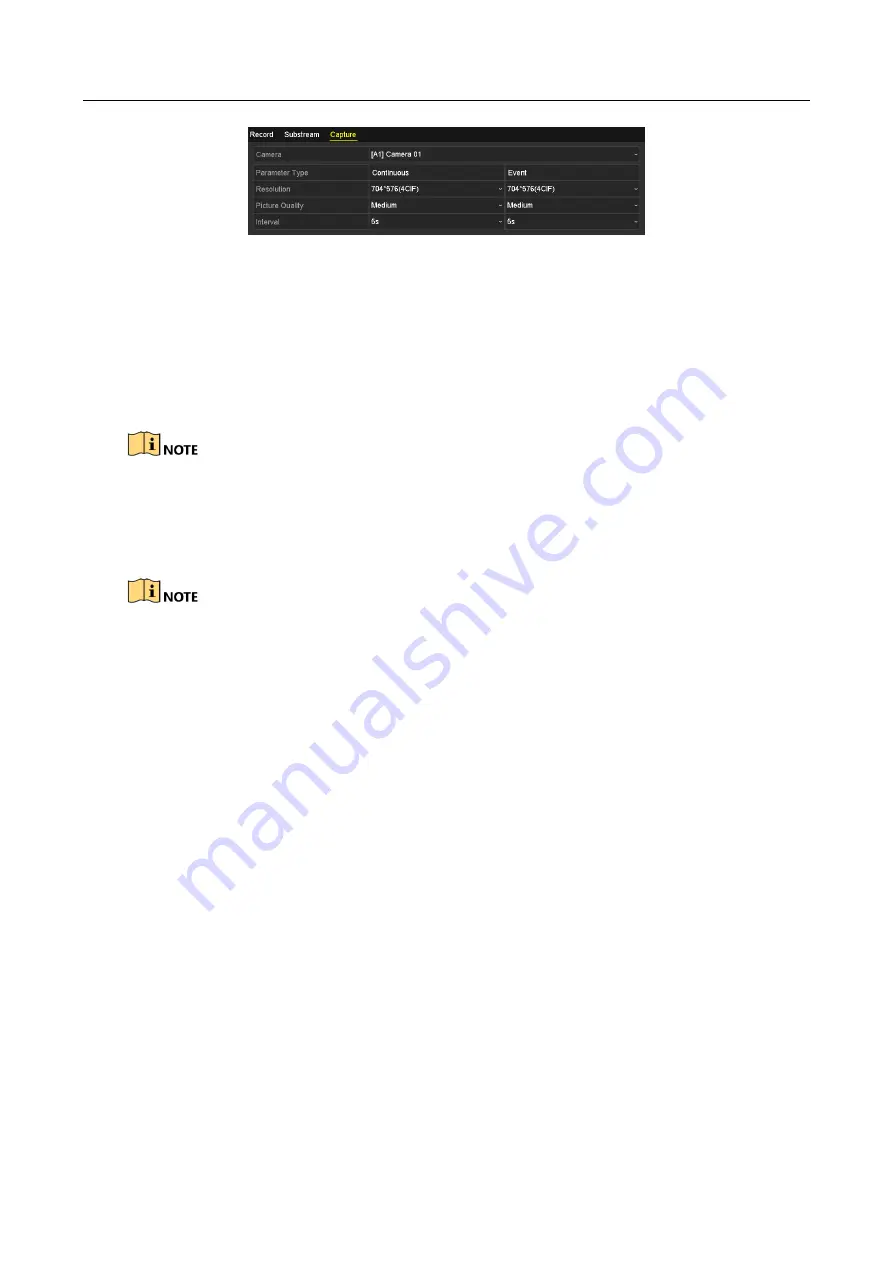
Digital Video Recorder User Manual
97
Figure 5-7
Capture Settings
2)
Select a camera in the camera dropdown list.
3)
Configure the parameters.
4)
Click
Apply
to save the settings.
5)
(Optional) If the parameters can also be used to other cameras, click
Copy
to copy the
settings to other channels.
The interval is the time period between two capturing actions. You can configure all the
parameters on this menu on your demand.
5.2 Configuring Recording and Capture Schedule
The DS-7100 models support continuous, motion and event triggered recording types, and
other models support continuous, alarm, motion, motion | alarm, motion & alarm, event
and POS triggered recording types.
In this chapter, we take the record schedule procedure as an example, and the same
procedure can be applied to configure schedule for both recording and capture. To schedule
the automatic capture, you need to choose the
Capture
tab in the
Schedule
interface.
Purpose
Set the record schedule, and then the camera will automatically start/stop recording according to
the configured schedule.
Step 1
Enter the
Record Schedule
interface.
Menu> Record/Capture > Schedule






























