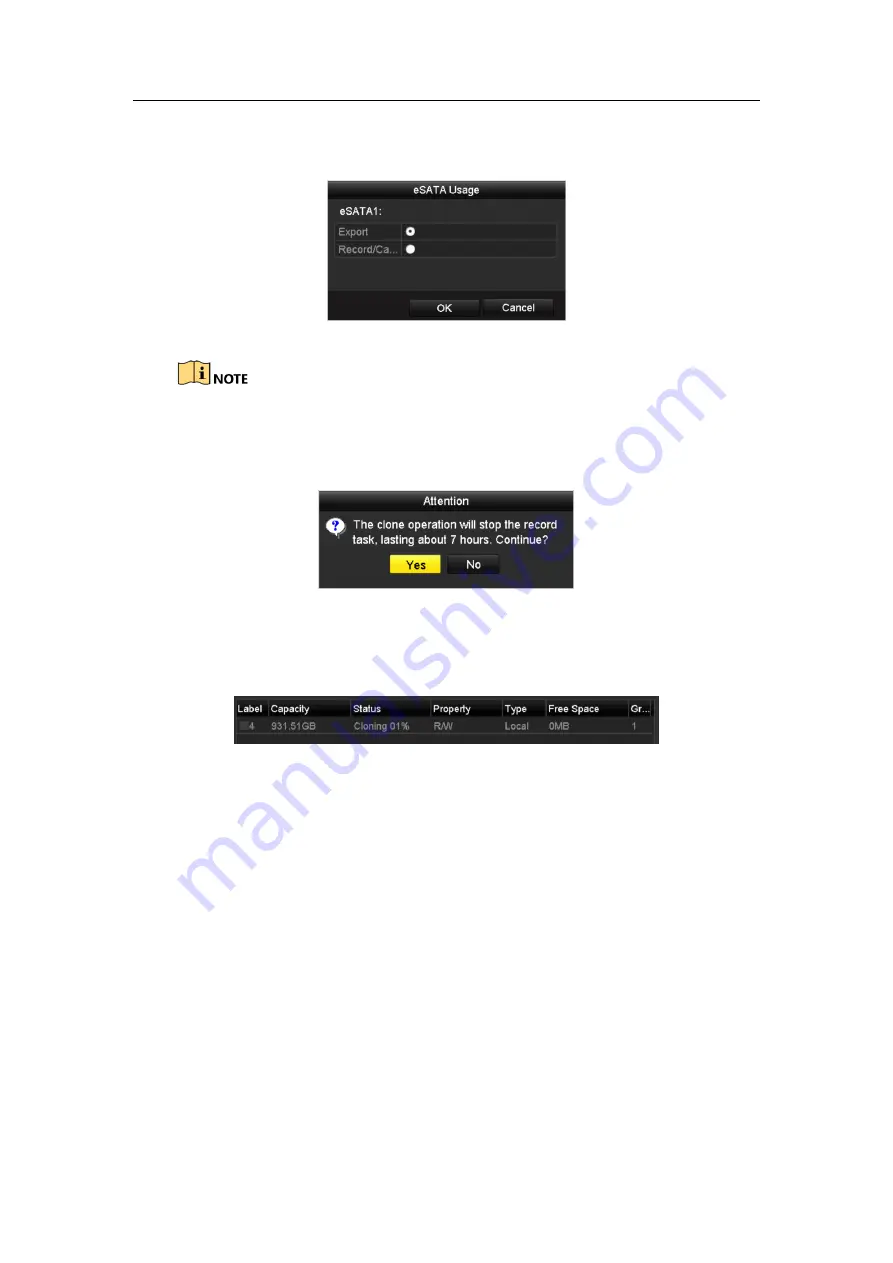
Digital Video Recorder User Manual
221
Step 3
Make sure the usage of the eSATA disk is set as Export.
If not, click the
Set
button to set it. Choose Export and click the
OK
button.
Figure 14-23
Setting eSATA Usage
The capacity of destination disk must be the same as that of the clone source disk.
Step 4
Check the checkbox of the HDD to be cloned in the Clone Source list.
Step 5
Click the
Clone
button and a message box pops up.
Figure 14-24
Message Box for Disk Clone
Step 6
Click the
Yes
button to continue.
You can check the clone progress in the HDD status.
Figure 14-25
Check Disk Clone Progress
14.7 Checking HDD Status
Purpose
You may check the status of the installed HDDs on DVR so as to take immediate
check and maintenance in case of HDD failure.
Checking HDD Status in HDD Information Interface
Step 1
Enter the HDD Information interface.
Menu > HDD > General
Step 2
Check the status of each HDD which is displayed on the list, as shown in Figure
14-26.
















































