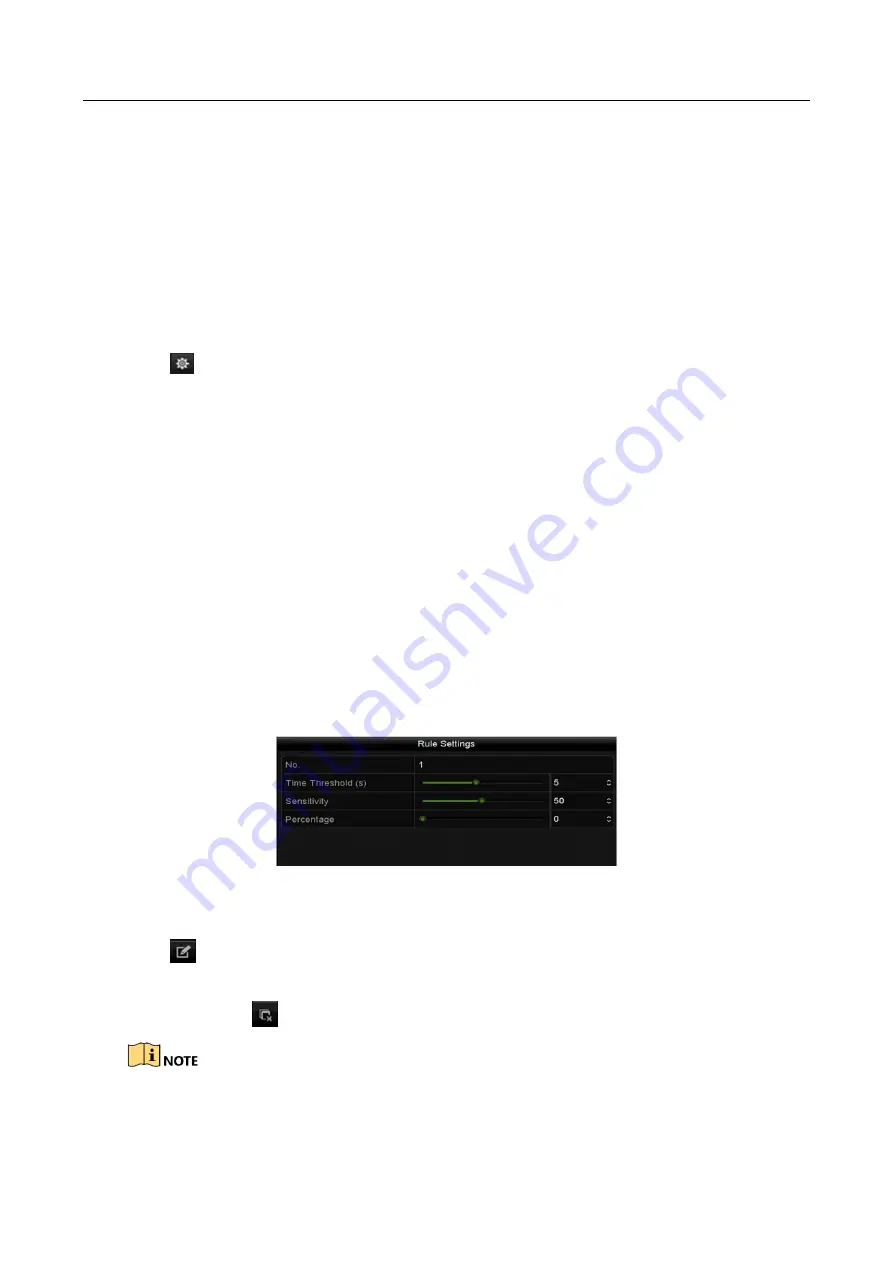
Digital Video Recorder User Manual
166
Step 1
Enter the VCA settings interface.
Menu> Camera> VCA
Step 2
Select the camera to configure the VCA.
You can click the checkbox of
Save VCA Picture
to save the captured pictures of VCA
detection.
Step 3
Select the VCA detection type to
Intrusion Detection
.
Step 4
Check the
Enable
checkbox to enable this function.
Step 5
Click
to configure the trigger channel, arming schedule and linkage actions for the
intrusion detection alarm.
Step 6
Click the
Rule Settings
button to set the intrusion detection rules. Set the following
parameters.
1)
Threshold:
Range [1s-10s], the threshold for the time of the object loitering in the region.
When the duration of the object in the defined detection area is longer than the set time,
the alarm will be triggered.
2)
Drag the slider to set the detection sensitivity.
Sensitivity:
Range [1-100]. The value of the sensitivity defines the size of the object which
can trigger the alarm. The higher the value is, the more easily the detection alarm can be
triggered.
3)
Percentage:
Range [1-100]. Percentage defines the ratio of the in-region part of the object
which can trigger the alarm. For example, if the percentage is set as 50%, when the object
enters the region and occupies half of the whole region, the alarm is triggered.
Figure 10-7
Set Intrusion Crossing Detection Rules
4)
Click
OK
to save the rule settings and back to the line crossing detection settings interface.
Step 7
Click
and draw a quadrilateral in the preview window by specifying four vertexes of the
detection region, and right click to complete drawing. Only one region can be configured.
You can use the
to clear the existing virtual line and re-draw it.
Up to 4 rules can be configured.






























