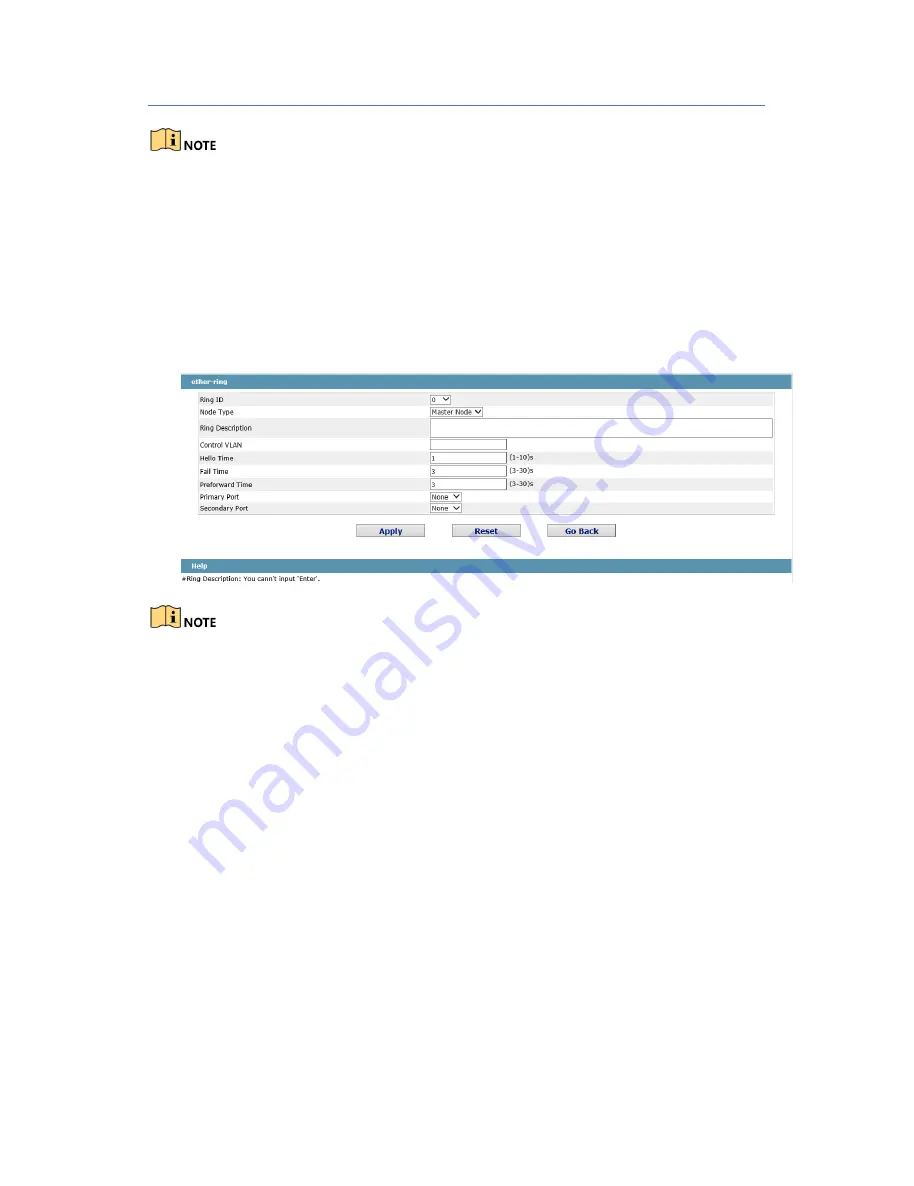
WEB Configuration of DS-3E2300P Series Ethernet SwitchEW
[
选取日期
]
31
1. The system can support 8 EAPS rings.
2. After a ring is configured, its port, node type and control Vlan cannot be
modified. If the port of the ring, the node type or the control Vlan need be
adjusted, please delete the ring and then establish a new one.
5.10.2 EAPS Ring Configuration
Click “New” on the EAPS ring list, or “Operate” on the right side of a ring item, the
“Configure EAPS” page appears.
If you want to modify a ring, on this page the node type, the control VLAN, the primary
port and the secondary port cannot be modified.
In the dropdown box on the right of “Ring ID”, select an ID as a ring ID. The ring IDs of all
devices on the same ring must be the same.
The dropdown box on the right of “Node Type” is used to select the type of the node.
Please note that only one master node can be configured on a ring.
Enter a value between 1 and 4094 in the text box on the right of “Control VLAN” as the
control VLAN ID. When a ring is established, the control VLAN will be automatically
established too. Please note that if the designated control VLAN is 1 and the VLAN of the
control device is also 1 the control device cannot access the control VLAN. Additionally,
please do not enter a control VLAN ID that is same as that of another ring.
In the text boxes of “Primary Port” and “Secondary Port”, select a port as the ring port
respectively. If "Node Type" is selected as “Transit-Node”, the two ports will be
automatically set to transit ports.
Click “Apply” to finish EAPS ring configuration, click “Reset” to resume the initial values of
the configuration, or click “Return” to go back to the EAPS list page.
All manuals and user guides at all-guides.com






























