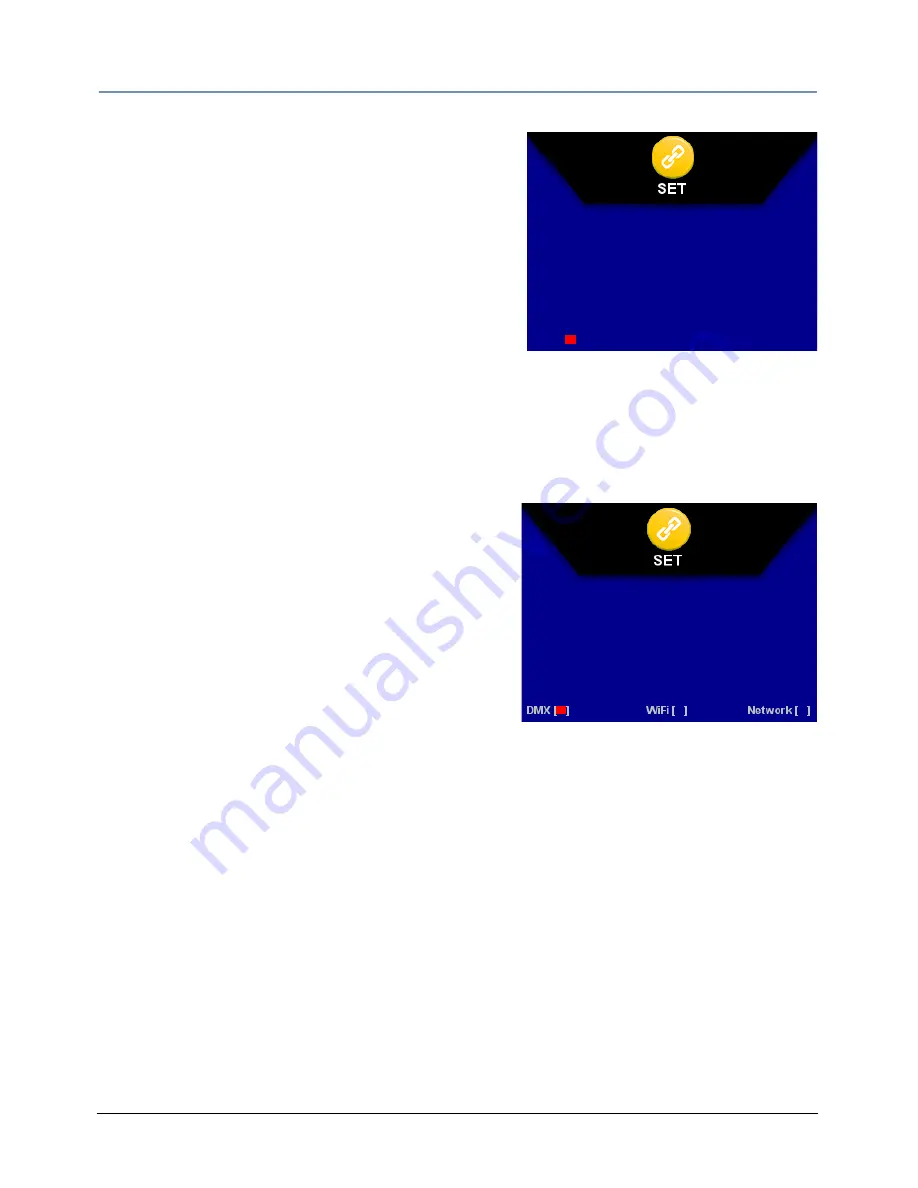
CHAPTER 3
Menu System
30
intellaspot
TM
XT-1 User Manual
Lamp Strike Mode
This menu option lets you choose when the lamp will
strike (turn on).
To set the
Lamp
Strike
Mode
:
1. Navigate to and select the
Set
Parameters
Menu
,
(see
Set Parameters Menu
on page 27).
2. Using the left and right arrows on the
Center
button, scroll to
Lamp
Strike
Mode
.
3. Using the up and down arrows on the
Center
button, choose
Auto
to strike the lamp as soon as
data is received,
Power
On
to strike the lamp as soon as power is applied, or
Manual
to strike
the lamp when you send a Lamp On command from the DMX console.
4. Press the
Enter
button to select.
Data Source
Every fixture automatically defaults to DMX as a data
source. If your fixture is equipped with a WIFI or other
NETWORK card, you can use the menu option to select
that as a data source. The display screen will show any
connection options installed on your fixture.
To change the data source:
1. Navigate to and select the
Set
Parameters
Menu
,
(see
Set Parameters Menu
on page 27).
2. Using the left and right arrows on the
Center
button, scroll to
Data
Source
and press the
Enter
button to select. The default data source
DMX
will be displayed.
3. Use the up and down arrows on the
Center
button to scroll to
WiFi
or
NETWORK
(for example,
Art-Net) and press the
Enter
button to select.
DMX
[ ]
Lamp
Strike
Mode:
Auto
Date
Source:
DMX
Summary of Contents for intellaspot XT-1
Page 8: ...viii intellaspotTM XT 1 User Manual...
Page 14: ...xiv intellaspotTM XT 1 User Manual...
Page 20: ...CHAPTER 1 Product Overview 6 intellaspotTM XT 1 User Manual...
Page 30: ...CHAPTER 2 Setup and Configuration 16 intellaspotTM XT 1 User Manual...
Page 72: ...CHAPTER 4 Fixture Programming 58 intellaspotTM XT 1 User Manual...
Page 98: ...Appendix B Important Safety Information 84 intellaspotTM XT 1 User Manual...






























