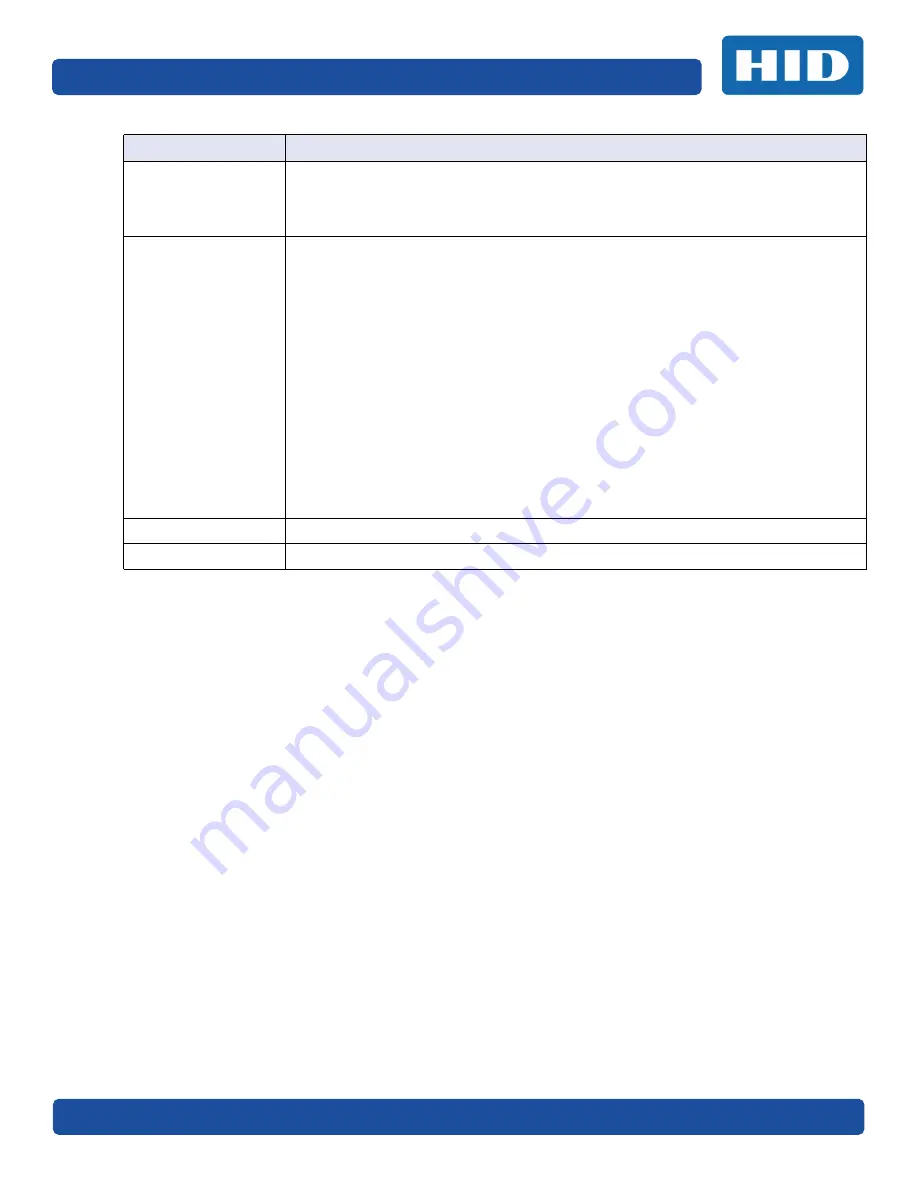
December 2016
Page 4-23
PLT-01668, Version: 1.2
Printer Preferences
Resin Dither
Select the appropriate dither method according to the type of image to be printed.
Graphics include images such as drawings, clip art and logos. Photos include images
such as photographs and photo-quality images. This option affects objects printed
with a resin-only ribbon.
Heat
Dye-Sub Intensity (YMC)
– Control the overall darkness and lightness of the dye-sub
printed image by moving the slider to the left to use less heat in the printing process,
resulting in a lighter print. Move the slider to the right to use more heat, resulting in a
darker print.
Note:
This slide only affects those images printed with dye-sublimation ribbon
panels (YMC).
Resin Heat, Front (K)
– Move the slider to the left to use less heat in the printing
process, resulting in a lighter or less saturated print. Move the slider to the right to
use more heat, resulting in a darker or more saturated print.
Note: This control can be helpful for fine-tuning the sharpness of resin text and bar
codes.
Resin Heat, Back (K)
– Move the slider to the left to use less heat in the printing
process, resulting in a lighter or less saturated print. Move the slider to the right to
use more heat, resulting in a darker or more saturated print.
Overlay Heat (O)
– Move the slider to the left to use less heat in the printing process.
Move the slider to the right to use more heat.
Default
Click the Default button to return all options to their factory settings.
Advanced Settings
See the Advanced Settings section below.
Field
Description
















































