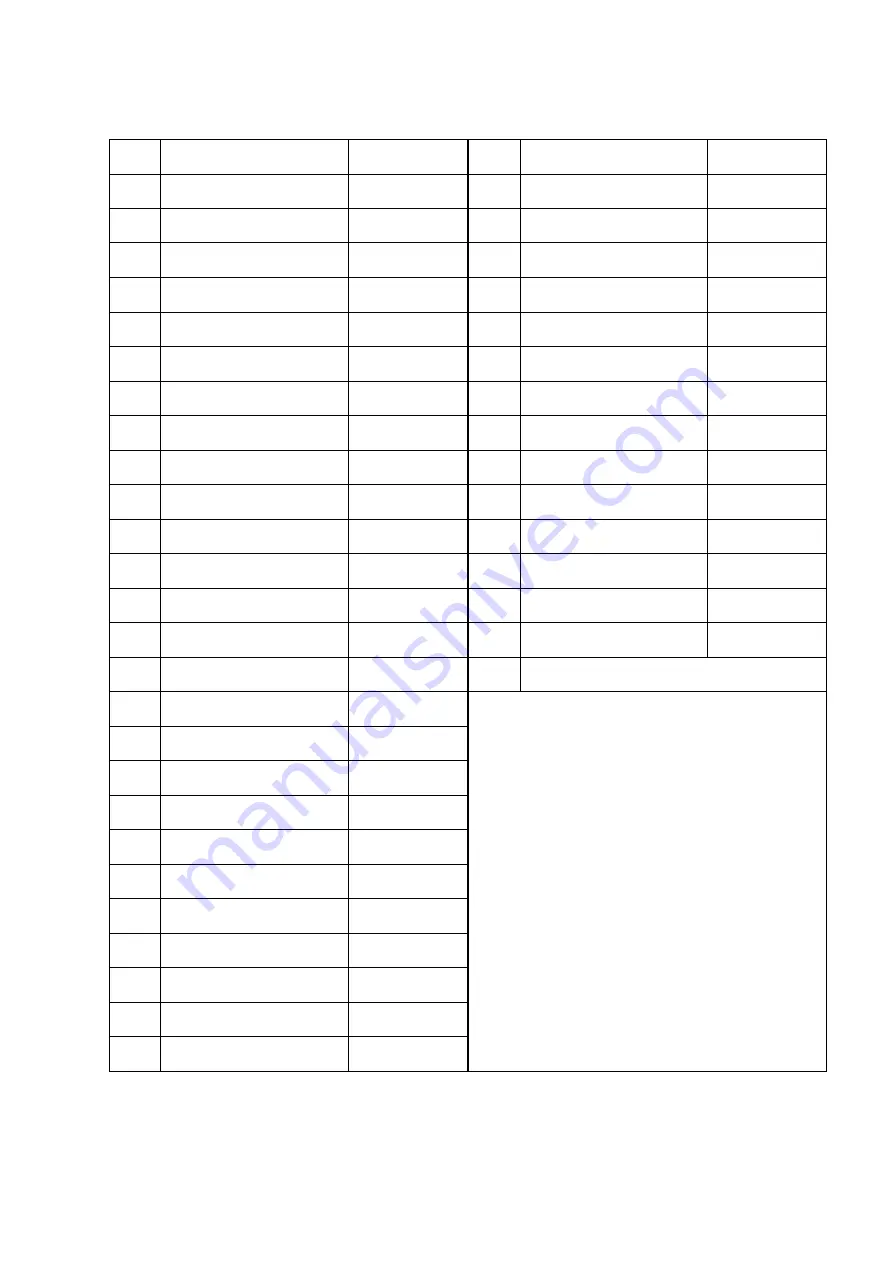
42
Working Hours Worksheet
For setting working hours, it is useful to fill them in this worksheet before inputting.
No. of
times
Time
Remarks
No. of
times
Time
Remarks
00
:
Start
26
:
Start
01
:
End
27
:
End
02
:
Start
28
:
Start
03
:
End
29
:
End
04
:
Start
30
:
Start
05
:
End
31
:
End
06
:
Start
32
:
Start
07
:
End
33
:
End
08
:
Start
34
:
Start
09
:
End
35
:
End
10
:
Start
36
:
Start
11
:
End
37
:
End
12
:
Start
38
:
Start
13
:
End
39
:
End
14
:
Start
40
Only 00:00 can be set.
15
:
End
* After setting the end of the last working hour,
be sure to set 00:00.
* For 0:00 A.M. set 24:00.
16
:
Start
17
:
End
18
:
Start
19
:
End
20
:
Start
21
:
End
22
:
Start
23
:
End
24
:
Start
25
:
End


































