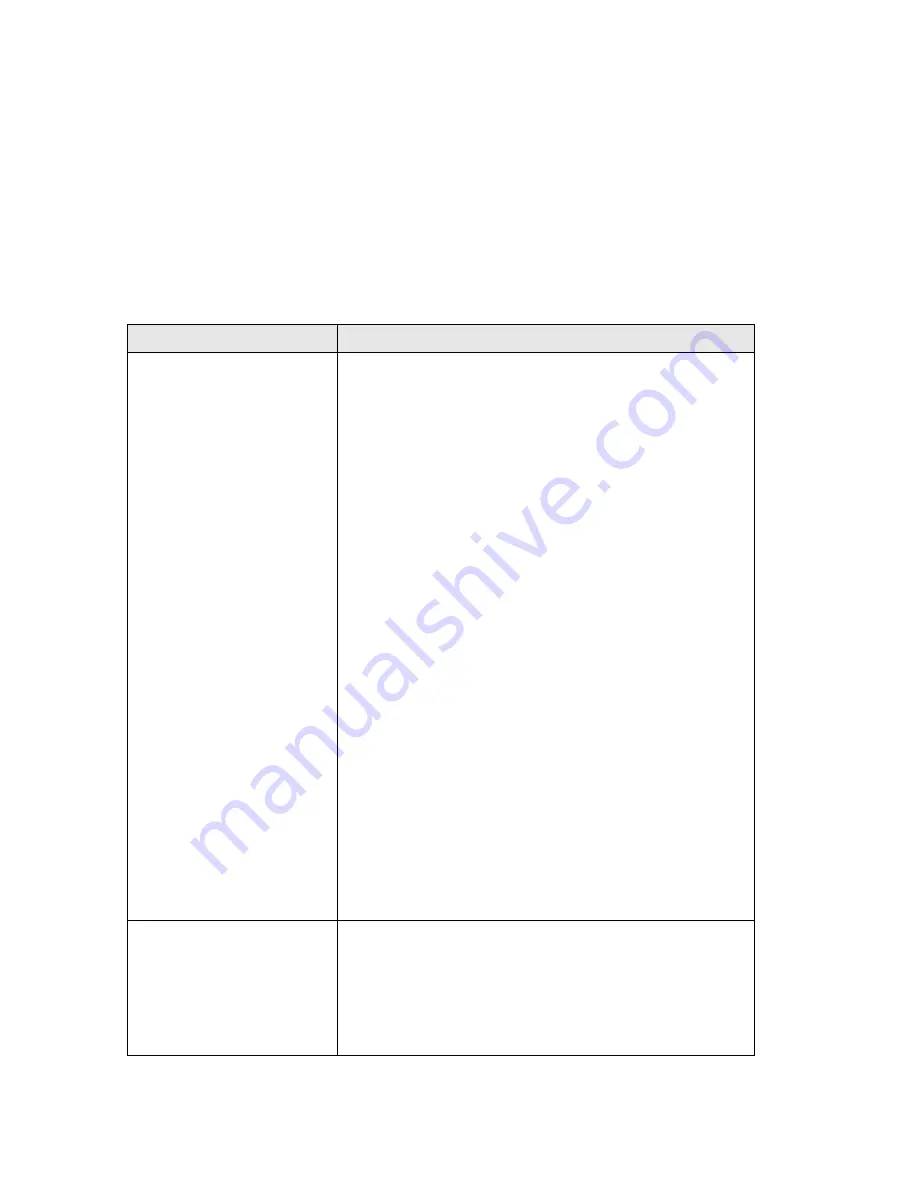
166
5-2 Troubleshooting
If you found the HW9ACM is working improperly or stops responding to you, don’t
panic! Before you contact your dealer of purchase for help, please read this
troubleshooting first. Some problems can be solved by yourself within very short time!
If the HW9ACM is working improperly or stops, please refer to the follow solutions.
Scenario
Solution
HW9ACM is not
responding to me when I
want to access it by web
browser
a.
Please check the connection of power cord and
network cable of this HW9ACM. All cords and
cables should be correctly and firmly inserted to
the HW9ACM.
b.
If all LEDs on this HW9ACM are off, please check
the status of A/C power adapter, and make sure it’s
correctly powered.
c.
You must use the same IP address section which
HW9ACM uses.
d.
Are you using MAC or IP address filter? Try to
connect the HW9ACM by another computer and
see if it works; if not, please restore your router to
factory default settings (pressing ‘reset’ button for
over 10 seconds).
e.
Set your computer to obtain an IP address
automatically (DHCP), and see if your computer
can get an IP address.
f.
If you did a firmware upgrade and this happens,
contact your dealer of purchase for help.
g.
If all above solutions don’t work, contact the dealer
of purchase for help.
Can’t get connected to
Internet
a.
Go to ‘Status’ -> ‘Internet Connection’ menu, and
check Internet connection status.
b.
Please be patient, sometime Internet is just that
slow.
c.
If you connect a computer to Internet directly
Summary of Contents for HW9ACM
Page 18: ...11...
Page 20: ...13...
Page 22: ...15...
Page 24: ...17...
Page 27: ...20 Look for Hawking_HW9ACM then select to connect...
Page 32: ...25 2 3 1 Setup Procedure for Repeater Step 1 Choose Extender Mode...
Page 36: ...29 2 3 2 Setup Procedure for Router...
Page 46: ...39 2 3 4 Setup Procedure Bridge Step 1 Choose Bridge Mode...
Page 47: ...40 Step 2 Enter in your bridge settings 1 3 4 2...
Page 50: ...43 2 3 5 Setup procedure for Bridge Point to Point Step 1 Choose Bridge Point to Point Mode...
Page 51: ...44 Step 2 Enter your Bridge Point to Point settings...
Page 55: ...48...
Page 57: ...50...
Page 62: ...55 2 3 7 Setup Procedure for Bridge WDS Step 1 Choose Bridge WDS Mode...
Page 63: ...56...
Page 116: ...109 point to reboot...
Page 162: ...155 NOTE Information displayed here may vary...







































