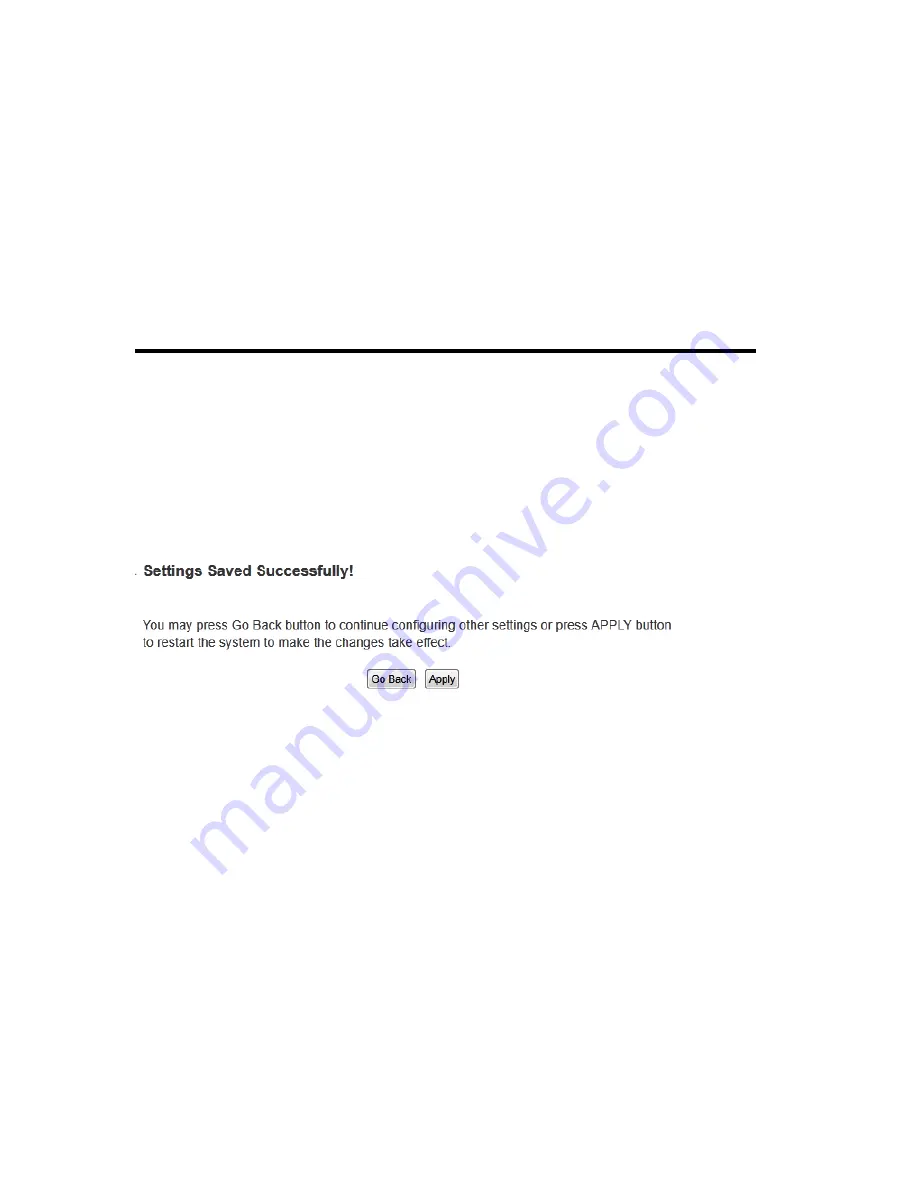
77
Provider (2):
Select your DDNS service provider here.
Domain Name (3):
Input the domain name you’ve obtained from DDNS service
provider.
Account /
Input account or email of DDNS registration.
E-Mail (4):
Password / Key (5):
Input DDNS service password or key.
If you want to reset all settings in this page back to previously-saved value, please click
‘Cancel’ button.
After you finish with all settings, please click ‘Apply’ (6) button and the following
message will be displayed on your web browser:
Press ‘Go Back’ to save the settings made and go back to web management interface;
press ‘Apply’ to save the settings made and restart the router so the settings will take
effect after it reboots.
Summary of Contents for HW9ACM
Page 18: ...11...
Page 20: ...13...
Page 22: ...15...
Page 24: ...17...
Page 27: ...20 Look for Hawking_HW9ACM then select to connect...
Page 32: ...25 2 3 1 Setup Procedure for Repeater Step 1 Choose Extender Mode...
Page 36: ...29 2 3 2 Setup Procedure for Router...
Page 46: ...39 2 3 4 Setup Procedure Bridge Step 1 Choose Bridge Mode...
Page 47: ...40 Step 2 Enter in your bridge settings 1 3 4 2...
Page 50: ...43 2 3 5 Setup procedure for Bridge Point to Point Step 1 Choose Bridge Point to Point Mode...
Page 51: ...44 Step 2 Enter your Bridge Point to Point settings...
Page 55: ...48...
Page 57: ...50...
Page 62: ...55 2 3 7 Setup Procedure for Bridge WDS Step 1 Choose Bridge WDS Mode...
Page 63: ...56...
Page 116: ...109 point to reboot...
Page 162: ...155 NOTE Information displayed here may vary...






























