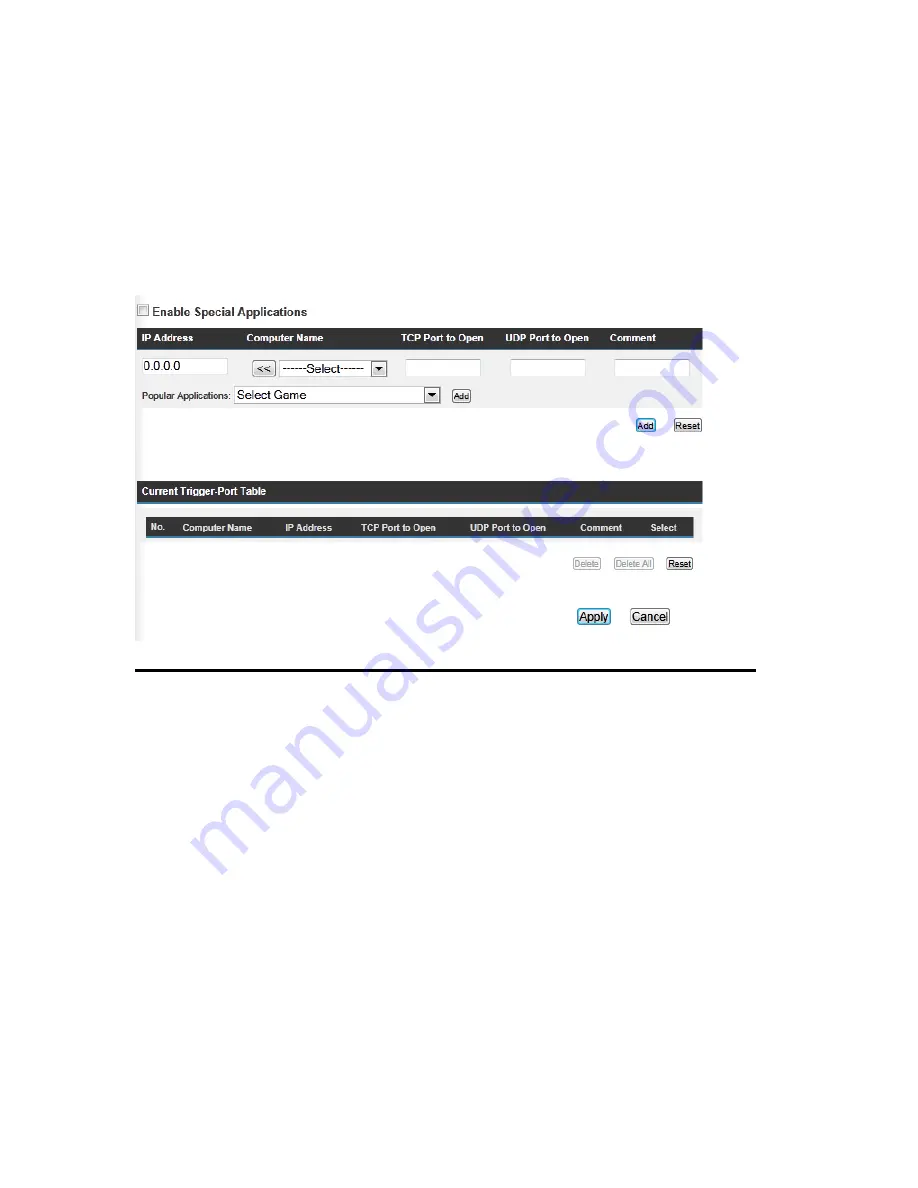
130
3-8-4 Port Mapping for Special Applications
Some applications require more than one connection a time; these applications won’t
work with simple NAT rules. In order to make these applications work, you can use this
function to let these applications work.
Enable (1):
Check this box to enable special applications and uncheck this
box to disable virtual server.
IP Address (2):
Input the IP address of the computer which you want to open the
ports.
Computer Name (3):
Pull down the menu and all the computers connected to the
router will be listed here. You can easily to select the computer
name without checking the IP address of the computer.
TCP Port to Open (4): This is the out going (Outbound) range of TCP port numbers for
this particular application.
UDP Port to Open (5): This is the out going (Outbound) range of UDP port numbers
for this particular application.
1
2
3
4
5
8
9
10
11
12
7
6
13
14
Summary of Contents for HW9ACM
Page 18: ...11...
Page 20: ...13...
Page 22: ...15...
Page 24: ...17...
Page 27: ...20 Look for Hawking_HW9ACM then select to connect...
Page 32: ...25 2 3 1 Setup Procedure for Repeater Step 1 Choose Extender Mode...
Page 36: ...29 2 3 2 Setup Procedure for Router...
Page 46: ...39 2 3 4 Setup Procedure Bridge Step 1 Choose Bridge Mode...
Page 47: ...40 Step 2 Enter in your bridge settings 1 3 4 2...
Page 50: ...43 2 3 5 Setup procedure for Bridge Point to Point Step 1 Choose Bridge Point to Point Mode...
Page 51: ...44 Step 2 Enter your Bridge Point to Point settings...
Page 55: ...48...
Page 57: ...50...
Page 62: ...55 2 3 7 Setup Procedure for Bridge WDS Step 1 Choose Bridge WDS Mode...
Page 63: ...56...
Page 116: ...109 point to reboot...
Page 162: ...155 NOTE Information displayed here may vary...
















































