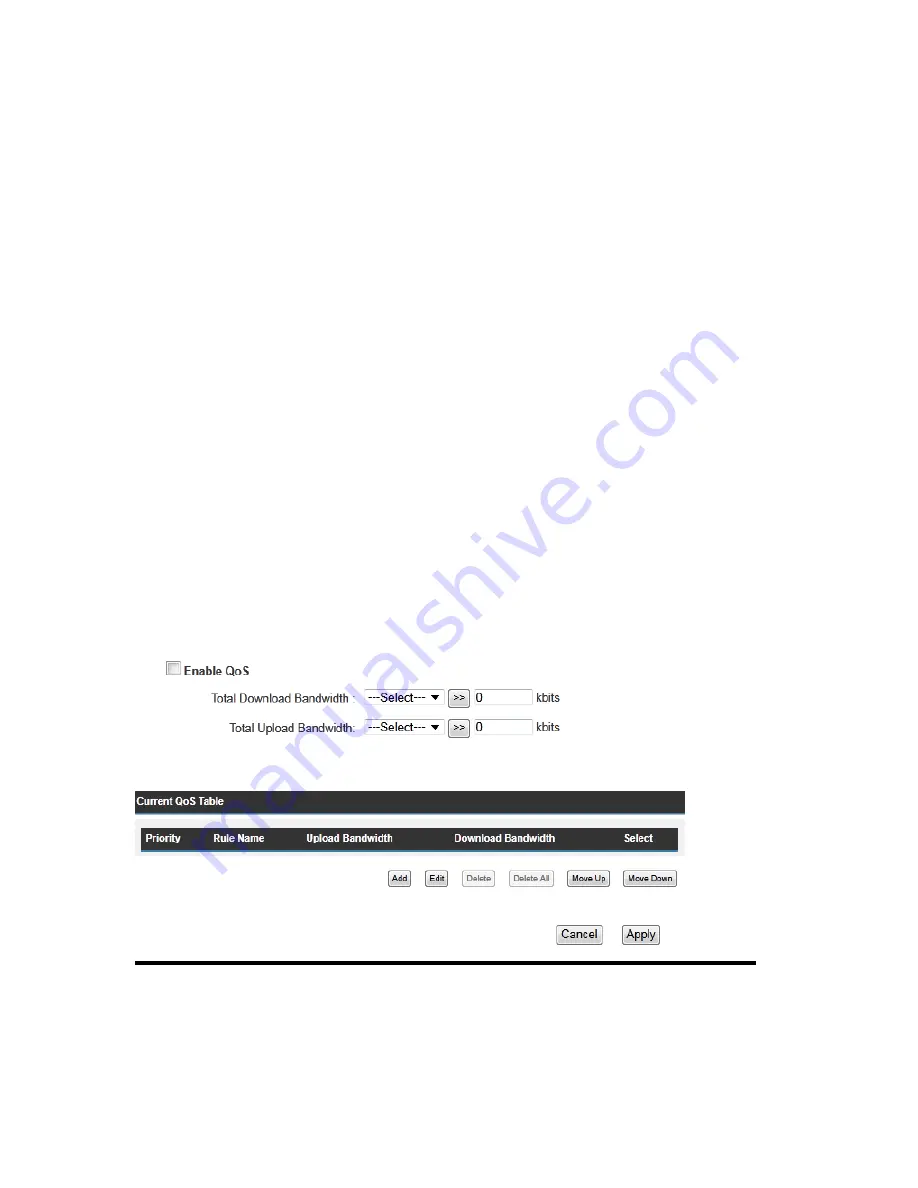
117
3-7 Quality of Service (QoS)
Quality of service provides an efficient way for computers on the network to share the
internet bandwidth with a promised quality of internet service. Without QoS, all
computers and devices on the network will compete with each other to get internet
bandwidth, and some applications which require guaranteed bandwidth (like video
streaming and network telephone) will be affected, therefore an unpleasing result will
occur, like the interruption of video / audio transfer.
With this function, you can limit the maximum bandwidth or give a guaranteed
bandwidth for a specific computer, to avoid said unpleasing result from happening.
3-7-1 Basic QoS Settings
Please click ‘QoS’ menu on the left of web management interface and the following
message will be displayed on your web browser:
Enable QoS (1):
Check this box to enable QoS function, unselect this box if you
don’t want to enforce QoS bandwidth limitations.
Total Download
You can set the limit of total download
1
2
3
4
5
6
7
8
9
10
11
Summary of Contents for HW9ACM
Page 18: ...11...
Page 20: ...13...
Page 22: ...15...
Page 24: ...17...
Page 27: ...20 Look for Hawking_HW9ACM then select to connect...
Page 32: ...25 2 3 1 Setup Procedure for Repeater Step 1 Choose Extender Mode...
Page 36: ...29 2 3 2 Setup Procedure for Router...
Page 46: ...39 2 3 4 Setup Procedure Bridge Step 1 Choose Bridge Mode...
Page 47: ...40 Step 2 Enter in your bridge settings 1 3 4 2...
Page 50: ...43 2 3 5 Setup procedure for Bridge Point to Point Step 1 Choose Bridge Point to Point Mode...
Page 51: ...44 Step 2 Enter your Bridge Point to Point settings...
Page 55: ...48...
Page 57: ...50...
Page 62: ...55 2 3 7 Setup Procedure for Bridge WDS Step 1 Choose Bridge WDS Mode...
Page 63: ...56...
Page 116: ...109 point to reboot...
Page 162: ...155 NOTE Information displayed here may vary...
















































