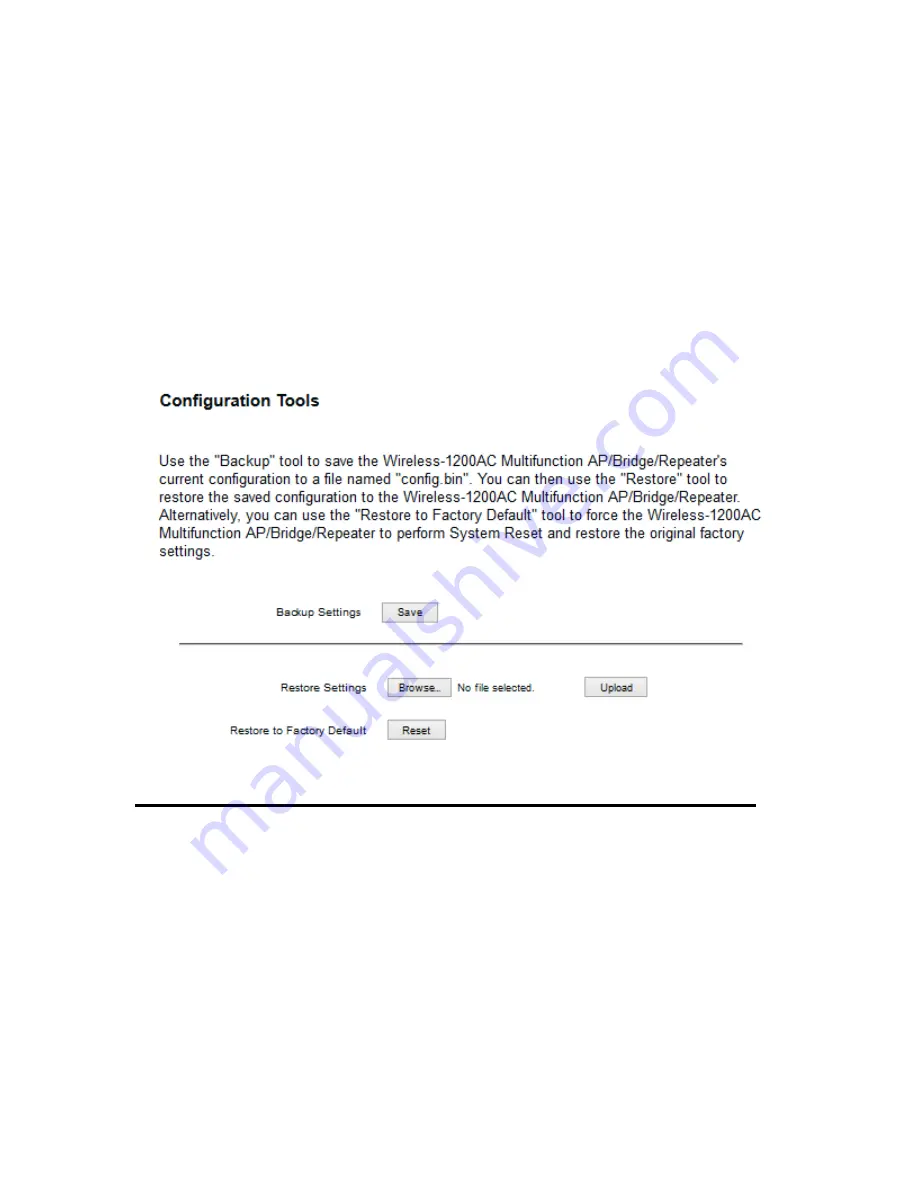
160
4-2 Configuration Tools
You can back up all configurations of this access point to a file, so you can make several
copied of access point configuration for security reason.
To backup or restore access point configuration, please follow the instructions:
Please click ‘Tools’ menu at the top of web management interface, and then click
‘Configuration Tools’ on the left hand column.
Backup
Press ‘Save...’ button, and you’ll be prompted to
Settings (1):
download the configuration as a file, default filename is
‘default.bin’, you can please save it as another filename for
different versions, and keep it in a safe place.
Restore
Press ‘Browse…’ to pick a previously-saved
Settings (2):
configuration file from your computer, and then click ‘Upload’
to transfer the configuration file to access point. After the
configuration is uploaded, the access point’s configuration will
be replaced by the file you just uploaded.
1
2
3
Summary of Contents for HW9ACM
Page 18: ...11...
Page 20: ...13...
Page 22: ...15...
Page 24: ...17...
Page 27: ...20 Look for Hawking_HW9ACM then select to connect...
Page 32: ...25 2 3 1 Setup Procedure for Repeater Step 1 Choose Extender Mode...
Page 36: ...29 2 3 2 Setup Procedure for Router...
Page 46: ...39 2 3 4 Setup Procedure Bridge Step 1 Choose Bridge Mode...
Page 47: ...40 Step 2 Enter in your bridge settings 1 3 4 2...
Page 50: ...43 2 3 5 Setup procedure for Bridge Point to Point Step 1 Choose Bridge Point to Point Mode...
Page 51: ...44 Step 2 Enter your Bridge Point to Point settings...
Page 55: ...48...
Page 57: ...50...
Page 62: ...55 2 3 7 Setup Procedure for Bridge WDS Step 1 Choose Bridge WDS Mode...
Page 63: ...56...
Page 116: ...109 point to reboot...
Page 162: ...155 NOTE Information displayed here may vary...



























