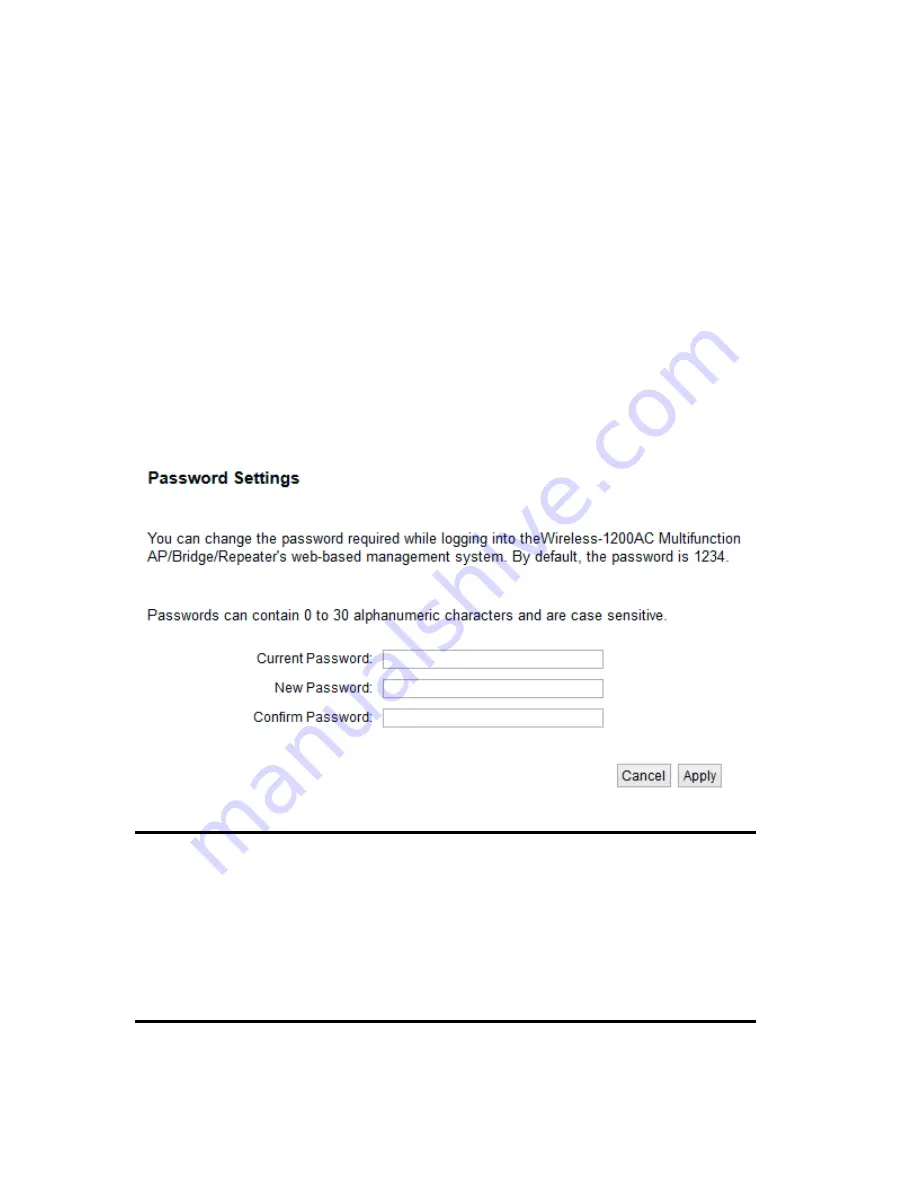
63
3-2 Change Management password
Default password of this access point is ‘1234’, and it’s displayed on the login prompt
when accessed from the web browser. There’s a security risk if you don’t change the
default password, since everyone can see it. This is very important when you have
wireless function enabled.
To change password, please follow the instructions:
Please click ‘General Setup’ at top of web management interface, select ‘System’ tab on
the left hand column, and then click ‘Password Settings’, and the following message will
be displayed on your web browser:
Current
Please input current password here.
Password (1):
New Password (2):
Please input new password here.
Confirm
Please input new password here again.
Password (3):
1
2
3
Summary of Contents for HW9ACM
Page 18: ...11...
Page 20: ...13...
Page 22: ...15...
Page 24: ...17...
Page 27: ...20 Look for Hawking_HW9ACM then select to connect...
Page 32: ...25 2 3 1 Setup Procedure for Repeater Step 1 Choose Extender Mode...
Page 36: ...29 2 3 2 Setup Procedure for Router...
Page 46: ...39 2 3 4 Setup Procedure Bridge Step 1 Choose Bridge Mode...
Page 47: ...40 Step 2 Enter in your bridge settings 1 3 4 2...
Page 50: ...43 2 3 5 Setup procedure for Bridge Point to Point Step 1 Choose Bridge Point to Point Mode...
Page 51: ...44 Step 2 Enter your Bridge Point to Point settings...
Page 55: ...48...
Page 57: ...50...
Page 62: ...55 2 3 7 Setup Procedure for Bridge WDS Step 1 Choose Bridge WDS Mode...
Page 63: ...56...
Page 116: ...109 point to reboot...
Page 162: ...155 NOTE Information displayed here may vary...






























