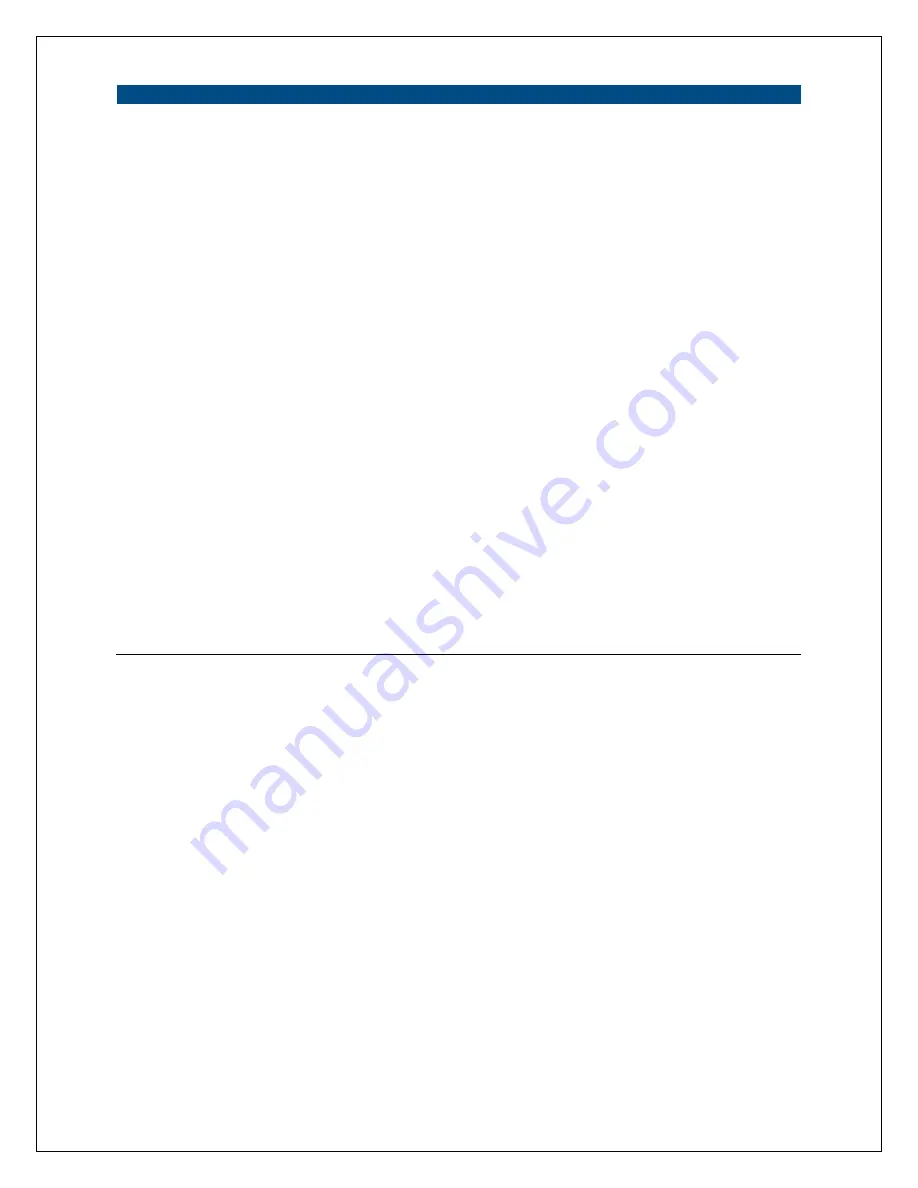
58
Change IP Address
IP Address
Enter an unused IP Address within the IP address range used on your
LAN. If the IP Address range of your LAN is between 192.168.1.1 and
192.168.1.254, you can set an unused IP Address from within this
range for the camera. For example: 192.168.2.231.
Subnet Mask
The Subnet Mask field must match the subnet setting on your LAN. For
example: 255.255.255.0.
Gateway
The Gateway is used to forward frames to destinations in a different
subnet on the Internet. The Gateway setting must be the same as the
gateway used by the PCs on your LAN.
DNS Server
A DNS Server (Domain Name Server) translates names to IP addresses.
Set the same DNS Server as the PCs on your LAN.
Video Port
The Video Port is used to transmit or receive the streaming video over
the network. The default port setting is “5000”. If you want to view the
video from the camera, the port setting must be correct.
Web Port
This camera supports web connection. The default web port is 85. If
you choose to access the camera via its IP address (instead of through
the HomeRemote Gateway, which is the recommended method), you
must type the port number after the IP address. For example, if you set
the web port to 87, you would type the following in the web address bar
to connect to the camera:
http://192.168.2.231:87
.
Apply
When you finish in the “Change IP Address” section, click “Apply”.
Summary of Contents for HomeRemote HRNC1
Page 1: ...1...
Page 37: ...37...
Page 53: ...53 8 2 Network Settings Network Settings 1...
Page 54: ...54 Network Settings 2 continued...
Page 55: ...55 Network Settings 3 continued Network Settings 4 continued...
Page 73: ...73 5 Enable the UPnP Framework from the Programs and Services list and click Ok...
















































