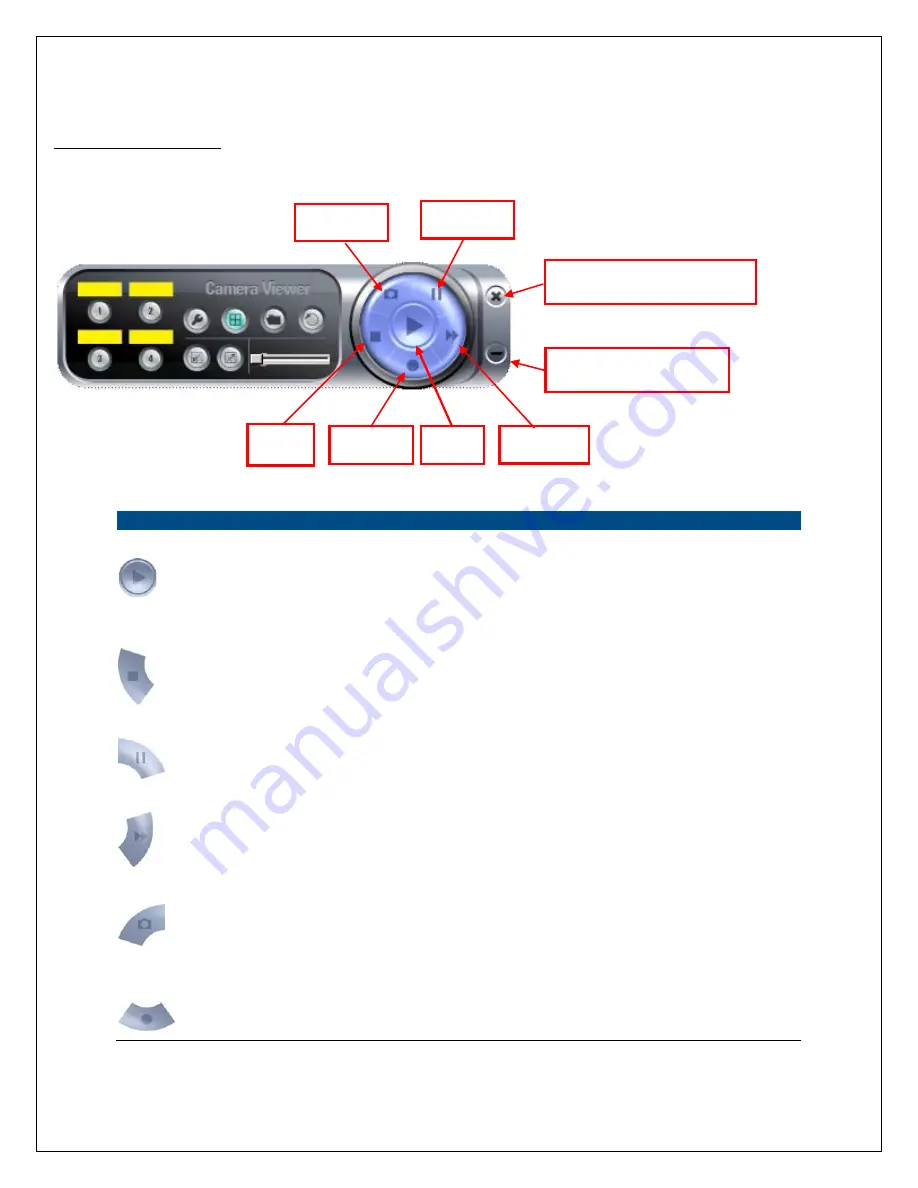
39
7.4 Control Buttons
Control Buttons
Play
The
Play
button is an intelligent play user interface. In the normal
display mode, if the camera is disconnected, clicking on the
Play
will
make the viewer connect to the camera. In playback mode, clicking on
the
Play
button will play the recorded video at normal speed.
Stop
The
Stop
button is an intelligent play user interface. In the normal
display mode, if the camera is connected, clicking on the
Stop
button
will make the viewer disconnect from the camera. In playback mode,
clicking on the
Stop
button will stop the video play.
Pause
The
Pause
button provides you with a way to pause the video while it
is playing. When the video is paused, click on the
Play
button again to
resume the video display.
Forward
The
Forward
button allows the user to forward the speed of playback
when he/she is playing the recorded file. Each click of the button will
increase the playback speed one time.
Snapshot
Clicking the
Snapshot
button will make the viewer take a still-image
snapshot of the video and save it as a bitmap file in the hard disk. (You
can learn how to set the directory for storing these bitmap files in
Section 7.8.4.)
Record
By clicking on the
Record
button, you can begin recording video
immediately.
Close the Camera Viewer
Minimize the Window
Forward
Stop
Snapshot
Record
Play
Pause
Summary of Contents for HomeRemote HRNC1
Page 1: ...1...
Page 37: ...37...
Page 53: ...53 8 2 Network Settings Network Settings 1...
Page 54: ...54 Network Settings 2 continued...
Page 55: ...55 Network Settings 3 continued Network Settings 4 continued...
Page 73: ...73 5 Enable the UPnP Framework from the Programs and Services list and click Ok...






























