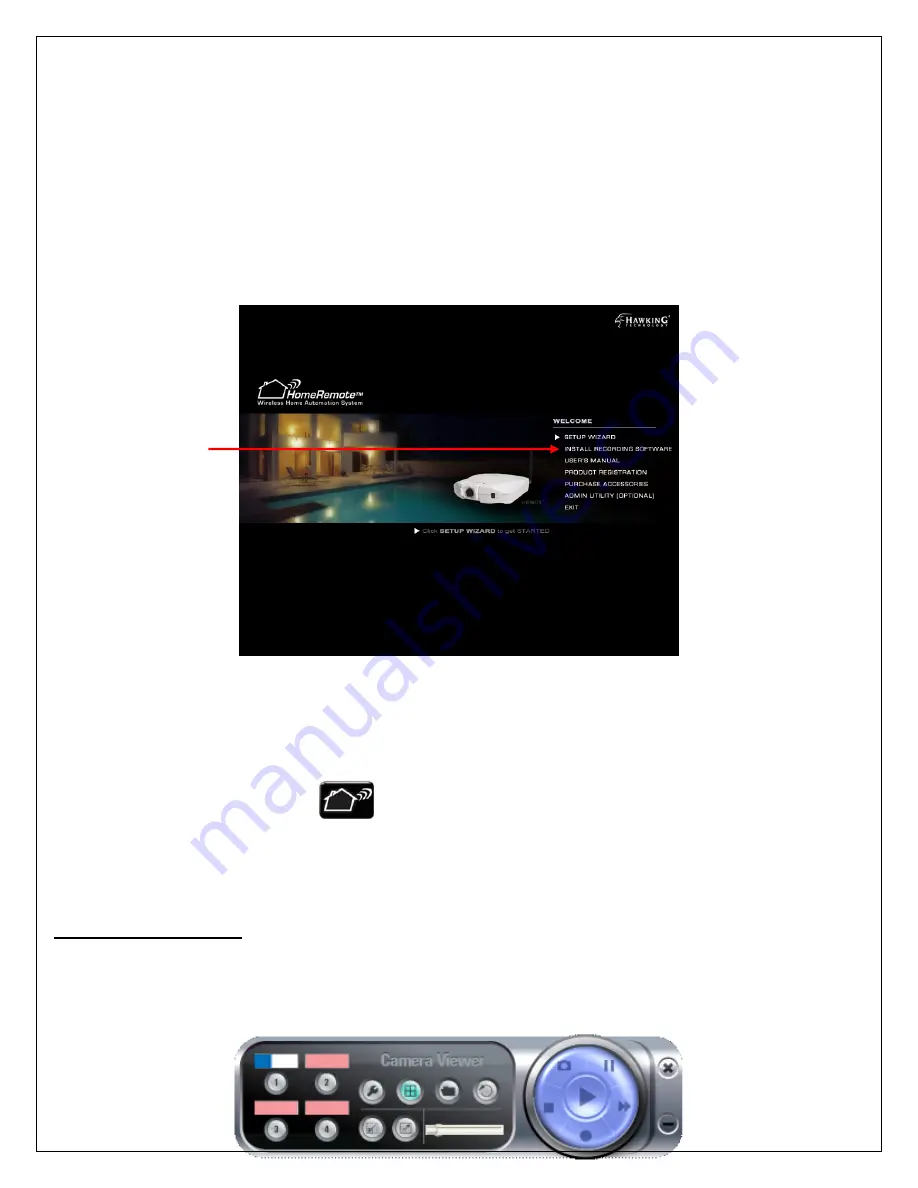
36
7 – Camera Viewer (Recording Software) Utility
The Camera Viewer (Recording Software) Utility allows users to simultaneously access and view video from up to four
cameras. It also allows users to record video manually or by schedule, and playback recorded files. Certain status items
for the selected camera, such as frame rate, video received, etc. are also recorded in time.
To install the Recording Software utility, you can follow the same steps you used to install the Admin Utility in Chapter 5
of this user’s manual. But this time, simply click on the “Install Recording Software” option.
There are three ways to run the Camera Viewer Utility:
1.
Click “Start”, select “Programs\HomeRemoteVideoCamera\Camera Viewer” to run the utility.
2.
Click the “IP Camera Viewer” icon
on your desktop to run the utility.
3.
Click “Setting Wizard” from Administrator Utility and follow the instructions in the utility.
7.1 Panel Introduction
When you start the Camera Viewer, you will see a Control Panel and a Viewer window with four divisions.
Summary of Contents for HomeRemote HRNC1
Page 1: ...1...
Page 37: ...37...
Page 53: ...53 8 2 Network Settings Network Settings 1...
Page 54: ...54 Network Settings 2 continued...
Page 55: ...55 Network Settings 3 continued Network Settings 4 continued...
Page 73: ...73 5 Enable the UPnP Framework from the Programs and Services list and click Ok...






























