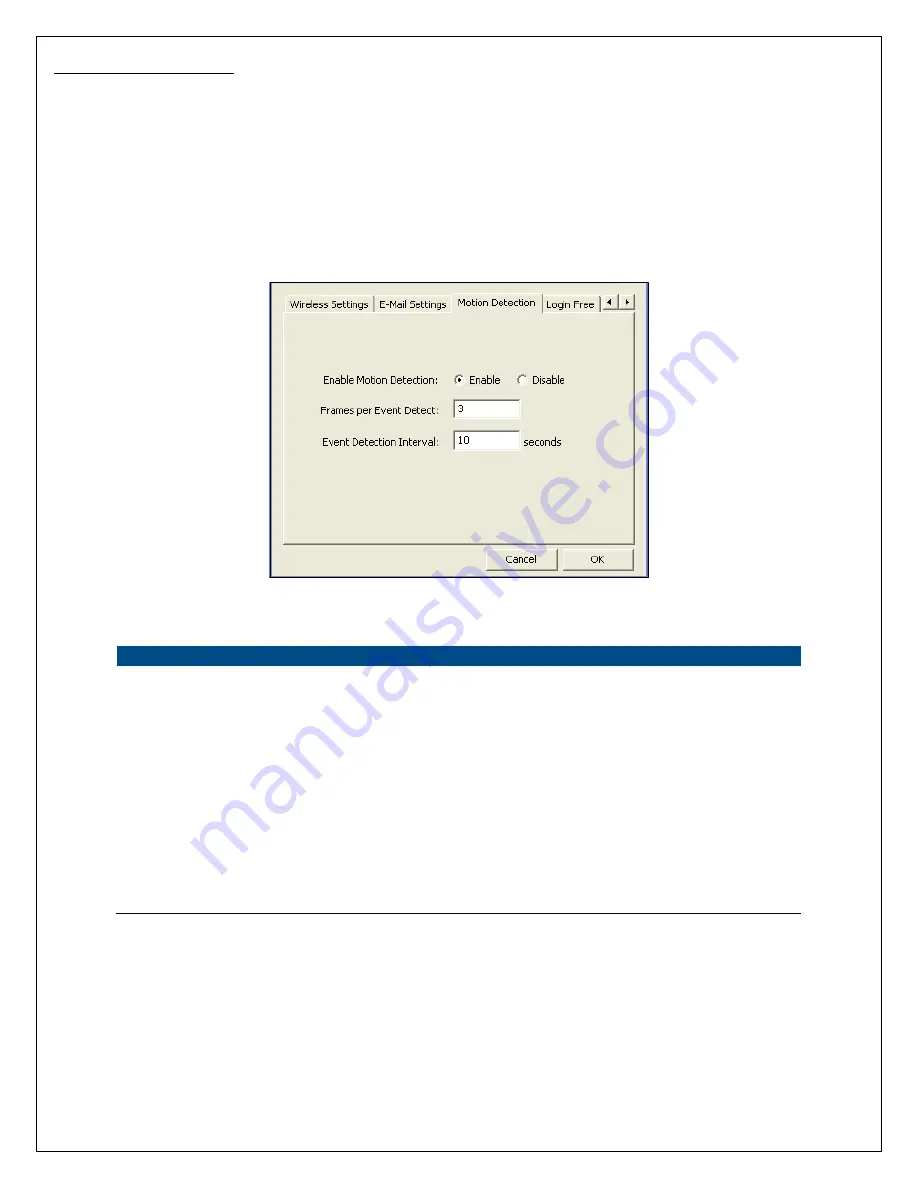
26
6.2.4 Motion Detection
The HRNC1 features built-in motion detection with snapshot emailing. In order to utilize this feature, you will
have to enable it either in the “Network Settings” section of the camera’s web UI, or in the “Motion Detection”
section of the Administrator Utility, as shown in the figure below. Once enabled, the system will email still
image snapshots to the person or party specified in the “Recipient Email Address” field, as detailed in Section
6.2.3 Email Settings from the previous page in this user’s manual. The user can define the number of snapshots
to be emailed for each detected event, as well as the frequency with which he/she wants events to be detected.
Please see the instructions below.
Motion Detection
Enable Motion Detection
Motion detection is
disabled
by default. Click on “Enable” to begin
using the motion detection function.
Frames per Detected
Event
Event Detection Interval
In this field, the user can select the number of still-image snapshots
he/she would like to be emailed per instance of detected motion. The
field is set at “3” by default.
In this field, the user can select the interval of time, in seconds, he/she
would like between consecutive events for motion detection. The field
is set at “10 seconds” by default. Please note that this camera
does not
have the capability to detect motion continuously.
Summary of Contents for HomeRemote HRNC1
Page 1: ...1...
Page 37: ...37...
Page 53: ...53 8 2 Network Settings Network Settings 1...
Page 54: ...54 Network Settings 2 continued...
Page 55: ...55 Network Settings 3 continued Network Settings 4 continued...
Page 73: ...73 5 Enable the UPnP Framework from the Programs and Services list and click Ok...






























