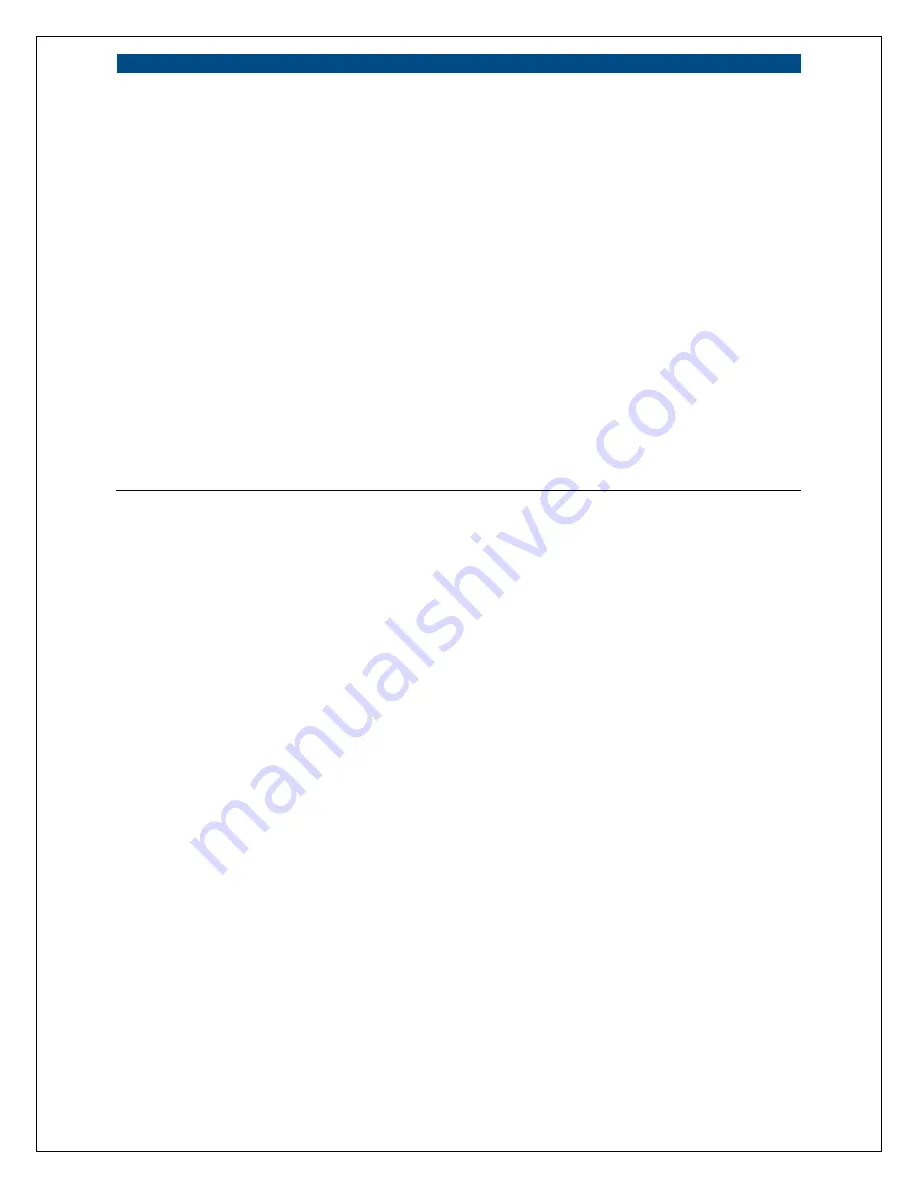
61
Maintenance
Load Default
To reset the camera to its factory default settings, click “Apply”. Then,
follow the instructions on the screen to complete the process. The
factory default settings are as follows.
Camera Name: “HomeRemote Wireless Video Camera”
IP Address: “192.168.1.231”
Subnet Mask: 255.255.255.0
Administrator Name: “Admin”; Password: “1234”
Video Port: “5000”; Web Port: “85”
Reboot System
To reboot the camera, click “Reboot System” and then click “Apply”.
LED Light OFF/ON
There are four LEDs to indicate the status of camera. If you want to
prevent the camera from being noticed, you can turn off the LED lights
by clicking “LED Light OFF” and then clicking “Apply”. To turn on
the LED lights, click “LED Light ON” and then click “Apply”.
Upgrade Firmware
Clicking the “Upgrade Firmware” and “Apply” buttons will lead you to
the upgrade page. Select the “*.bin” file and click “Upgrade” to begin
upgrading. Note that the camera will stay in upgrade mode until you
finish upgrading the firmware.
Summary of Contents for HomeRemote HRNC1
Page 1: ...1...
Page 37: ...37...
Page 53: ...53 8 2 Network Settings Network Settings 1...
Page 54: ...54 Network Settings 2 continued...
Page 55: ...55 Network Settings 3 continued Network Settings 4 continued...
Page 73: ...73 5 Enable the UPnP Framework from the Programs and Services list and click Ok...



























