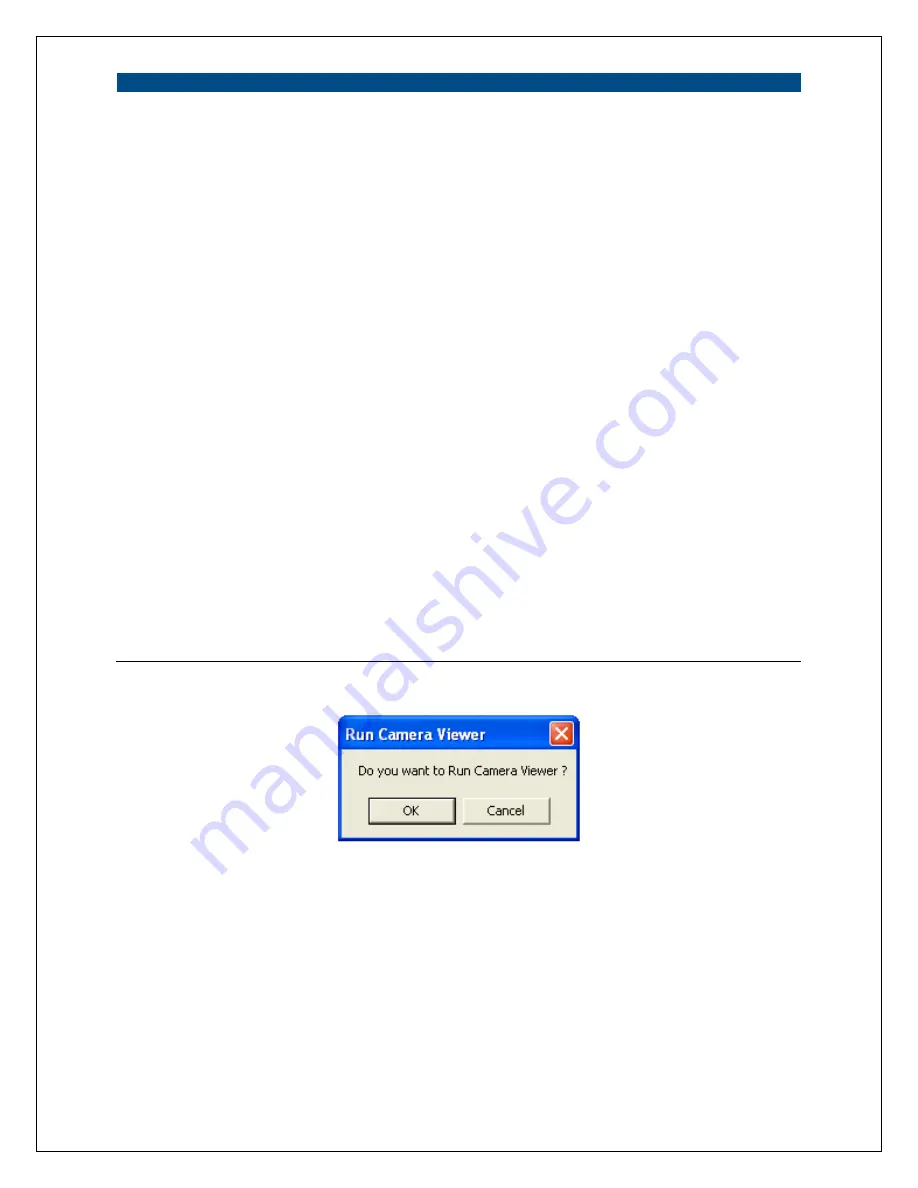
35
Setting Wizard
Video Camera Name
The default camera name is “HomeRemote Wireless Video Camera”.
It is recommended that you enter a name for the camera that is easy to
remember.
IP Address
The wizard will automatically set an available IP Address for the
camera. For example, if the IP address scheme for your network is
192.168.1.x, the wizard will search an unused IP Address between
192.168.1.0 and 192.168.1.254, and assign the camera an available IP
Address.
You may enter another IP Address to change the setting.
Subnet Mask
The wizard will auto-search the network’s Subnet Mask setting and set
the camera to the same Subnet Mask.
You may enter another Subnet Mask to change the setting.
Gateway
The wizard will auto search the network’s router setting and set the
camera to use the same router.
You can enter another router to change the setting.
Video Port
This defines the video stream port. The default port number is “5000”.
Cancel
Click “Cancel” to quit the Wizard Setting window.
Finish
Click “Finish” to complete the camera settings.
When you finish with the camera settings, you can click “Ok” to run the “Camera Viewer” (i.e. recording software)
immediately or click “Cancel” to run the “Camera Viewer” later.
Summary of Contents for HomeRemote HRNC1
Page 1: ...1...
Page 37: ...37...
Page 53: ...53 8 2 Network Settings Network Settings 1...
Page 54: ...54 Network Settings 2 continued...
Page 55: ...55 Network Settings 3 continued Network Settings 4 continued...
Page 73: ...73 5 Enable the UPnP Framework from the Programs and Services list and click Ok...






























