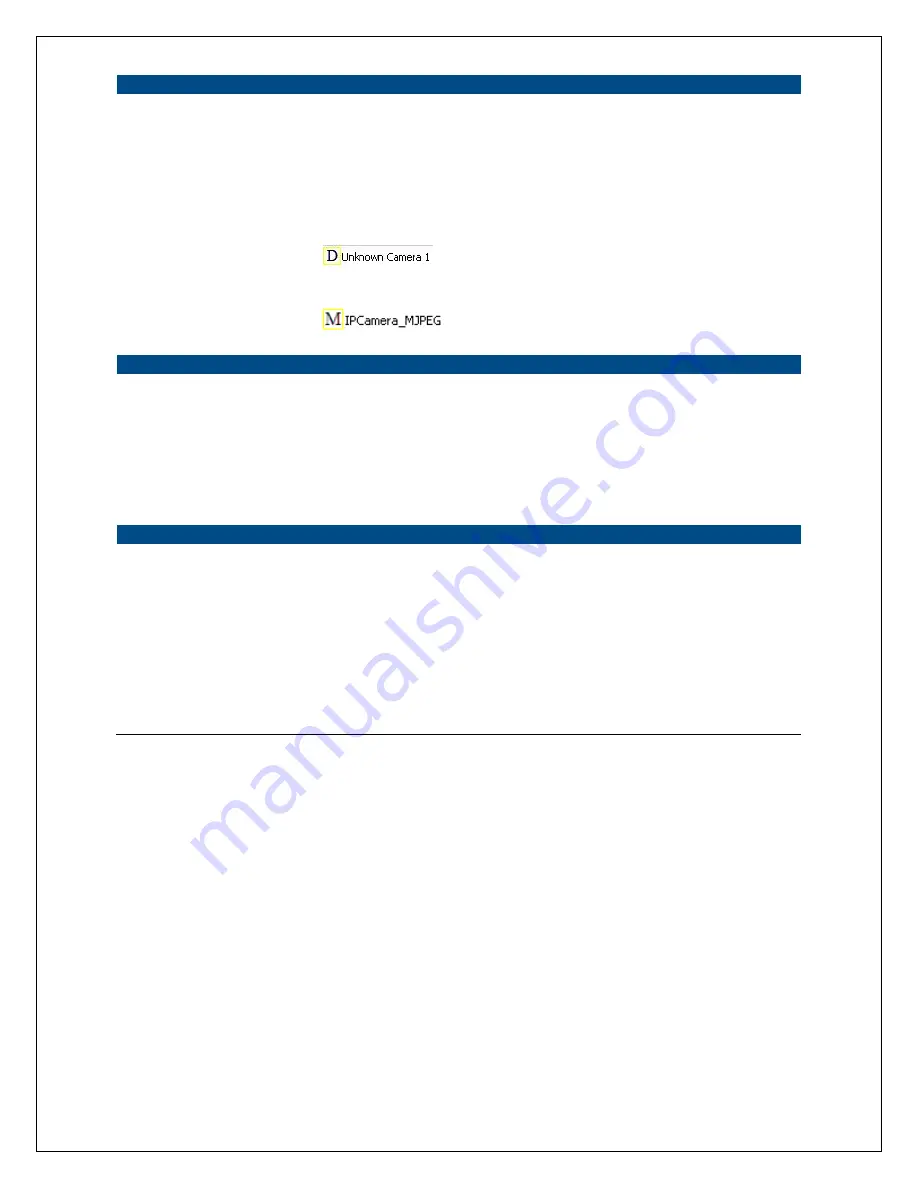
17
Internet
Add
Click “Add” and a window will appear for you to enter the IP Address
of the camera that is available on the network.
Delete
Click “Delete” to delete the camera from the list.
Camera List
This list displays the camera name and its connection status.
This means the camera is disconnected or not
available on the Internet.
This means that the camera is connected.
Information of Camera
Camera Information
This portion of the window displays some of the selected camera’s
important information. The information includes: Firmware Version,
Network Information (click the “+” signs to expand and view: IP
Address, UPnP Setting, DDNS Setting, and more), Wireless Settings
(click to expand), Resolution and E-mail settings.
Camera Setting
Detail Setting
Click “Detail Setting” to configure additional settings for the selected
camera, such as IP address, Resolution, password, firmware upgrade,
etc.
Setting Wizard
Click on “Setting Wizard” to configure the necessary IP settings for the
camera.
Summary of Contents for HomeRemote HRNC1
Page 1: ...1...
Page 37: ...37...
Page 53: ...53 8 2 Network Settings Network Settings 1...
Page 54: ...54 Network Settings 2 continued...
Page 55: ...55 Network Settings 3 continued Network Settings 4 continued...
Page 73: ...73 5 Enable the UPnP Framework from the Programs and Services list and click Ok...






























