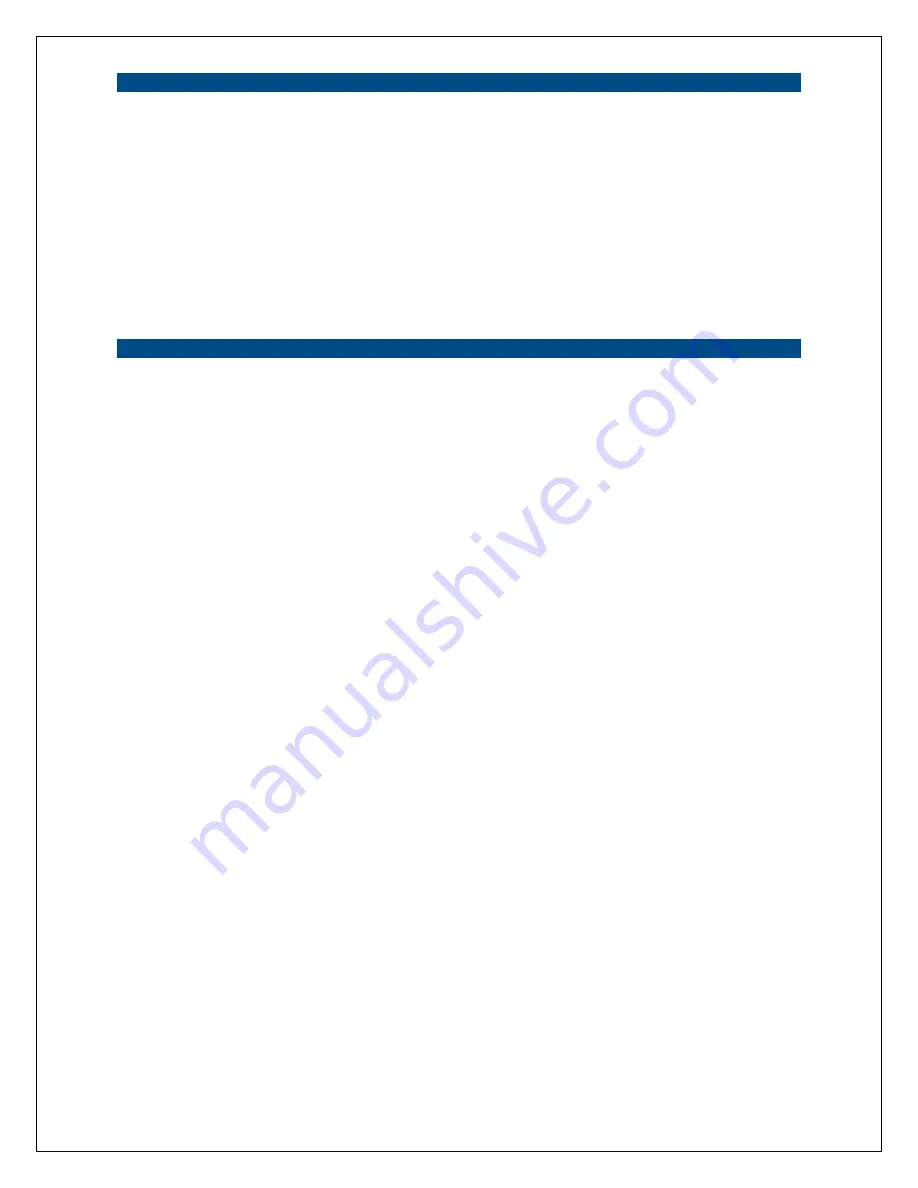
23
Profile List
Profile List
The “Profile List” allows you to manage the networks you connect to
frequently. The profile list displays all the profiles and their
corresponding settings, including Profile Name, SSID, Channel, etc. If
you want to connect to any of the profiles on the list, double-click the
profile or select the profile and click “Activate”. The network camera
will then automatically connect to the selected profile.
Add/Delete/Edit Button
Click these buttons to add/delete/edit the selected profiles.
Activate Button
Click “Activate” to connect to the selected profile. When a profile is
activated, the card will initially be connected to the profile.
Configure the Profile
Profile Name
Allows you to define a recognizable profile name so that you can
identify the different profiled networks.
SSID
The SSID (up to 32 printable ASCII characters) is the unique name
used to identify a wireless LAN (WLAN). The ID prevents the
unintentional merging of two co-located WLANs.
You may specify an SSID for the camera and then only the device with
the same SSID can interconnect to the camera. If you want to add one
of the networks nearby to the profile list, pull down the menu, and all of
the networks nearby will be listed. Thus, you can add one of them to
the profile list.
Channel
This setting is only available for Ad Hoc mode. Select the number of
the radio channel used for networking. The channel setting should be
the same as the channel of the network you are connecting to. Ad-hoc
mode is
not
recommended.
Network Type
Infrastructure: This operation mode requires the presence of a Wireless
LAN Access Point or Router. All communication occurs via the
Access Point or Router. Infrastructure mode is the recommended mode
of wireless operation.
Ad-Hoc: Select this mode if you want to connect to another wireless
station in the Wireless LAN network without an Access Point or
Router. Select this option if you want the network camera to operate in
peer-to-peer mode. Ad-hoc mode is
not
recommended.
Summary of Contents for HomeRemote HRNC1
Page 1: ...1...
Page 37: ...37...
Page 53: ...53 8 2 Network Settings Network Settings 1...
Page 54: ...54 Network Settings 2 continued...
Page 55: ...55 Network Settings 3 continued Network Settings 4 continued...
Page 73: ...73 5 Enable the UPnP Framework from the Programs and Services list and click Ok...
















































