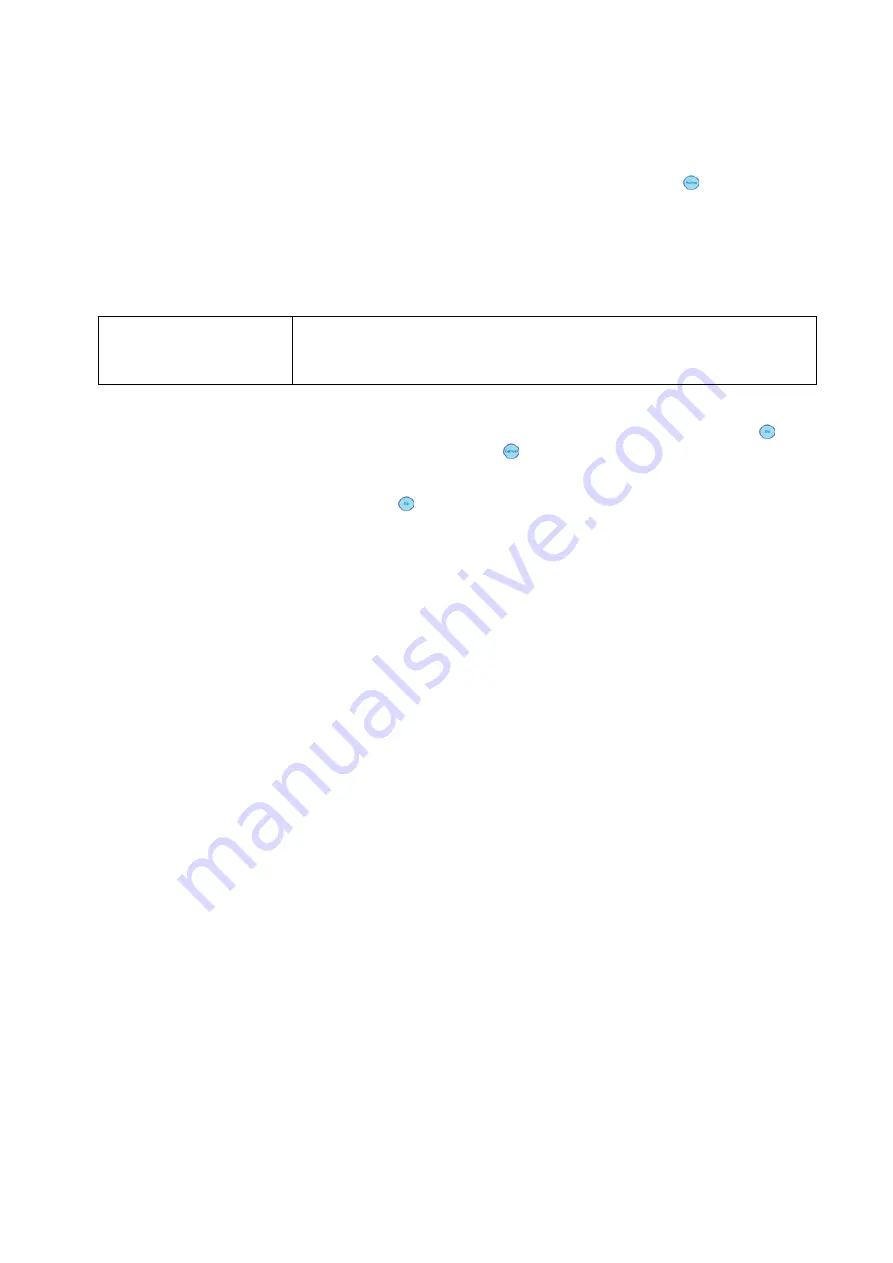
User Manual Version 3.1
85
7.5.2
Using a dynamic IP address
1. Printer
settings
“dynamic IP”
•
Open the main menu of the printer with the Home key.
•
Open the menu
PRINTER CONFIG. > BOOT DEFAULTS >
COMMUNICATION > TCP/IP
.
•
In this menu select the setting
dynamic IP.
•
In the next menu you can set the value for the Port Number.
Port number
The default port 9100 is commonly used by printers. Please make
sure that this port is not blocked in your LAN or set to a port
number that is used in your LAN.
2. Enter/
change the
default
settings
•
Confirm any changes to the port number by pressing the Ok
key. Now press the Cancel key until the main view is shown in
the display.
•
Press the Ok key to turn the printer online. The bottom line of
the display must now show:
OnlinTCP
3. Configure
LAN settings
(server
settings)
The printer is set to a fixed IP address
•
Please check that the printer’s IP address is valid within your LAN.
•
Please check that the printer’s IP address is not already used in
your LAN.
•
Please check that the printer’s IP address can be detected (ping
test) within your LAN. See Figure 48 for an example of such a test.
In this sample the printer was set to a fix IP address
(192.168.1.34). This IP was detected successfully by the server.
The printer is set to dynamic IP address
•
It is recommended to use a fixed DHCP (Dynamic Host
Configuration Protocol) table on your server to assign one specific
IP address to the printer.
Therefore you need to lock up the MAC address of the printer. You
can lock up the printer’s MAC address either on your server of in
the following printer menu:
SERVICE > CONFIGURAT. INFO
See Figure 47 for an example of such a DHCP table on a server. In
this sample the printer with the MAC address 34 D2 C4 00 00 08
was assigned to the IP address 192.168.1.34. This setup makes
sure that the IP address assigned to the printer will always be the
same.
•
Please check that the printer’s IP address can be detected (ping
test) within your LAN.
•
Please check in the printer menu that the IP address shown there
matches the one set on your server (
SERVICE > CONFIGURAT.
INFO
).






























