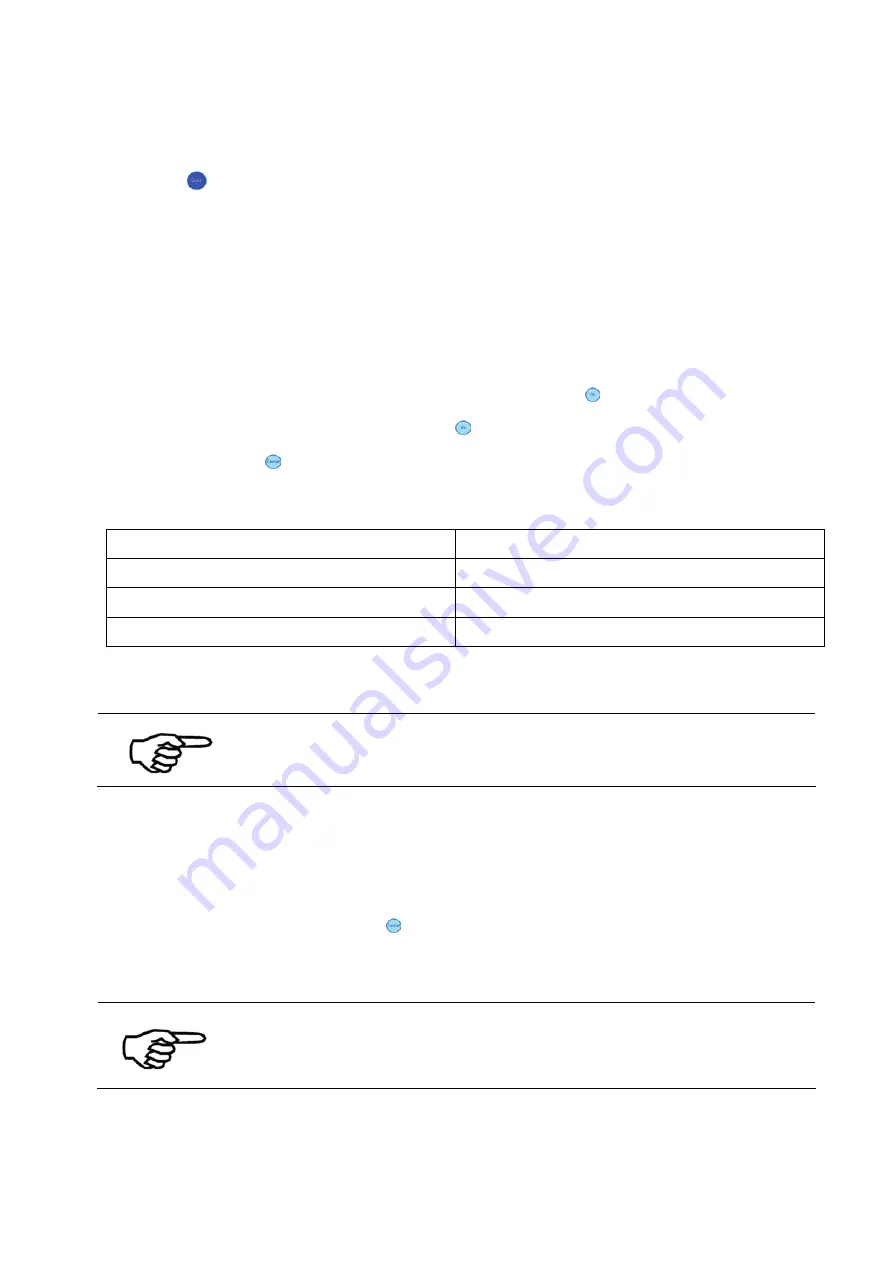
User Manual Version 3.1
39
QUICK MENU
The Quick
key opens the following menu:
Pos: 60.3 /Bedienungsanleitungen/Geräte spezifisch/Drucker/Menüpunkte Drucker/Quick Menü/Ü2_6001_PRINTER RESET_FW_4.8 @ 3\mod_1287746467437_912.doc @ 27909 @
PRINTER RESET
The
PRINTER RESET
process is used when a print job needs to be cancelled. This process
will clear the PC's spooler by first accepting all print data being sent from the PC application,
deleting them and then resetting the printer internal buffer.
To perform a
PRINTER RESET
execute the following steps:
•
Select
PRINTER RESET
in the
QUICK MENU
and hit the Ok key.
•
CLEAR SPOOLER?
Select and hit the Ok key.
•
Hit the Cancel key.
•
The orange Warning LED will blink until all print data is deleted from the spooler.
While deleting the data, the following information are shown in the display:
Data/s
Current transfer rate in bytes per second
o Data/s
Average transfer rate in bytes per second
Total Data
Total data transferred in bytes
Time [ms]
Total time elapsed in seconds
If your print job is large; pressing cancel from the software application
may shorten the time it takes to complete this task.
•
When the orange Warning LED stops blinking; check whether your PC application has
sent all print data to the printer. For example check if the progress bar for this print
job reached 100%.
•
When the software application shows that all print data has been sent or the job has
been cancelled, hit the Cancel key on the printer.
•
The printer will now clear the printer buffer and go back to the
QUICK MENU
.
Job cancel with PRINTER RESET
Performing a
PRINTER RESET
is a good way to securely cancel a
running print job. After performing a
PRINTER RESET
you can start
with a new print job.
Pos: 60.4 /Bedienungsanleitungen/Geräte spezifisch/Drucker/Menüpunkte Drucker/Quick Menü/Ü2_6002_CLEAR PRINT QUEUE @ 0\mod_1254923958143_912.doc @ 5266 @






























