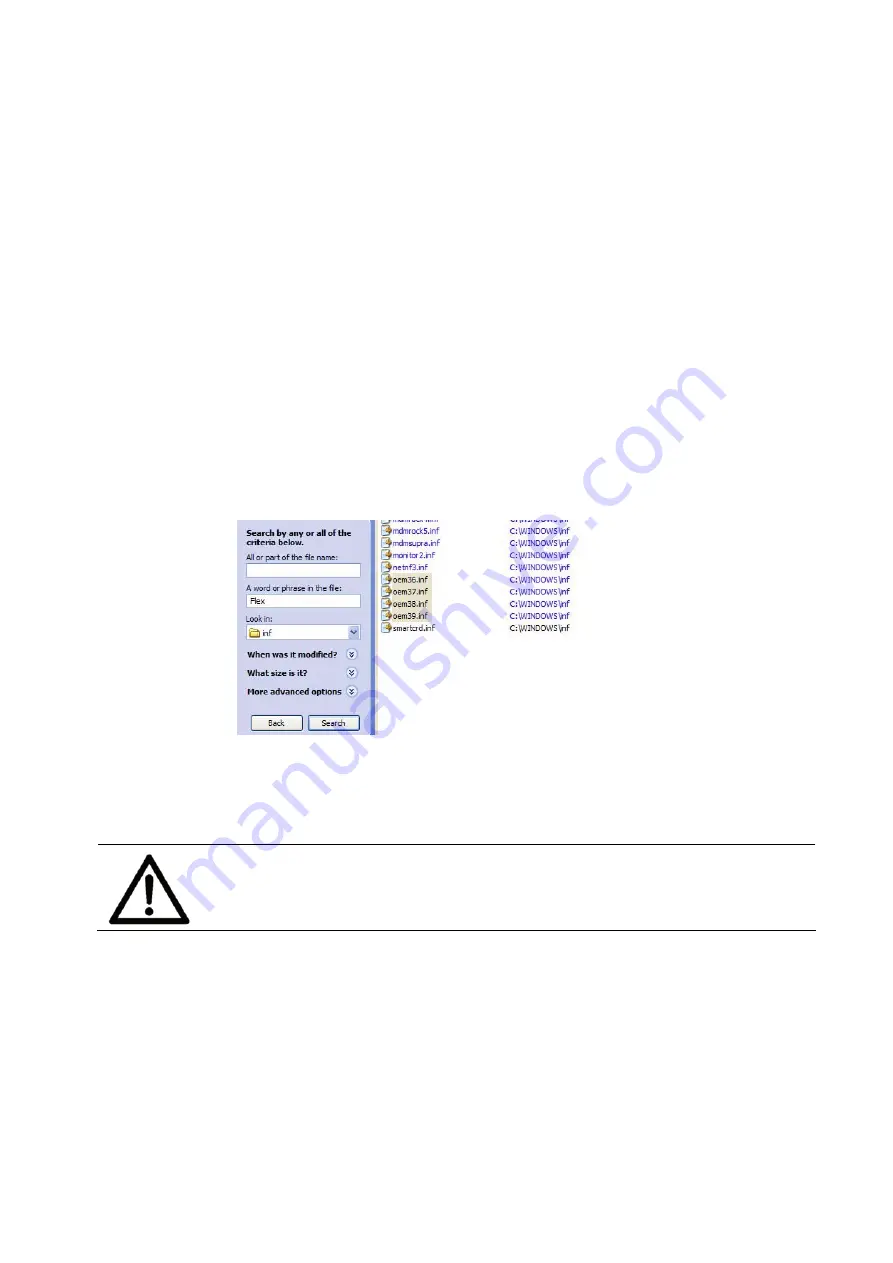
User Manual Version 3.1
133
2. Delete
plug and play
folders
•
Open the folder
C:\Windows\System32\Spool\drivers\win32x86 or
C:\Windows\System32\Spool\drivers\win32x64
Please note: The location of the “Windows” folder might be different
on your PC.
•
Delete any address printer related folders left here, except for the
folder “3”!
3. Delete .inf
files
•
Open the folder
C:\Windows\inf
Please note: The location of the “Windows” folder might be different
on your PC.
•
Search for oem**.inf files containing (= in the file) the words
“Flex Systems” or “Satori”.
•
Delete all oem**.inf files that were found containing these words.
For example “oem36.inf”.
Pos: 100.3 /Bedienungsanleitungen/Geräte spezifisch/Drucker/Printer Driver & Cables to PC/USB 2.0 (619)/7.X.X_Ü2_How to use a pre-installed printer driver_ONLY_619 @ 3\mod_1296652778190_912.doc @ 29931 @ 233
11.3
How to use a pre-installed printer driver
It is not recommended to continue to use an old version of the printer
driver. When setting up a new printer the printer driver, which is
delivered together with the printer, should be installed.
11.3.1
USB connection
1. Check
installed
printer driver
•
Make sure that the already installed printer driver is the correct
one for your new printer. For example the printer model HJ710
requires the printer driver for the HJ710.
2. Connect the
printer to the
PC
•
Connecting the printer to the PC via the USB cable. The PC will
show the following messages. See Figure 57 and Figure 58






























