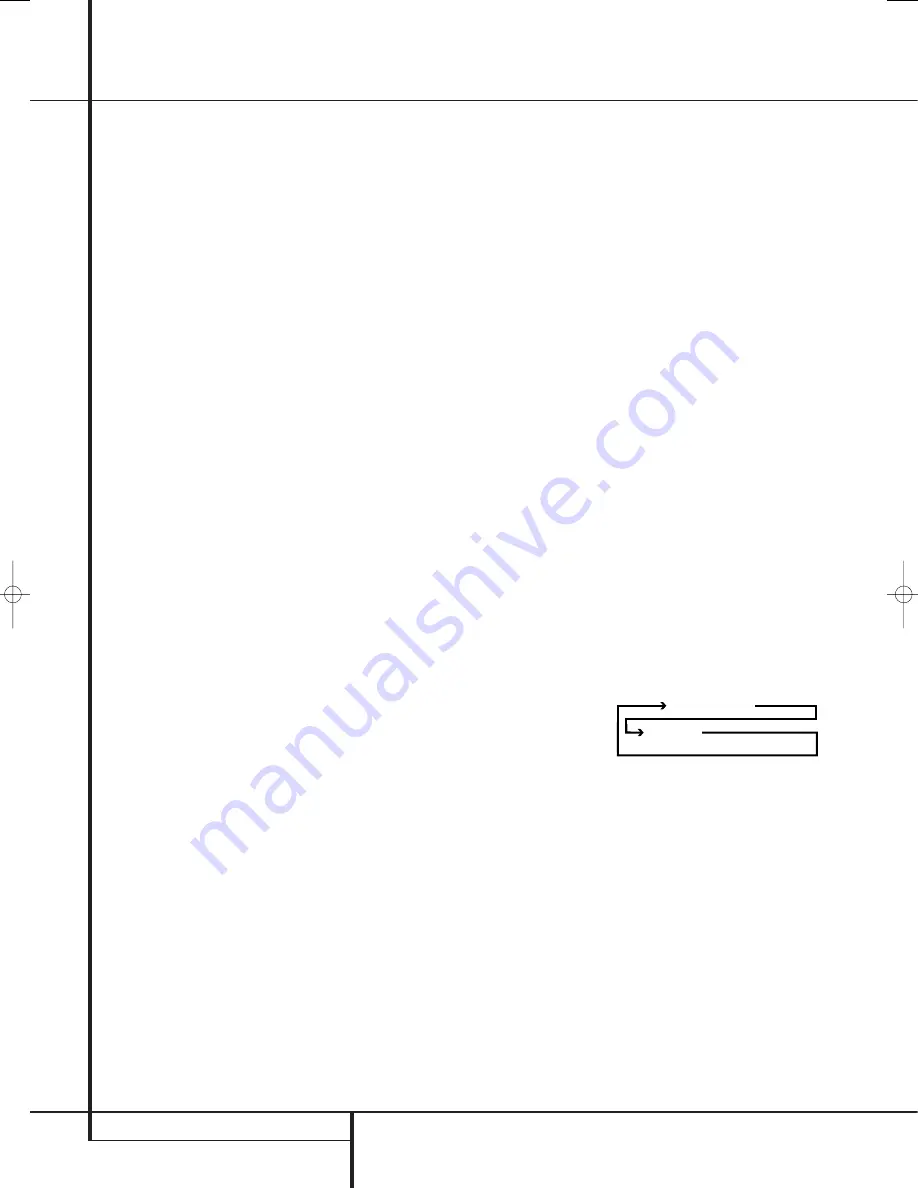
12
MAIN REMOTE CONTROL FUNCTIONS
E
Navigation Button:
This single disc-like
button is used to change or scroll through items
in the on-screen menus or on the front panel or
to make configuration settings such as digital
inputs or delay timing. When changing a setting,
first press the button for the function or setting
to be changed (e.g., press the
Digital Select
Button
G
to change a digital input) and then
press one of these buttons to scroll through the
list of options or to increase or decrease a set-
ting. The sections in this manual describing the
individual features and functions contain specific
information on using these buttons for each
application.
F
Set Button:
This button is used to enter
settings into the AVR’s memory. It is also used in
the setup procedures for delay time, speaker con-
figuration and channel output level adjustment.
G
Digital Select:
Press this button to assign
one of the digital inputs
*Ó
to a source.
(See page 43 for more information on using
digital inputs.)
H
Numeric Keys:
These buttons serve as a
ten-button numeric keypad to enter tuner preset
positions. They are also used to select channel
numbers when
TV
,
VCR
or
Sat
receiver has been
selected on the remote, or to select track
numbers on a CD, DVD or LD player, depending
on how the remote has been programmed.
I
Tuner Mode:
Press this button when the
tuner is in use to select between automatic
tuning and manual tuning. When the button is
pressed so
MANUAL
appears in the
Main
Information Display
˜
, pressing the
Tuning
buttons
K
)
will move the frequency up or
down in single-step increments. When the FM
band is in use and
AUTO
appears in the
Main
Information Display
˜
, pressing this button
will change to monaural reception making even
week stations audible. (See page 51 for more
information.)
J
Direct Button:
Press this button when the
tuner is in use to start the sequence for direct
entry of a station’s frequency. After pressing the
button simply press the proper
Numeric Keys
H
to select a station (See page 51 for more
information on the tuner).
K
Tuning Up/Down:
When the tuner is in use,
these buttons will tune up or down through the
selected frequency band. If the
Tuner Mode
but-
ton
I
has been pressed or the
Band
button
!
on the front panel was held pressed so that
AUTO
appears in the
Main Information
Display
˜
, pressing either of the buttons will
cause the tuner to seek the next station with
acceptable signal strength for quality reception.
When the
MANUAL
appears in the
Main
Information Display
˜
, pressing these but-
tons will tune stations in single-step increments.
(See page 52 for more information.)
L
OSD Button:
Press this button to activate
the On Screen Display (OSD) system used to set
up or adjust the AVR’s parameters.
M
Dolby Mode Selector:
This button is used
to select one of the available Dolby Surround
processing modes. Each press of this button will
select one of the Dolby Pro Logic II modes, Dolby
3 Stereo or Dolby Digital. Note that the Dolby
Digital mode is only available with a digital input
selected and the other modes only as long as a
Dolby Digital source is not playing (except Pro
Logic II with Dolby Digital 2.0 recordings, see
Note on page 42). See page 28 for the available
Dolby surround mode options.
N
DTS Digital Mode Selector:
When a DTS
source is in use the AVR will select the appropri-
ate mode automatically and no other mode will
be available. Pressing this button will display the
mode currently selected by the AVR´s decoder,
depending on the surround material played and
the speaker setting (see item
6
, page 5). When
a DTS source is not in use, this button has no
function. (See page 28, 33 for the available DTS
options.)
O
Logic 7 Selector:
Press this button to
select one of the available Logic 7 surround
modes. (See page 38 for the available Logic 7
options.)
P
Transport Control Buttons:
These buttons
do not have any functions for the AVR, but they
may be programmed for the forward/reverse play
operation of a wide variety of CD or DVD players,
and audio or video- cassette recorders. (See page
53 for more information on programming the
remote.)
Q
Light Button:
Press this button to activate
the remote’s built-in backlight for better legibility
of the buttons in a darkened room.
Skip Up/Down Buttons:
These buttons do
not have a direct function with the AVR, but
when used with a compatibly programmed CD or
DVD player/changer they will change the tracks
on the disc currently being played.
Stereo Mode Selector:
Press this button
to select a stereo playback mode. When the
button is pressed so that
DSP SURR OFF
appears in the
Main Information Display
˜
,
the AVR will operate in a bypass mode with true
fully analog, two-channel left/right stereo mode
with no surround processing or bass manage-
ment as opposed to other modes where digital
processing is used. When the button is pressed
so that
SURROUND OFF
appears in the
Main Information Display
˜
, you may enjoy
a two-channel presentation of the sound along
with the benefits of bass management. When the
button is pressed so that
5 C H STEREO
or
7 C H STEREO
appears, the stereo signal is
routed to all five speakers, if installed. (See page
39 for more information on stereo playback
modes).
DTS Neo:6 Mode Selector:
Pressing this
selector button cycles the AVR through the
various DTS Neo:6 modes, which extract a five-
or seven-channel surround field from two-chan-
nel program material (from PCM source or ana-
log input signal). The first press selects the last
DTS Neo:6 surround mode that was in use, and
each subsequent press selects the next mode in
the following order:
Macro Buttons:
Press these buttons to
store or recall a “Macro”, which is a pre-pro-
grammed sequence of commands stored in the
remote. (See page 56 for more information on
storing and recalling macros.)
Disc Skip Button:
This button has no
direct function for the AVR 645 but may be used
to change the disc in a CD or DVD changer when
the remote is programmed for that type of
device.
DTS Neo:6 MUSIC
DTS Neo:6
MOVIES
Main Remote Control Functions
29851_AVR645_ENG 30/10/06 9:46 Side 12













































