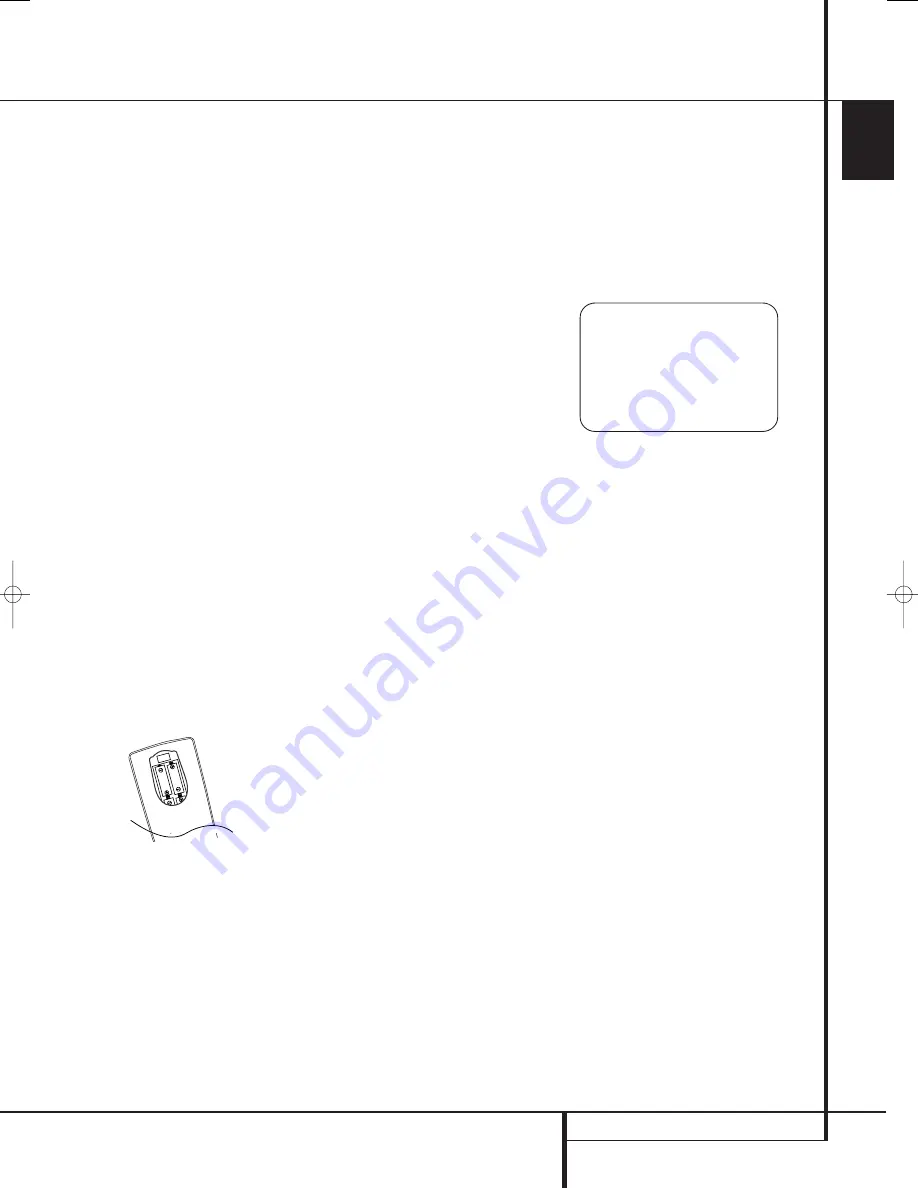
SYSTEM CONFIGURATION
23
ENGLISH
System Configuration
Once the speakers have been placed in the room
and connected, the remaining steps are to
program the system configuration memories.
Although it is necessary to assign input/output
settings and surround mode choices manually,
we recommend that you take advantage of the
power and precision of EzSet/EQ to automatically
select and enter the settings for all other audio
parameters. This will not only save you time; it
will ensure that your room is calibrated and
equalized with an accuracy not possible when
these settings are made manually. You are now
ready to power up the AVR 645 to begin these
final adjustments.
First Turn On
You are now ready to power up the AVR to begin
these final adjustments.
1. Make certain that the AC power cord is firmly
inserted in to the
AC Power cord Recepticle
and plug the cord into an unswitched AC out-
let. To maintian the unit's safety rating,
DO NOT substitute the power cord for one with
lower current capacity.
2. Press the
Main Power Switch
1
in until it
latches and the word “OFF” on the top of the
switch disappears inside the front panel. Note
that the
Power Indicator
3
will turn orange,
indicating that the unit is in the Standby mode.
3. Remove the protective plastic film from the
main front-panel lens. If left in place, the film
may affect the performance of your remote
control.
4. Install the four supplied AAA batteries in the
remote as shown. Be certain to follow the (+)
and (–) polarity indicators that are on the top of
the battery compartment.
5. Turn the AVR on either by pressing the
System
Power Control
2
or the
Input Source
Selector
%
on the front panel, or via the
remote by pressing the
Power On Button
3
,
AVR Selector
5
or any of the
Input
Selectors
46
on the remote. The
Power
Indicator
3
will turn blue to confirm that the
unit is on, and the
Main Information Display
˜
will also light up.
NOTE:
After pressing one of the
Input Selector
buttons
4
to turn the unit on, press the
AVR
Selector
5
to have the remote control the AVR
functions.
Using the On-Screen Display
When making the following adjustments, you
may find them easier to make via the unit’s on-
screen display system. These easy-to-read
displays give you a clear picture of the current
status of the unit and facilitate speaker, delay,
input or digital selection you are making.
To view the on-screen displays, make certain you
have made a connection video or HDMI on the
rear panel to the appropriate matching input of
your TV or projector. In order to view the AVR’s
displays, the correct video input must be selected
on your video display.
IMPORTANT NOTE:
When viewing the on-screen
menus using a CRT-based projector, plasma display
or any direct-view CRT monitor or television, it is
important that they not be left on the screen for an
extended period of time. As with any video display,
but particularly with projectors, constant display of
a static image such as these menus or video game
images may cause the image to be permanently
“burned into” the CRT. This type of damage is not
covered by the AVR warranty and may not be cov-
ered by the projector TV set’s warranty.
The AVR has two on-screen display modes,
“Semi-OSD” and “Full-OSD.” When making con-
figuration adjustments, it is recommended that
the Full-OSD mode be used. This will place a
complete status report or option listing on the
screen, making it easier to view the available
options and make the settings on the screen. The
Semi-OSD mode uses one-line displays only.
Note that when the full OSD system is in use, the
menu selections are not shown in the
Informa-
tion Display
˜
. When the full OSD menu sys-
tem is used, OSD ON will appear in the
Upper
Display Line
˜
.
When the semi-OSD system is used in conjunction
with the discrete configuration buttons, the on
screen display will show a single line of text with
the current menu selection. That selection will also
be shown in the
Upper or Lower Display Line
˜
.
The full OSD system can always be turned on or
off by pressing the
OSD
button
L
. When this
button is pressed the
MASTER MENU
(Figure 7) will appear, and adjustments are made
from the individual menus. Note that the menus
will remain on the screen for 20 seconds after
the latest action was made on the screen menu,
then they will “time-out” and disappear from the
screen. The time-out may be increased to as
much as 50 seconds by going to the
ADVANCED SELECT
menu, and changing
the item titled
FULL OSD TIME OUT
.
The semi-OSD system is also available as a sys-
tem default, although it may be turned off by
using the
ADVANCED SELECT
menu. (See
page 48). With the semi-OSD system, you may
make adjustments directly, by pressing the but-
tons on the front panel or remote control for the
specific parameter to be adjusted. For example,
to change the digital input for any of the sources,
press the
Digital Select Button
Û
G
and
then any of the
Selector buttons
‹
/
›
7$
or
⁄
/
¤
E
on the front panel or remote.
Figure 7
The full-OSD menus remain on the screen for
twenty seconds after the last button press, after
which they “time out” and disappear from the
screen. The length of time menus remain on the
screen before the time-out may be increased to
as long as fifty seconds by adjusting the settings
for
FULL OSD TIME OUT
in the
ADVANCED SELECT
menu, as shown on
page 48.
NOTE:
Semi-OSD messages are not available
when a 480p or any high definition image is
being viewed.
System Setup
The AVR features an advanced memory system
that enables you to establish different confi-
gurations for component video assignment,
digital input, surround mode for each input
source. To ease the speaker setting, the same
speaker setting can also be made for all inputs.
This flexibility enables you to custom tailor the
way in which you listen to each source and have
the AVR memorize them. This means, for
example, that you may associate different
surround modes and analog or digital inputs
with different sources. Once these settings are
made, they will automatically be recalled
whenever you select that input.
To simplify initial configuration and operation,
the AVR has been preconfigured with input
settings that are typical for home theater
systems. These settings are detailed in the
worksheets in the Appendix. Before adjusting the
input settings, it is a good idea to compare your
input connections to the defaults so that you
may see where changes need to be made.
* * M A S T E R M E N U * *
I N / O U T S E T U P
V I D E O M O N I T O R S E T T I N G S
A U D I O A D J U S T
S U R R O U N D S E T U P
E Z S E T / E Q
M U L T I - R O O M
A D V A N C E D
→
29851_AVR645_ENG 30/10/06 9:46 Side 23






























