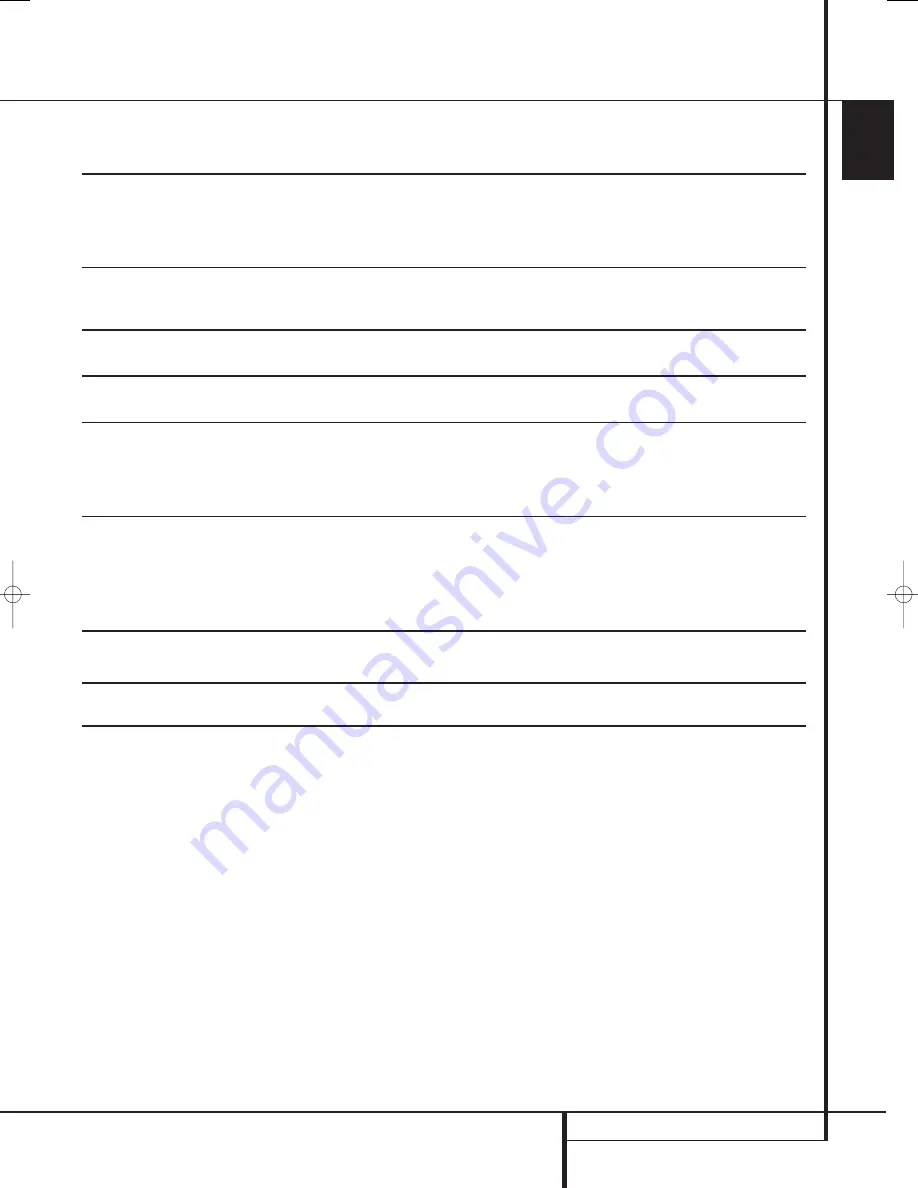
OPERATION
39
ENGLISH
Surround Mode Chart
MODE
FEATURES
DTS Neo:6 Cinema
These two modes are available when any analog source is playing to create a six-channel
DTS Neo:6 Music
surround presentation from conventional Matrix-encoded and traditional Stereo sources. Select
the Cinema version of Neo:6 when a program with any type of analog Matrix surround encoding
is present. Select the Music version of Neo:6 for optimal processing when a nonencoded,
two-channel stereo program is being played.
DTS 96/24
DTS 96/24 is a high-resolution format that uses a 96kHz sampling rate with 24 bits to produce extended
information that improves the harmonics of the source material. The AVR is capable of automatically detecting
and decoding DTS 96/24 materials and delivering them as the artist intended.
THEATER
The THEATER mode creates a sound field that resembles the acoustic feeling of a
standard live performance theater, with stereo and even pure mono sources.
HALL 1
The two Hall modes create sound fields that resemble a small (HALL1) or
HALL 2
medium sized (HALL 2) concert hall, with stereo and even pure mono sources.
Dolby Virtual Speaker Dolby Virtual Speaker technology uses a next-generation advanced algorithm to reproduce the
Reference
dynamics and surround sound effects of a precisely placed 5.1-channel speaker system using only
Wide
front left and right speakers. In the Reference Mode, the apparent width of the sound across
the front image is defined by the distance between the two speakers. The Wide Mode
provides a wider, more spacious front image when the two speakers areclose together.
5-Channel Stereo
This mode takes advantage of multiple speakers to place a stereo signal at both the front and
7-Channel Stereo
back of a room. Depending on whether the AVR has been configured for either 5.1 or 6.1/7.1
operation, one of these modes, but not both, is available at any time. Ideal for playing music in
situations such as a party, this mode places the same signal at the front-left and surround-left,
and at the front-right and surround-right speakers. The center channel is fed a summed mono
mix of the in-phase material of the left and right channels.
SURROUND
This mode turns off all surround processing and presents the pure left- and right-
OFF (STEREO)
channel presentation of two-channel stereo programs.
Dolby Headphone
Dolby Headphone enables ordinary stereo headphones to portray the sound of a five-speaker
surround-playback system.
Operation
29851_AVR645_ENG 30/10/06 9:46 Side 39
















































