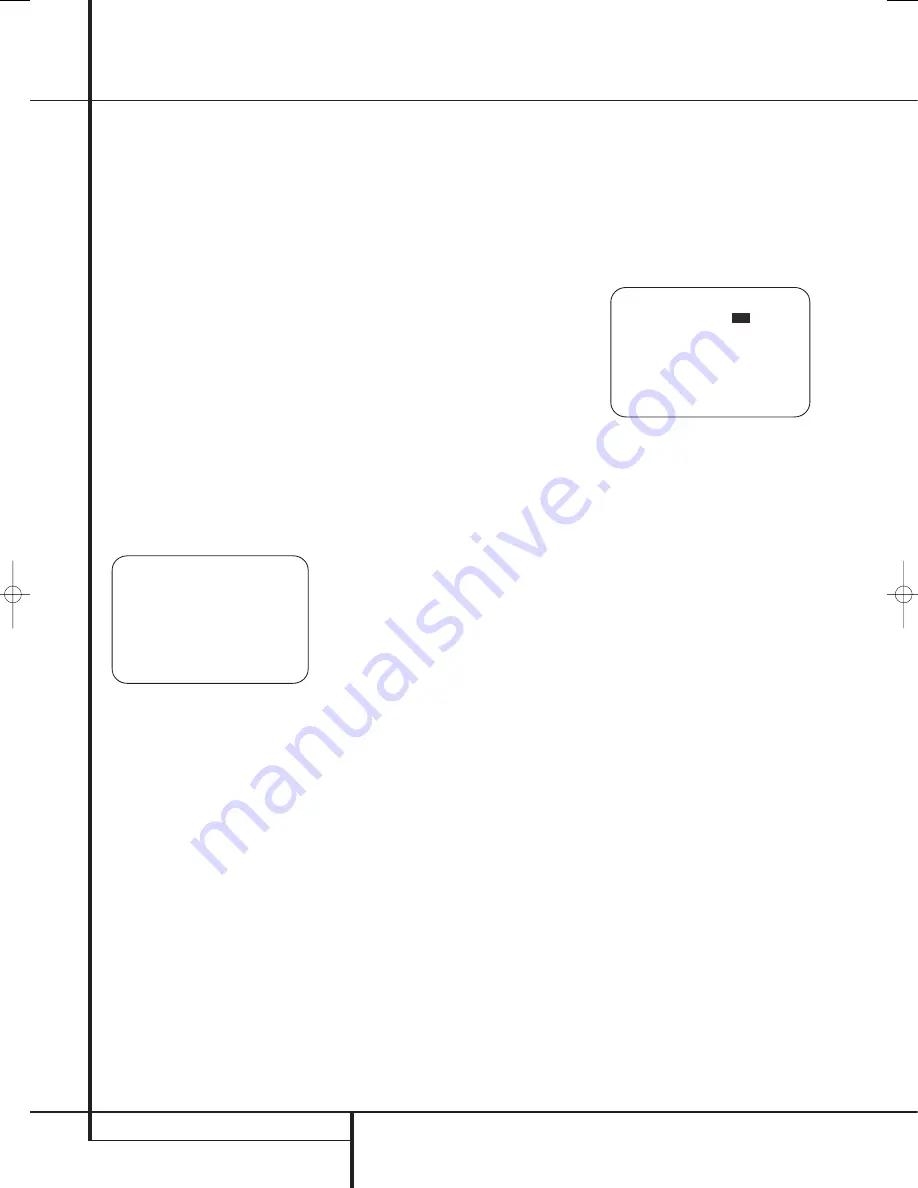
26
SYSTEM CONFIGURATION
System Configuration
When the adjustment has been made, or if no
adjustment is required and all settings on this
page are complete, press the
⁄
/
¤
Navigation
Button
E
F
until the on-screen cursor is
pointing to
PAGE 1
and then press the
Set Button
F
Q
to return to the main
IN/OUT SETUP
menu to configure another
input, or if no further input configuration adjust-
ments are needed, press the
⁄
/
¤
Navigation
Button
E
F
until the on-screen cursor is
pointing to
MASTER MENU
and then press
the
Set Button
F
Q
to return to the main
menu screen.
Video Monitor Settings
The
VIDEO MONITOR SETTINGS
menu (Figure 10) is unique in that it contains a
mix of information display lines that detail status
information about the AVR 645’s video system
settings, along with a few lines where a specific
parameter may be changed. With the
MASTER
MENU
on the screen, press the
⁄
/
¤
Navigation Button
E
F
until the on-
screen cursor is pointing to
VIDEO
MONITOR SETTINGS
and then press the
Set Button
F
Q
to move to the menu
screen.
Figure 10
The
I N VIDEO FORMAT
line is an informa-
tional display of the resolution of the incoming
video stream, and may not be adjusted.
The
I N VIDEO COPY PROT
line is an
informational display that shows whether or not
an incoming video signal contains copy
protection encoding, and may not be adjusted.
The
VIDEO PROCESS
line is an informa-
tional display of the setting made in the
IN/OUT SETUP
menu indicating how
incoming video is processed for the input being
viewed, and may not be adjusted.
The
COMPONENT OUT
line is an informa-
tional display of whether or not the Component
Video outputs are
ENABLED
or
OFF
, based
on the input signal type and resolution, and
whether or not the incoming video signal has
HDCP content protection. It may not be adjusted.
The
S-VIDEO OUT
line is an informational
display of whether or not the S-video outputs are
available at a 576i resolution (or OFF), based on
the input signal type and resolution and whether
or not the incoming video signal has HDCP
content protection. It may not be adjusted.
The
DISPLAY INTER
line allows you to
choose between an
ANALOG
video output
default value and an HDMI/DVI output by press-
ing the
‹
/
›
Navigation Button
E
F
to
make the desired selection. When the setting is
ANALOG
, the HDMI output is placed in a
Standby mode so that it automatically switches
to HDMI when an HDMI signal is detected. If a
high-definition input source is not HDCP-content-
protected, it may be output through the compo-
nent jacks; otherwise, it will be sent only to the
HDMI outputs. The
HDMI/DVI
setting routes
all converted or processed video to the HDMI
outputs.
The
HDMI AUDIO OUT
line allows you to
choose whether a two-channel downmix of the
audio that accompanies the selected source is
sent over the HDMI connection (
YES
) at the
maximum bit rate the display’s audio system is
capable of handling, or not (
N O
). To change the
setting, press the
‹
/
›
Navigation Button
E
F
to make the desired selection.
When required adjustments have been made for
this input, or if no adjustment is required, press
the
⁄
/
¤
Navigation Button
E
F
until
the on-screen cursor is pointing to
BACK T O
MASTER MENU
and then press
Set Button
F
Q
to return to the main menu screen.
Audio Setup
This menu allows you to configure the tone con-
trols. If you do not wish to change any of those
settings at this time, proceed to the next menu
screen. However, to make configuration changes
to those parameters, make certain that the
MASTER MENU
is on the screen with the
➞
cursor pointing to the
AUDIO SETUP
line,
and press the
Set Button
F
Q
. The
AUDIO SETUP
menu (Figure 12) will appear.
Figure 12
The first line controls whether or not the
bass/treble tone controls are in the signal path.
The normal default is for them to be in-line, but if
you wish to remove them from the circuit for
“flat” response, first make certain that the
➞
cursor is pointing to the
TONE
line on the
menu and press the
‹
/
›
Navigation Button
E
F
so that
OUT
is highlighted in reverse
video.
If you wish to leave the tone controls in the sig-
nal path, the amount off boost or cut for bass
and treble may be adjusted by pressing the
⁄
/
¤
Navigation Button
E
F
so that the
➞
cursor is next to the line for the setting you
wish to adjust. Next, press the
‹
/
›
Navigation
Button
E
F
until the desired setting is
shown.
When all desired changes have been made on
this menu, press the
⁄
/
¤
Navigation Button
E
F
so that the
➞
cursor is next to the
B A C K T O M A I N M E N U
line and press
the
Set Button
F
Q
.
* A U D I O S E T U P *
T O N E
:
I N
O U T
B A S S
: 0
T R E B L E : 0
B A C K T O M A S T E R M E N U
→
* V I D E O M O N I T O R S E T T I N G S *
I N V I D E O F O R M A T : 1 0 8 0 i
I N V I D E O C O P Y P R O T : O N
V I D E O P R O C E S S : V C O N V E R S
C O M P O N E N T O U T : O F F
S - V I D E O O U T : O F F
C O M P O S I T E O U T : O F F
D I S P L A Y I N T E R : H D M I / D V I
H D M I A U D I O O U T : N O
B A C K T O M A S T E R M E N U
→
29851_AVR645_ENG 30/10/06 9:46 Side 26






























