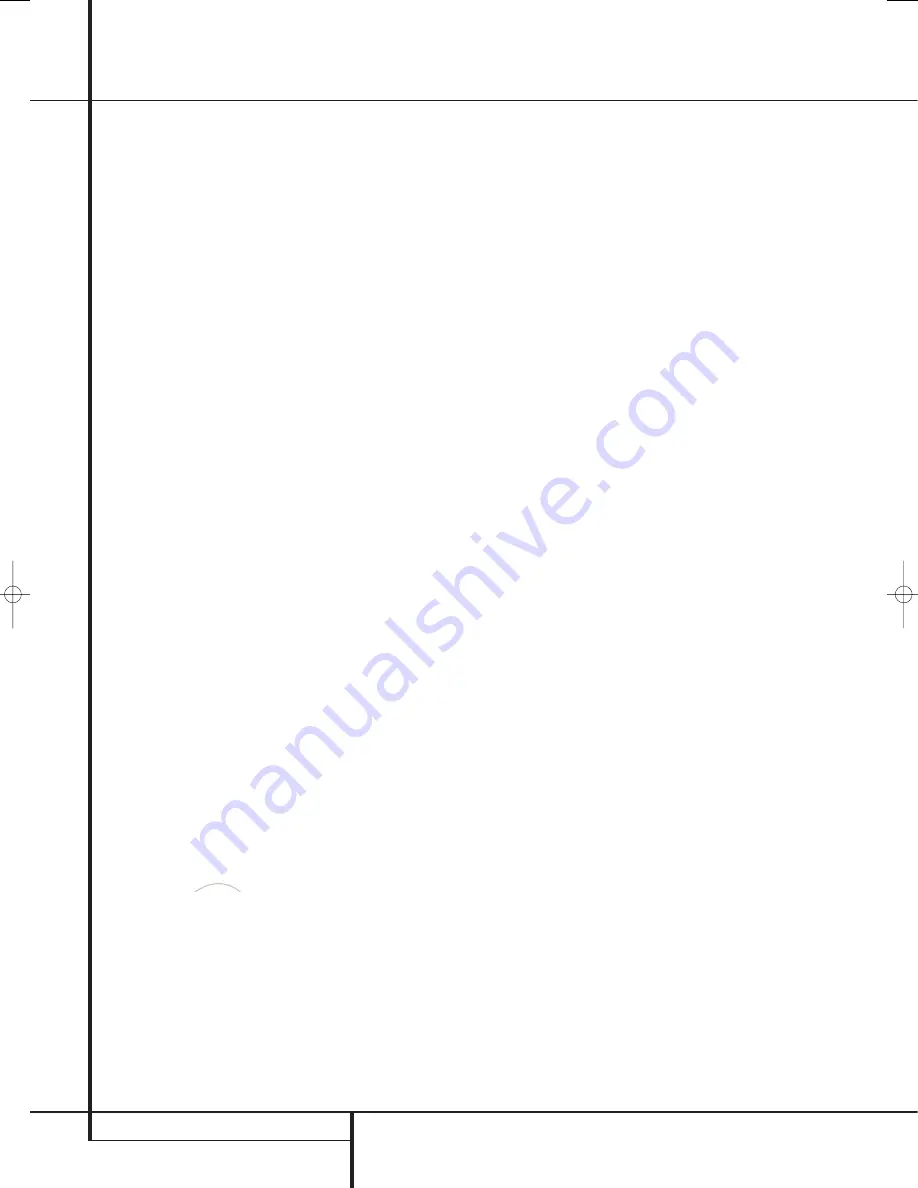
50
MULTIROOM OPERATION
Multiroom Operation
Infrared Output Selection
The AVR enables you to select which IR input will
be used to feed the
Full Carrier IR Output
,
.
The factory default setting is the IR signal that is
fed to the
Multiroom IR Input
, but you may
select other options.
To change this setting, first make sure the
MULTI-ROOM SETUP
menu is on the
screen, and then press the
⁄
/
¤
Navigation
Buttons
E
F
so that the cursor is next to
CARRIER OUT
; then press the
Set Button
F
Q
. Press the
⁄
/
¤
Navigation Buttons
E
F
to select one of these options:
•
Z R 1 0
feeds the signal present at the
Multiroom IR Input
to the
Full Carrier
IR Output
,
.
•
A-BUS
feeds the signal carried back from an
optional A-Bus module connected to the AVR
to the
Full Carrier IR Output
,
.
•
FRONT
feeds the received through the front-
panel
Remote Sensor Window
¯
to the
Full Carrier IR Output
,
.
When all needed adjustments to the
MULTI-
ROOM SETUP
menu have been made, press
the
⁄
/
¤
Navigation Buttons
E
F
until
the cursor is pointing to
BACK T O MASTER
MENU
to make changes to other menus, or
press the
OSD Button
L
E
to exit the
menu system and return to normal operation.
Multiroom Operation
When operating the AVR from a remote room
location where an IR sensor link has been con-
nected to the AVR’s rear panel
Multiroom IR
Input
, you may use either the Main remote
control or the ZR 10 remote buttons
BC
D
. Press the
AVR Selector
B
to turn the
unit on to the last source, or any of the other
Selector buttons to turn on to a specific source.
With the remote pointing toward an IR sensor or
A-Bus module in the remote room, you may turn
on the second zone system by pressing the
AVR
Selector Button
B
on the ZR 10 remote to
turn the system on with the last used source for
the multiroom system active, or you may press
one of the
Input Selectors
D
or the
Tuner
Selector
C
or
Selector
to
turn the multiroom system on directly to a
specific source.
When the multiroom system is turned on, you
may use the same buttons on either remote that
would normally be used to control an AVR
function such as volume, source selection, tuner
control or the operation of an iPod docked to The
Bridge. If any of the input devices are connected
to the
IR Output
or
Full Carrier IR Output
,
, by either a hard-wire connection or through
an optional IR “blaster,” you may use the
Transport Controls
P
on the ZR 10 to
operate compatible Harman Kardon products.
To turn the system off from the remote room,
press the
Power-Off
button
0
A
. Remember
that the AVR may be turned on or off from the
remote room regardless of the system’s operation
or status in the main room.
NOTE:
When the tuner is selected as the source
for the remote zone, any change to the frequency
or preset will also change the station being
listened to in the main room, if the tuner is in use
there. Similarly, if someone in the main room
changes the station, the change will also impact
the remote room.
To activate the feed to the remote room, press
the
Multiroom
button
on the remote.
Next, press the
Set
button
F
.
When the
MULTI ON/OFF
message
appears in the on-screen display and the
Lower
Display Line
˜
, press the
Set Button
F
and then press the
⁄
/
¤
Navigation Button
E
so that display changes to
MULTI O N
.
Press the
Set Button
F
again to activate the
setting. Note that this method may be used to
turn the Multiroom system on or off even when
the AVR is in the Standby mode in the main
listening room.
IMPORTANT NOTE
: When an A-BUS module is
connected, the AVR’s Multiroom system must be
turned on before the A-BUS module is able to
communicate with the AVR. Once turned on
using the instructions in the preceding
paragraph, the Multiroom system must remain
on in order for the A-BUS module to operate.
When the unit is in the Standby mode, but ready
for Multiroom or A-BUS operation, the lighting
around the
Standby/On Switch
3
remains
blue and a
MULTI O N
message appears in the
Lower Display Line
˜
, even though the unit
is “off” in the main listening room.
When the multiroom system is turned on, the
input selected using the Multiroom Menu will be
fed to the
Multiroom Output
jacks
on the
rear panel as well as the
A-BUS Jack
.
The volume will be as set in the same menu,
although it may also be adjusted using an option-
al IR sensor and the Zone II remote in the remote
location or on the optional audio power amplifier
connected to the
Multiroom Output
jacks
.
Although changes to the input source or remote
room volume will normally be made using an IR
sensor in the remote room that is connected to
the AVR, it is also possible to change those
settings from the main listening room. This is
useful for situations where some or all of the
remote rooms do not have an IR sensor, or to
take control over the remote room without
actually being in that room.
In addition to using the
MULTI-ROOM
menu, as shown on the previous page, you may
change the source or volume in the remote zone
using the remote. Press the
Multiroom Button
on the remote, and when the
MULTI
ON/OFF
message appears in the on-screen
display and the
Lower Display Line
˜
, press
the
Set Button
F
and then press the
⁄
/
¤
Navigation Button
E
to toggle past
that message to
MULTI LEVEL
or
MULTI INPUT
.
To change the remote room’s input source,
when
MULTI INPUT
appears, press the
Set Button
F
, and then press the
⁄
/
¤
Navigation Button
E
until the desired input
appears in the on-screen display and in the
Lower Display Line
˜
. Remember that only
analog or PCM input sources may be selected for
use with the Multiroom system. Dolby Digital or
DTS sources are not available to the Multiroom
system.
To change the remote room’s volume, when
MULTI LEVEL
appears, press the
Set
Button
F
, and press the
⁄
/
¤
Navigation
Button
E
to change the volume setting. Note
that this volume adjustment controls the level for
the output to the
Multiroom Audio Outputs
and for any speakers connected to the
Surround
Back/Multiroom Speaker Outputs
'
when the Surround Back amplifier channels
are configured for Multiroom use, as shown on
page 49. This adjustment does NOT change the
volume level for any room where an ABUS
module is used, as that setting is only adjustable
using the A-BUS module’s volume control or
built-in IR sensor.
Once the multiroom system is turned on, it will
remain on even if the AVR is placed in the
Standby mode in the main room by pressing the
Power Off Button
0
or the
System Power
Control
2
on the front panel. To turn off the
multiroom system from the main listening room,
when the AVR is on press the
Multiroom
button
and then the Set button
F
. Press the
⁄
/
¤
buttons
E
so that the
Main
Information Display
˜
or OSD will display
MULTI OFF
.
Even when the AVR is turned off (to Standby
mode) and the multiroom system is turned off
too, the multiroom system may be turned on at
any time by pressing the
Multiroom
button
, or any of the
Selector
buttons
BCD
in the remote room.
The
Bridge
TM
29851_AVR645_ENG 30/10/06 9:46 Side 50
















































