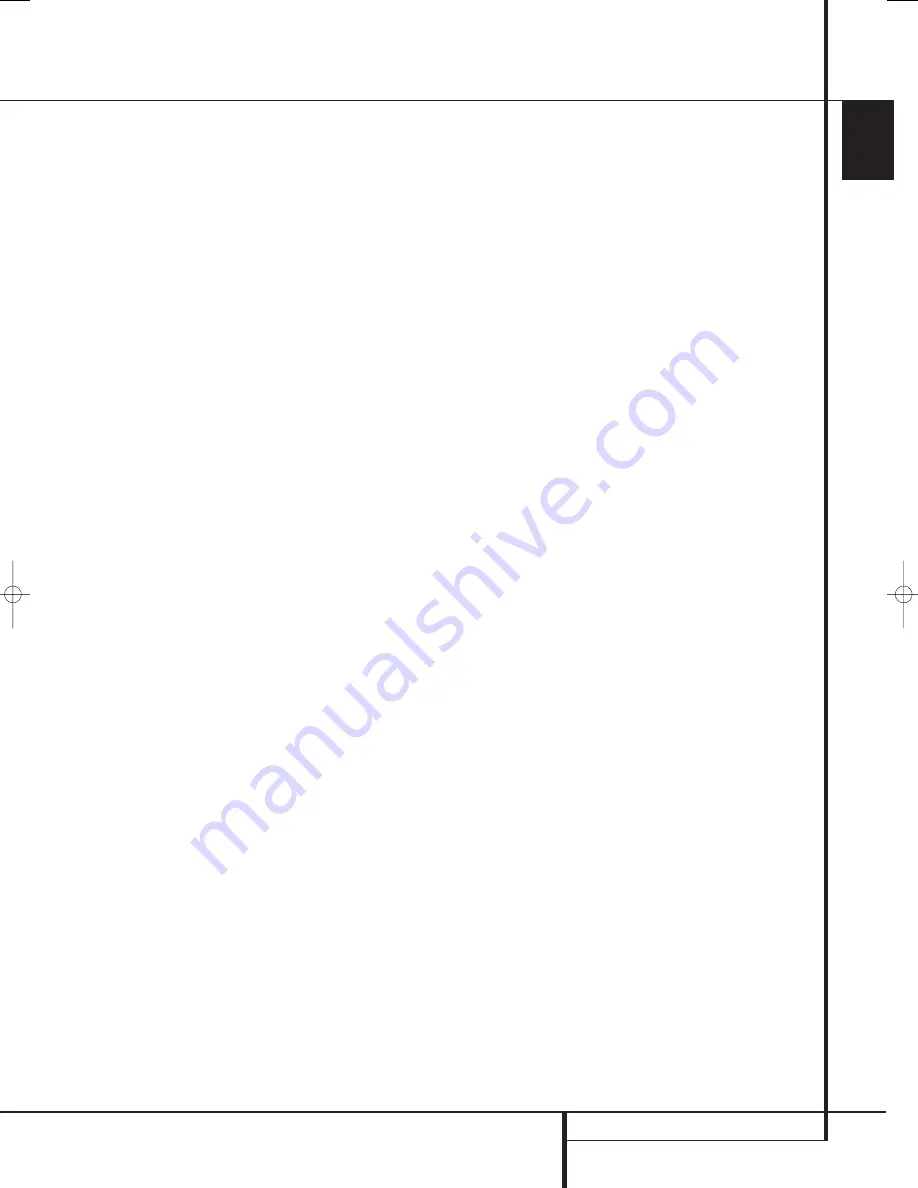
INSTALLATION AND CONNECTIONS
17
ENGLISH
Installation and Connections
NOTE:
When connecting a device such as a digi-
tal cable box or other set-top tuner product with
a digital audio output, we recommend that you
connect both the digital and analog outputs of
the product to your AVR. The audio input polling
feature of the AVR will then be able to make cer-
tain that you have a constant audio feed, since it
will automatically switch the audio input to the
analog jacks if the digital feed is interrupted or
not available for a particular channel.
8. If you have a camcorder, video game or other
audio/video device that is connected to the AVR
on a temporary, rather than permanent basis,
connect the audio, video and digital audio out-
puts of that device to the
Front Panel Inputs
*ÓÔ
. A device connected to the
Video 4
jacks
Ô
is selected as the Video 4 input, and
connected to the digital jacks
*Ó
it is select-
ed as "Optical 4" or "Coaxial 4" input. (See
page 45 for more information on input configu-
ration.)
9. Connect the AVR to your video display using
one of the following connections:
• If you have a video display with an HDMI or
DVI input, make the connection using the
HDMI Output
, as described in the next
section.
• If your video display has component video
inputs (Y/Pr/Pb), connect the
Component
Video Outputs
.
• If your display does not have digital or compo-
nent video inputs, connect the
Video
Monitor Output
on the AVR to the
matching input on your display. Only one con-
nection is needed, and S-video is the higher
quality signal.
HDMI Connections
HDMI
™
is the abbreviation for High-Definition
Multimedia Interface, which is quickly becoming
the standard connection point between
advanced video/audio source products and dis-
plays, particularly for high-definition video sig-
nals. HDMI is a digital connection, eliminating
the need to convert signals back and forth from
digital to analog to deliver a higher quality signal
when used with digital sources. The signals car-
ried on HDMI may, but do not always, include
audio, offering the possibility of a complete one-
wire connection from a source to the AVR.
However, it is important to note that there are a
number of different versions of the HDMI stan-
dard in use. Before connecting any HDMI prod-
ucts to your AVR, it is helpful to find out in
advance their level of HDMI connectivity.
Some source or display components in your sys-
tem may use DVI (Digital Video Interface) for dig-
ital video connections. DVI carries the same digi-
tal video signals as HDMI but uses a larger con-
nector and does not transport audio or control
signals. In most cases, you may mix and match
DVI and HDMI digital video connections by using
optional connector adapters. Note, however, that
some DVI-equipped video displays are not com-
patible with the HDCP copy protection coding
that is increasingly carried with signals connect-
ed via HDMI. If you have an HDMI source and a
DVI-equipped display, you may occasionally be
unable to view a program if the display does not
include HDCP. This is not the fault of the AVR or
your source; it simply indicates that the video
display is not compatible.
HDMI Input Connections
The different “Version” levels of HDMI define
which type of audio signals it is compatible with.
Based on the lowest level of HDMI among your
sources, the connections to the AVR should be
made as follows:
•
HDMI 1.0
sources carry digital video and mul-
tichannel or 2-channel PCM audio signals only.
Connect the HDMI output of a 1.0 source to
either of the
HDMI Inputs
"
on the AVR. If
the product is a DVD-Audio player or other
source that has multichannel analog audio
outputs, connect them to the
8-Channel
Direct Inputs
. With an HDMI 1.0 source,
particularly a DVD player, make certain
that the menus in the source device are set to
“Bitstream Out” or “Original” so that 5.1 digi-
tal audio is available. If you find that 5.1 Dolby
Digital or DTS audio is not available on the
HDMI connection, it will be necessary to make
an additional connection between the source
and the AVR 645 to either the
Coaxial
Ó
or
Optical
*
Digital Inputs
.
•
HDMI 1.1
sources carry the multichannel digi-
tal audio output from DVD-Audio players in
addition to the digital video. If you have an
HDMI 1.1-equipped product, the only connec-
tion needed for listening in the main room is
from the HDMI output of the source to either
of the
HDMI Inputs
"
on the AVR. If the
player has SACD capability, you will need to
connect the analog outputs of the source to
the
8-Channel Direct Inputs
.
•
HDMI 1.2
(and higher) sources should be
connected as shown above for HDMI 1.1,
except that a separate analog connection is
not needed for SACD players.
2. Connect the analog audio and video outputs
of a satellite receiver, cable TV converter or televi-
sion set or any other video source to the
Video 3
$
jacks.
3. Connect the analog audio and video outputs
of a DVD or laser disc player to the
DVD
jacks
.
4. If any of the video source devices has analog
component video (Y/Pr/Pb) outputs, but not
HDMI, connect them to
Component Video
Inputs
. The chart on page 64 has the
default settings for various source devices, but
you may make any connection and change the
configuration setting using the
IN/OUT
SETUP
menu, as described on page 24.
5. The default video connection for a DVD player
is to use the
Component Video Input 3 Jacks
+
on the AVR, but you may change this assign-
ment in the
IN/OUT SETUP
menu (see
page 24). A DVD player’s composite and S-video
outputs may also be connected to the
DVD
Video Inputs
.
6. The default audio connection for a DVD player
is to link the coaxial digital audio output on the
DVD player to the
Coaxial 1 Digital Audio
Input
, but you may also make a connection
to either the
Coaxial
or
Optical
digital
inputs, or the
Analog DVD Audio Inputs
.
You may change the assignment in the
IN/OUT SETUP
menu as described on page
24, or by using the front-panel
Digital Input
Selector
Û
.
7. If you wish to use a portable audio/video prod-
uct such as a camcorder, portable media player or
digital still camera with the AVR, or make a con-
nection to a video game console or other source
that may not always be connected to the AVR,
connect the video outputs of the source to the
Video 4 Input/Output Jacks
Ô
that are
behind the
Front-Panel Door
. If the source
has digital audio outputs, connect them to the
Optical 4 Digital Input
*
or the
Coaxial 4
Digital Jack
Ó
.
Connection Notes:
When making connections to the
Component
Video Inputs
+
or the
Coaxial
or
Optical
digital audio inputs, it is a good idea
to make note of which jacks are connected to
which source, using the Worksheet in the
Appendix. This will help simplify the configuration
process.
29851_AVR645_ENG 30/10/06 9:46 Side 17
















































