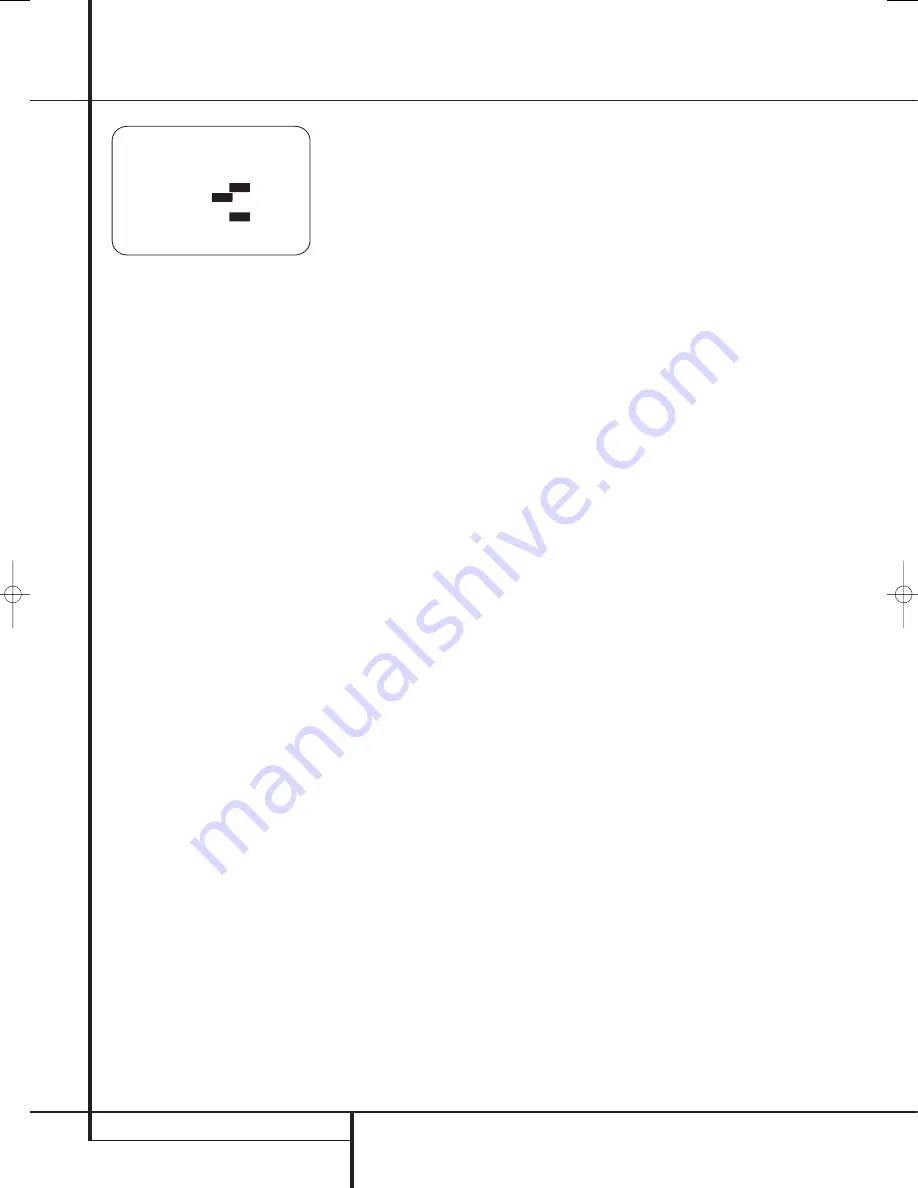
36
SYSTEM CONFIGURATION
System Configuration
Figure 22
To provide the maximum flexibility, channel
output level adjustments may be made either
with or without the internal test tone, and when
the tone is in use, it may be programmed to
automatically circulate among the active
channels or to only move from one channel to
the next on your command. When the
CHANNEL ADJUST
menu appears, we
recommend that you first run the test tone once
in the automatic mode to verify that the speakers
have been properly connected. To do this, press
the
⁄
/
¤
Navigation Button
E
F
again
until the cursor is on the
TEST TONE
line and
then press the
‹
/
›
Navigation Button
E
F
until
AUTO
is in highlighted video. The
test tone will then circulate among all channels
for five seconds at each position.
IMPORTANT NOTE:
Because this test noise will
have a much lower level than normal music, the
volume must be lowered after the adjustment for
all channels is made, but BEFORE you return to
the main menu and the test tone turns off.
NOTE:
Remember to verify that the speakers
have been properly connected. As the test noise
circulates, listen to make certain that the sound
comes from the speaker position shown in the
Main Information Display
˜
. If the sound
comes from a speaker location that does NOT
match the position indicated in the display, turn
the AVR off using the
Main Power Switch
1
and check the speaker wiring or connections to
external power amplifiers to make certain that
each speaker is connected to the correct output
terminal.
After checking for speaker placement, let the test
noise circulate again, and listen to see which
channels sound louder than the others. Using the
front left speaker as a reference, press the
‹
/
›
Buttons
E
F
on the remote to bring all
speakers to the same volume level. When one of
the
‹
/
›
buttons is pushed, the test noise circula-
tion will pause on the channel being adjusted to
give you time to make the adjustment. When you
release the button, the circulation will resume
after five seconds. The on-screen cursor
➞
and
the test noise can also be moved directly to the
speaker to be adjusted by pressing the
⁄
/
¤
buttons
E
F
on the remote.
Continue to adjust the individual channels until
the volume level sounds the same from each
speaker. Note that adjustments should be made
with the
‹
/
›
Buttons
E
F
on the remote
only, NOT the main volume controls.
If you are using a sound-pressure level (SPL)
meter for precise level adjustment with the test
tone, open the main
Volume Control
to
-15dB and set the individual output level for
each channel so that the meter reads 75dB,
C-Weighted Slow. After all settings are made turn
the main volume down.
You may also make these same adjustments with
complete manual control over the channel being
adjusted by pressing the
⁄
/
¤
Navigation
Button
E
F
until the
➞
cursor is pointing to
the
TEST TONE
line on the menu and then
using the
‹
/
›
Navigation Button
E
F
to
select
M A N
in the highlighted video. In the
M A N
mode, the test tone will also start immediately, but
the tone will only be moved to another channel by
pressing the
⁄
/
¤
Navigation Button
E
F
.
When the manual sequencing mode is active, the
tone is turned off by pressing the
⁄
/
¤
Navigation Button
E
F
until the
➞
cursor
is pointing to the
TEST TONE
line and the
‹
/
›
Navigation Button
E
F
is then pressed
to select
O F F
in the highlighted video.
The final option for tone adjustment using the
menu system is to not use the internal test tone
at all. To do this, simply use the
⁄
/
¤
Navigation Button
E
F
to change the
channel and then use the
⁄
/
¤
Navigation
Button
E
F
to change the output level.
When making channel output adjustments with-
out the internal test tone we strongly recom-
mend that you use a test disc in the “repeat”
mode on your DVD or CD player so that the
signal being used is constant throughout the
adjustment process.
NOTE:
The subwoofer output level is not
adjustable using the test tone. To change the
subwoofer level, follow the steps for Output
Level Trim Adjustment on page 46.
When all channels have an equal volume level,
the adjustment is complete. Now turn the
Volume
down to about -40dB, otherwise
the listening level may be too high as soon as
the source’s music starts to play. To exit this
menu, press the
⁄
/
¤
buttons
E
F
until the
on-screen
➞
cursor is next to the
BACK T O
MANUAL SETUP
line, and then press the
Set Button
F
Q
to return to the
MANUAL
SETUP
.
The output levels may also be adjusted at any
time using the remote control and semi-OSD sys-
tem. To adjust the output levels in this fashion,
press the
Test Button
8
. As soon as the
button is pressed, the test tone will begin to
circulate as indicated earlier. The correct channel
from which the test noise should be heard will be
shown in the lower third of the video screen and
in the
Main Information Display
˜
. While
the test noise is circulating, the proper channel
position will also be indicated in the
Speaker/
Channel Input Indicators
Ú
by a blinking
letter within the correct channel. Turn up the
Volume
until you can hear the test noise
clearly.
To adjust the output level, press the
⁄
/
¤
but-
tons
E
until the desired level is shown in the
display or on screen. Once the buttons are
released, the test noise will begin to circulate
again in five seconds.
IMPORTANT NOTE:
The Output level
adjustment made will be effective for all inputs,
but only for the actual surround mode selected.
To be effective for any other mode select that
mode (with any input) and repeat the level
adjustment described above. This will also allow
you to compensate level differences between
speakers, that may be different with each
surround mode, or to increase or decrease the
level of certain speakers intentionally, depending
on the surround mode selected.
Note:
Output level adjustment is not available
for the Surround Off mode, as no surround
speakers are used (so level differences between
the speakers in the room cannot occur). But to
compensate level differences between stereo and
other surround modes (independently from the
input selected) the outputs can be adjusted with
the Level Trim Adjustment procedure, see page
46, also for the Surround Off (Stereo) modes.
In addition to the controls for selecting channels
and the test tone operation, the settings on this
menu also allow you to reset the level settings to
either the factory default of 0dB or to re-estab-
lish the settings that were entered by running
Ezset/EQ.
To reset all channel levels to 0dB press
⁄
/
¤
Navigation Button
E
F
so that the cursor
is pointing to the
LEVEL RESET
line and
then press the
⁄
/
¤
Navigation Button
E
F
once so
O N
appears in highlighted
video.
* CHANNEL ADJUST *
FL : 0dB SBR : 0dB
CEN : 0dB SBL : 0dB
FR : 0dB SL : 0dB
SR : 0dB SW1 : 0dB
TEST TONE: AUTO
OFF
MAN
LEVEL RESET:
OFF
ON
CH ADJUST: GLOBAL
EZSET SETTINGS:
OFF
ON
BACK TO MANUAL SETUP
→
29851_AVR645_ENG 30/10/06 9:46 Side 36
















































