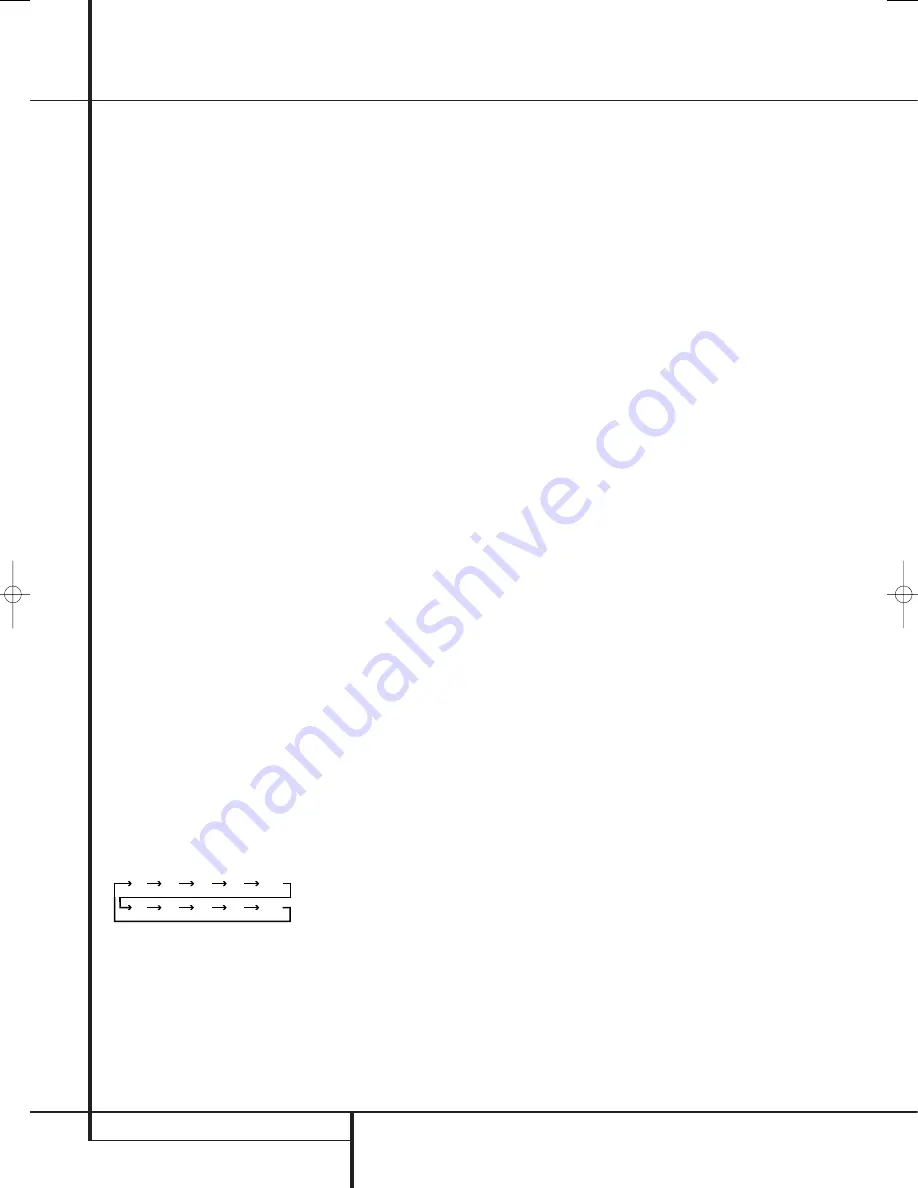
40
OPERATION
Operation
Basic Operation
Once you have completed the setup and configu-
ration of the AVR, it is simple to operate and
enjoy. The following instructions should be
followed for you to maximize your enjoyment of
your new receiver:
Turning the AVR On or Off
• When using the AVR for the first time, you must
press the
Main Power Switch
1
on the front
panel to turn the unit on. This places the unit in a
Standby mode, as indicated by the amber color of
the
Power Indicator
3
. Once the unit is in
Standby, you may begin a listening session by
pressing the
System Power Control
2
or the
Source
button
%
on the front panel or the
AVR Selector
5
B
. Note that the
Power
Indicator
3
will turn blue. This will turn the unit
on and return it to the input source that was last
used. The unit may also be turned on from Standby
by pressing any of the
Source Selector
buttons
on the remote
4567
BCD
or
the
Source
button
%
on the front panel.
To turn the unit off at the end of a listening
session, simply press the
System Power
Control
2
on the front panel or the
Power
Off Button
3
A
on the remote. Power will
be shut off to any equipment plugged into the
rear panel
Switched AC Outlets
and the
Power Indicator
3
will turn orange.
When the remote is used to turn the unit “off” it
is actually placing the system in a Standby mode,
as indicated by the orange color of the
Power
Indicator
3
.
When you will be away from home for an
extended period of time it is always a good idea
to completely turn the unit off with the front
panel
Main Power Switch
1
.
NOTE:
All preset memories may be lost if the
unit is left turned off with the
Main Power
Switch
1
for more than two weeks.
Using the Sleep Timer
• To program the AVR for automatic turn-off, press
the
Sleep Button
9
on the remote. Each press
of the button will increase the time before shut
down in the following sequence:
The sleep time will be displayed in the
Lower
Display Line
˜
and it will count down until
the time has elapsed.
When the programmed sleep time has elapsed,
the unit will automatically turn off (to Standby
mode). Note that the front panel display will dim
to one half brightness when the Sleep function is
programmed. To cancel the Sleep function, press
and hold the
Sleep Button
9
until the infor-
mation display returns to normal brightness and
the Sleep indicator numbers disappear and the
words
SLEEP OFF
appear in the
Main
Information Display
˜
.
Source Selection
• To select a source, press any of the
Source
Selector
buttons on the remote
467
CD
.
NOTE:
After pressing one of the
Input Selector
buttons
4
D
to turn the unit on, press the
AVR Selector
5
B
to have the remote
control the AVR functions.
• The input source may also be changed by
pressing the front-panel
Input Source Selector
button
%
. Each press of the button will move
the input selection through the list of available
inputs.
• As the input is changed, the AVR will automati-
cally switch to the digital input (if selected),
surround mode component video input, A/V Sync
Delay and Night Mode configurations that were
in effect the last time that input was used.
• The front-panel
Video 4 Inputs
Ô
,
Optical
Digital 4 Input
*
or the
Coaxial Digital 4
Input
Ó
may be used to connect a device such
as a video game or camcorder to your home
entertainment system on a temporary basis.
When they are configured as outputs (see page
25) you can also connect an audio or video
recorder (composite or S-Video) for recording the
source selected.
• As the input source is changed, the new input
name will appear momentarily as an on-screen
display in the lower third of the video display. The
input name will also appear in the
Main
Information Display
˜
.
• When a pure audio input (CD, Tuner, Tape,
6/8 Channel Input) is selected, the last video
input used remains routed to the
Video Out-
puts
(except from its own Video 1/ source)
and
Video Monitor Output
. This permits
simultaneous viewing and listening to different
sources.
• When a Video source is selected, its audio
signal will be fed to the speakers and the video
signal for that input will be routed to the
appropriate
Monitor Output Jack
and will be
viewable on a TV monitor connected to the AVR.
If a component video source is connected to the
DVD
+
or
Video 1 or 2
Component
Inputs
, it will be routed to the
Component
Video Outputs
. Make certain that your TV is
set to the proper input to view the appropriate
video signal (composite, S-Video or component
video.
6-Channel/8-Channel Direct Input
• There are four input choices available for use
with sources such as a DVD-Audio or SACD
player that are connected to the
8-Channel
Direct Inputs
. Select the appropriate input
according to the way your system and source
equipment is configured:
• The 6 CH DIRECT input should be used when
the SBR and SBL inputs are NOT in use and the
input source device has its own internal bass
management system. This input passes the input
from the source directly through to the volume
control without any analog to digital conversion
and it mutes the unused input jacks to prevent
unwanted noise from interfering with system
performance.
• The 6 CH DVD AUDIO input should be used
when the SBR and SBL inputs are NOT in use and
the input source device does NOT have its own
internal bass management system. When this
input is in use the analog source is converted to
digital so that you may use the same Quadruple
Crossover bass management options for the
direct input as you do with all other inputs.
This input also mutes the unused input jacks to
prevent unwanted noise from interfering with
system performance.
• The 8 CH DIRECT INPUT should be used when
an input is connected to all eight
8-Channel
Direct Inputs
and when the input source
device has its own internal bass management
system. This input passes the input from the
source directly through to the volume control
without any analog to digital conversion.
• The 8 CH DVD AUDIO input should be used
when an input is connected to all eight
8-Channel Direct Inputs
and the input
source device does NOT have its own internal
bass management system. When this input is in
use the analog source is converted to digital so
that you may use the same Quadruple Crossover
bass management options for the direct input as
you do with all other inputs.
90
min
80
min
70
min
60
min
50
min
40
min
30
min
20
min
10
min
OFF
29851_AVR645_ENG 30/10/06 9:46 Side 40
















































