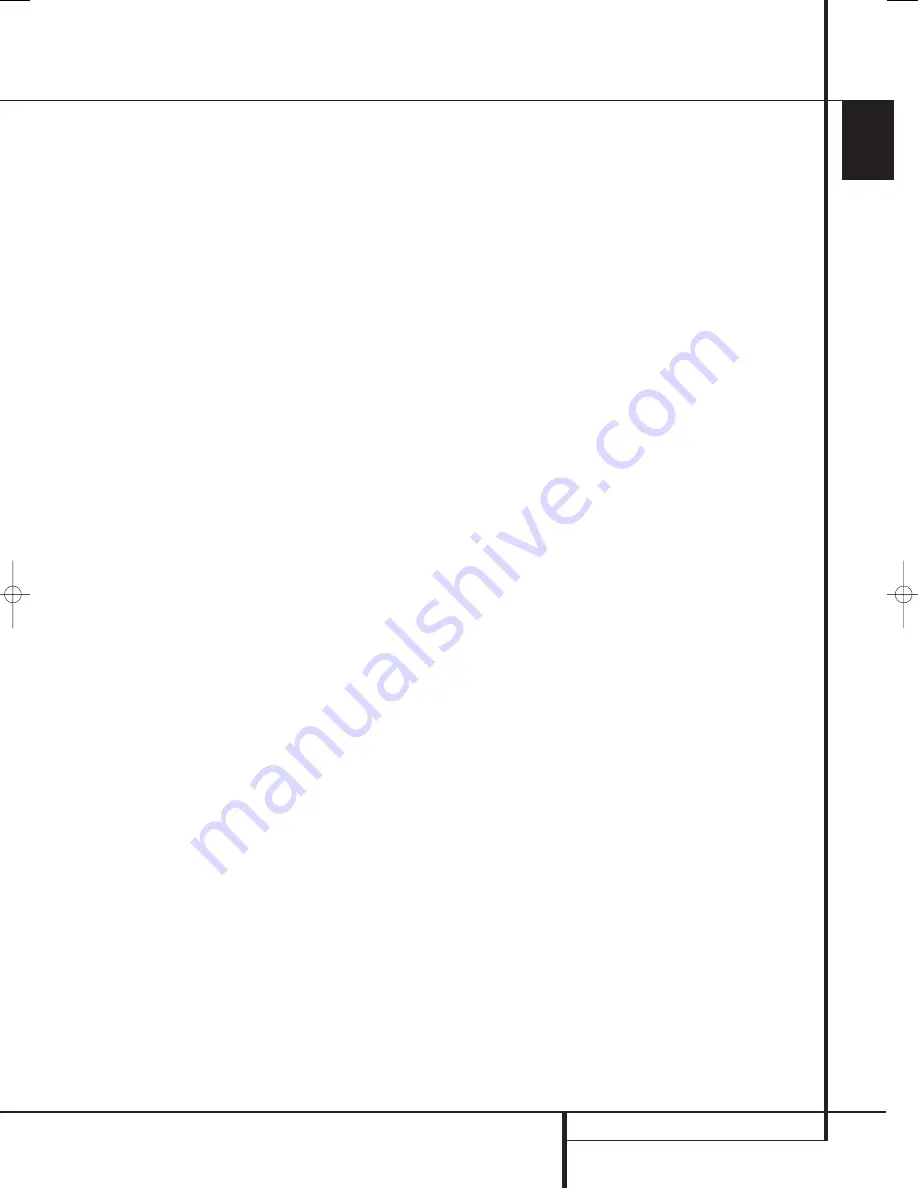
TUNER OPERATION
51
ENGLISH
Tuner Operation
Basic Tuner Operation
The AVR’s tuner is capable of tuning AM, FM and
FM Stereo broadcast stations and receiving RDS
data. Stations may be tuned manually, or they
may be stored as favorite station presets and
recalled from a 30 position memory.
Station Selection
1. Press the
AM/FM Tuner Select
button
6
on the remote to select the tuner as an input. The
tuner may be selected from the front panel by
either pressing the
Input Source Selector
%
until the tuner is active or by pressing the
Tuner
Band Selector
!
at any time.
2. Press the
AM/FM Tuner Select
button
6
or
Tuner Band Selector
!
again to switch
between AM and FM so that the desired
frequency band is selected.
3. Press the
Tuner Mode
button
I
on the
remote or hold the
Band Selector
!
on the
front panel pressed for 3 seconds to select
manual or automatic tuning.
When the button is pressed so that
AUTO
appears in the
Main Information Display
˜
each press of the
Tuning Selectors
)
K
will
put the tuner in a scan mode that seeks the next
higher or lower frequency station with accept-
able signal strength. An
AUTO S T TUNED
indication will momentarily appear when the sta-
tion stops at a stereo FM station, and an
AUTO
TUNED
indication will momentarily appear
when an AM or monaural FM station is tuned.
Press the Tuning buttons again to scan to the
next receivable station.
When the button is pressed so that
MANUAL
appears in the
Main Information Display
˜
each tap of the Selector will increased or
decrease the frequency by one increment. When
the tuner receives a strong enough signal for
adequate reception,
MANUAL TUNED
will
appear in the
Main Information Display
˜
.
4. Stations may also be tuned directly by pressing
the
Direct
button
J
, and then pressing the
Numeric Keys
H
that correspond to the
station’s frequency. Note that for entering num-
bers higher than 100 you need to enter only the
"1" rather than "10", the first "0" will be added
automatically. The desired station will automati-
cally be tuned after the latest number is entered.
If you press an incorrect button while entering a
direct frequency, press the
Clear
button
to
start over.
NOTE:
When the FM reception of a stereo
station is weak, audio quality will be increased
by switching to Mono mode by pressing the
Tuner Mode
button
I
on the remote or
holding the
Band Selector
!
on the front
panel so that
MANUAL
appears momentarily in
the
Main Information Display
˜
and then
goes out.
Preset Tuning
Using the remote, up to 30 stations may be
stored in the AVR’s memory for easy recall using
the front panel controls or the remote.
To enter a station into the memory, first tune the
station using the steps outlined above. Then:
1. Press the
Memory
button
on the remote.
Note that two underscore lines will appear in the
Main Information Display
˜
.
2. Within five seconds, press the
Numeric
Keys
H
corresponding to the location where
you wish to store this station’s frequency. Once
entered, the preset number will appear in the
Main Information Display
˜
.
3. Repeat the process after tuning any additional
stations to be preset.
Recalling Preset Stations
• To manually select a station previously entered
in the preset memory, press the
Numeric
Keys
H
that correspond to the desired
station’s memory location.
• To manually tune through the list of stored
preset stations one by one, press the
Preset
Stations Selector
buttons
#
on the
front panel or remote.
RDS Operation
The AVR is equipped with RDS (Radio Data
System), which brings a wide range of informa-
tion to FM radio. Now in use in many countries,
RDS is a system for transmitting station call signs
or network information, a description of station
program type, text messages about the station or
specifics of a musical selection, and the correct
time.
As more FM stations become equipped with RDS
capabilities, the AVR will serve as an easy-to-use
center for both information and entertainment.
This section will help you take maximum
advantage of the RDS system.
RDS Tuning
When an FM station is tuned in and it contains
RDS data, the AVR will automatically display the
station’s call sign or other program service in the
Main Information Display
˜
.
RDS Display Options
The RDS system is capable of transmitting a
wide variety of information in addition to the
initial station call sign that appears when a
station is first tuned. In normal RDS operation
the display will indicate the station name,
broadcast network or call letters. Pressing the
RDS
button
^
enables you to cycle
through the various data types in the following
sequence:
• The station’s call letters (with some private
stations other information too).
• The station’s frequency (
FREQ
).
• The Program Type (
PTY
) as shown in the list
below.
NOTE:
Many stations do not transmit a specific
PTY. The display will show
NONE
, when such a
station is selected and PTY is active.
• A “text” message (Radiotext,
R T
) containing
special information from the broadcast station.
Note that this message may scroll across the
display to permit messages longer than the
eight positions in the display. Depending on
signal quality, it may take up to 30 seconds for
the text message to appear; in that time, the
word
TEXT
will flash in the Information
Display when RT is selected.
• The current time of day (
C T
). Note that it may
take up to two minutes for the time to appear,
in that time the word
TIME
will flash in the
information display when CT is selected.
Please note that the accuracy of the time data
is dependent on the radio station, not the
AVR.
Some RDS stations may not include some of
these additional features. If the data required for
the selected mode is not being transmitted, the
Main Information Display
˜
will show a
N O TYPE
,
N O TEXT
or
N O TIME
message after the individual time out.
In any FM mode the RDS function requires a
strong enough signal for proper operation.
29851_AVR645_ENG 30/10/06 9:46 Side 51
















































