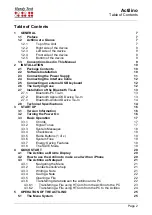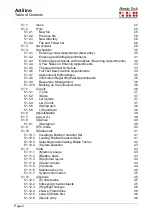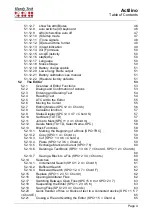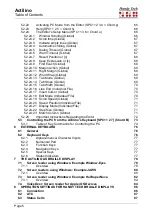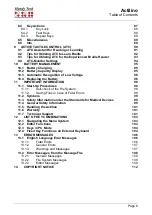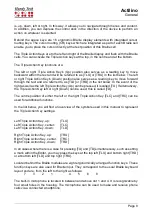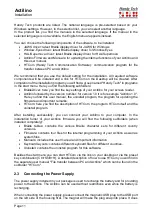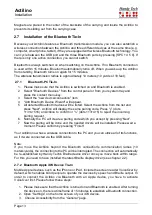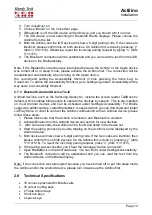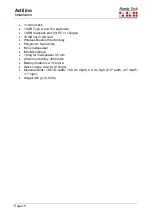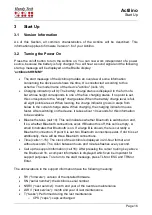Actilino
General
Page 9
1.2.2 Right side of the device
If you move along the right side of the housing towards the back, you will first feel the main
power button. Located behind the power button is a USB A port for connecting a USB
keyboard.
1.2.3 Left side of the device
On the left side of the housing, you can find a round headphone plug (3.5 mm) to connect a
headphone or an external loudspeaker. Behind this headphone plug there is an oval and
tactile magnetic USB port for PC connection or to connect a charger.
1.2.4 Front side of the device
On the left and right front side of the device there are corrugated openings where the stereo
speakers are located. Directly next to the left speaker you can find the slot for the micro SD
card.
Please do not remove the micro SD card at any time from the device while it is on. Data on
the card can be damaged. Please turn the Actilino off, before you insert or remove the micro
SD card.
1.2.5 Bottom of the device
The Actilino is equipped with a lithium-ion battery. The battery compartment is located in the
middle of the Actilino. It can be opened from the
Actilino’s bottom. To open the battery
compartment, drag the locking latch which you can find on the right side of the unit in
direction of the center. Then you can remove the lid of the battery compartment and remove
the battery. Please switch off the Actilino and disconnect all cables before you remove the
battery.
We recommend not removing the battery at all, because after replacing the battery the
capacity is not shown accurately. In order to show the right battery capacity, a complete and
lengthy discharging and charging cycle for calibration is necessary.
1.3 Conventions Used in This Manual
In this manual, the following conventions are used for inputs and outputs on the Actilino and
on the PC:
Single keystrokes on Actilino:
[Key1] e.g. [TLU]
Key/dot combination on Actilino:
[SPC + 1 2]
Display on the Actilino modules:
'Display Text'
such as
'File'
Single keystrokes on PC:
{Key}, e.g. {ENTER}
Text input on PC:
{input text}, e.g. {HTCOM}
Text output on PC:
"output text" such as "Done"