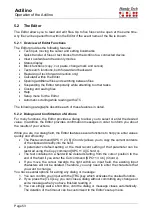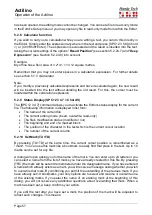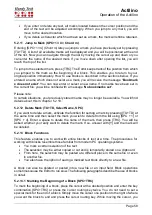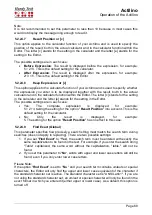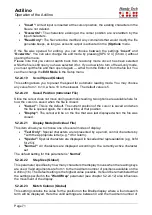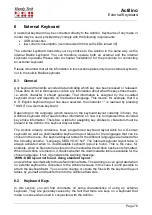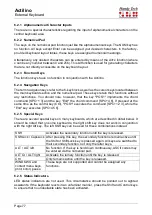Actilino
Operation of the Actilino
Page 63
There are several possibilities here:
•
If the file name does not exist and you are opening the file in edit mode, the Editor
assumes that you wish to create a new file under the name you entered.
•
If you are attempting to open a file in read-only mode and the file name does not
exist, the message
'File x not found'
will appear, where x is the file name entered.
•
If you are opening an already open file, the Editor will simply switch to that file without
reloading it.
5.2.17 Switching Between Open Files (SPC+5 6 8 or SPC+2 3 7)
If you have several files open, you can switch between them with [SPC+5 6 8] or {Alt+Tab}.
Let's assume you have opened three files in the following sequence: "a.txt" first, "b.txt" next
and "c.txt" last. You are reading "c.txt" at the moment. If you enter [SPC+ 5 6 8] now, you
will switch over to the "b.txt" file. A message
'Current file:'
followed by the file name notifies
you of the name of the file you have switched into. If you enter [SPC+5 6 8] again, you will
subsequently be in "a.txt," the next time in "c.txt" again and so on. If you want to work in or
read the current file, you must first press [TRC].
Using [SPC+2 3 7] or {Alt+Shift+Tab} allows you to switch between open files in the reverse
order. This is even possible after closing a file, when the message
'Current file:'
appears.
Note:
A file can only be transferred to the PC if it is not open in the Editor! Before it can be
transferred, it must be closed and saved.
5.2.18 Suspending the Editor (SPC+1 2 3 4 5 6)
You can temporarily suspend the Editor with [SPC+1 2 3 4 5 6], for example if you want to
change menu settings, check the battery status or other indicators or delete a file. When you
suspend the Editor, you will automatically return to the main menu, where all menu options
are available to you. You can even enter PC Mode. The first few positions of the Braille
display will show the symbol
'-E-'
. This is to remind you that the Editor is still open. It may
be a little irritating that the menu items are only displayed following this symbol but it could
be extremely annoying for you if you inadvertently lose data because you did not remember
that the Editor is still open and that your data have not been saved and switch the Actilino
off.
To return to the Editor, enter [SPC+1 2 3 4 5 6] again. It should be noted that you can only
return to the Editor from the main menu.
!!!IMPORTANT!!!
Never attempt any file transfers with the Editor open or suspended. The active or suspended
Editor utilizes certain regions of memory which are needed during file transmissions for
processing data. Also, the transfer of certain files causes the Actilino to restart. Any open
files would not be saved and all changes would be lost.
5.2.19 Saving Files (SPC+2 3 4 = Chord s)
To save a file without closing it use [SPC+2 3 4] (Chord s), you will then receive the following
notification
'Save file:'
followed by the name of the file. If you have loaded this file into the
Editor, this would be the name of the current file. If you created the file you are saving, the
default file name will appear. This default file name is usually a suggestion made from the