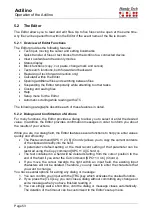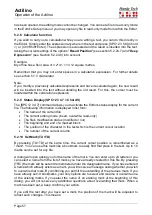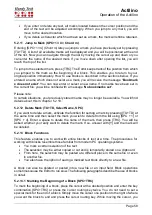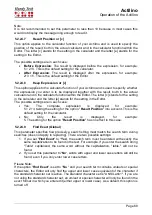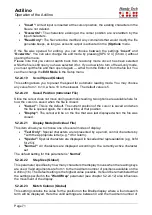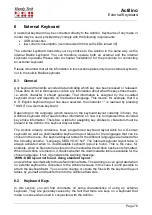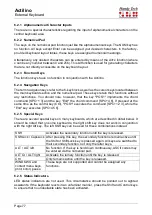Actilino
Operation of the Actilino
Page 64
first few words at the beginning of the text. It can consist of up to 20 characters. If the Editor
fails to generate a suggested file name, the default file name is ‘
untitled
’.
If you press [TRC] now, the file will be saved. However, you also have the option of
overwriting the given file name in part or entirely, if you want to save the file under a different
name. If you do this, please remember the following:
•
All changes to the file made after it was saved apply only to the file with the name
you specified while saving it. If you save a file called "Text1.txt" under the file name
"Text2.txt," you will be editing "Text2.txt" after the save. Therefore, if you want to save
a file temporarily in its current state, you should proceed as described below.
•
If you do not make any changes to the file name or if you enter a name that does not
yet exist, the file will be saved without any further prompts when you press [TRC].
•
If you enter the name of an already existing file, the following prompt will appear:
'File
x exists, overwrite (Y/N)?'
. You can either agree to overwrite the file by entering [Y]
followed by [TRC] or decline, either by answering [
n
] followed by [TRC] or by pressing
[TLC].
•
A file name may not be longer than 255 characters and contain no special characters
(:*?"<>|+,;=[]/\). The entire path including all the folders but not counting the file name
may not be longer than 259 characters.
Please note:
If you have marked a text block, this save function will not apply to the entire file, but only to
the marked text block. This is indicated by the dialog
'Save block to file:'
, followed by the
file name.
As mentioned above, if you want to save a temporary copy of your text under a different
name in its current state, please proceed as follows:
1. Move to the top of the file with [SPC+1 2 3].
2. Set the beginning of a block with [SPC+TRC].
3. Move to the end of the file by entering [SPC+4 5 6].
4. Activate a save operation with [SPC+2 3 4] (Chord s).
5. Enter the name under which you wish to store the current status of your file.
6. Press [TRC]. The file will be saved but the new file will not be loaded.
As soon as you undo the block markings by pressing the [TLC] key and activate the Save
command again, the dialog described at the beginning of this chapter appears and the save
operation now applies to the entire file again.
When a file is closed and saved, all marks set for that file as well as the current cursor
position will be remembered. If a file is then transferred to a PC, edited on the PC and then
retransmitted to the Actilino, the marks and current cursor position are no longer valid. In
addition to the marks and the cursor position, the Actilino also notes the file's current size
while saving it. When the file is opened again, the Actilino checks the size to see if it is the
same as that recorded at the last save. If it is, the marks and the cursor position will be
restored. If the current size deviates from the size noted before, the Editor assumes that the
file has been modified on the PC in the meantime or that it is dealing with a file of the same
name but different contents. In this case, the cursor will be positioned at the beginning of
the file upon opening it and the bookmarks associated with this file will be discarded.