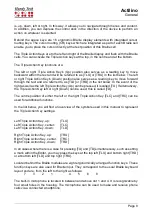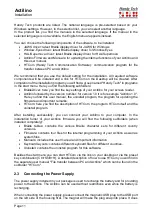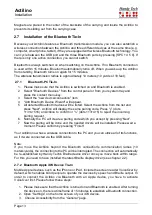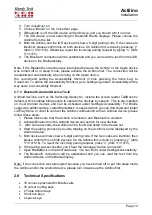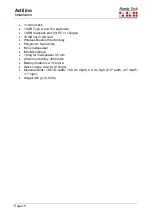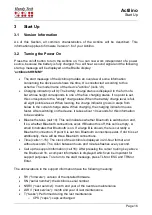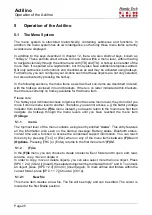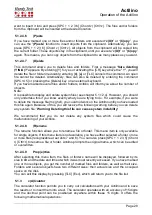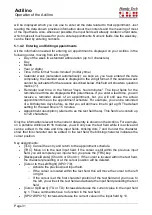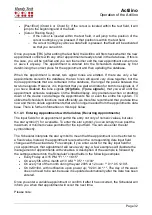Actilino
Quick Start
Page 22
[SPC+4 5] deletes the character at the current cursor position. [SPC+2 4] is used to toggle
between insert and overwrite mode. A low beep indicates that overwrite mode is active,
while a high beep indicates insert mode. Also, the cursor appears filled in (all 8 dots) and
blinking while in overwrite mode.
You can read previously entered text with the reading keys [TD] for forward and [TU] for
backward without moving the cursor. If you want to return to the position of the cursor, simply
press the [TLC] key. It is also possible to move the cursor to your current reading position
by means of the cursor routing keys.
Additional editing functions, such as Search and Replace, are described in chapter 5.2.
4.3.4 Saving a Note
You have several options for saving your note:
1. To save the current status without closing the file:
•
Enter [SPC+2 3 4] (chord s). The message
'Save file:'
appears, followed by the
default file name. The Editor suggests an appropriate filename for unnamed files
based on the first 20 characters of the first line. The cursor is positioned on the first
character of the file name.
•
You may either accept the default file name, overwrite it by entering a name of your
choice or edit the name easily by navigating the cursor and using the delete function.
If you enter any character without first moving the cursor, the default file name will be
overwritten.
•
To save the file, press the [TRC] key. If a file with that name exists already, you will
be notified and can then overwrite that file.
2. To save the current file and then close it:
•
Enter [SPC+1 5] (chord e). The procedure for saving the file is the same as the steps
described above in 1.
•
When the file has been saved, it is also closed. Unless you have other files open, you
will return to the main menu at menu item
'(F)ile'
.
4.3.5 Opening a File
To open the last previously closed file, activate the menu item
'Previous file'
in the
'(F)ile'
menu. This will open the most recently closed file, with the cursor at the position it was in
when the file was closed.
To open another existing file, continue navigating through the
(F)ile
menu beyond the items
'New file'
and
'Previous file'
. A list of files in alphabetical order will be compiled and
displayed.
Select the desired file using [TD] and [TU] and then press [TRC]. You can then choose either
'(E)dit'
,
'(V)iew'
, '
c(U)t
', '
(C)opy
'
'(D)elete', '(R)ename'
or
'show file attri(B)utes'
. If you
select
'(E)dit'
, the file will open within the Editor.
4.3.6 Transferring data between the Actilino and a PC
The Actilino offers three different options for file transfer:
1) via the file transfer program HTCom
2) via the Windows function "external mass storage", whereby the Actilino is treated like
a drive by the computer