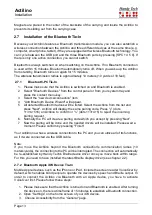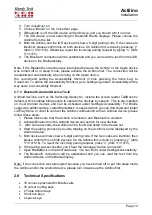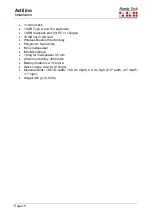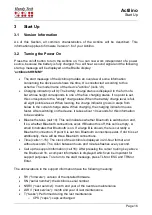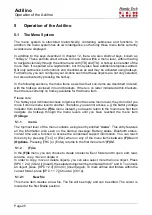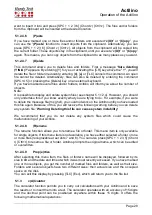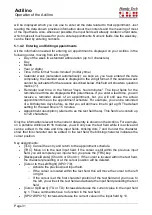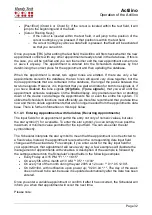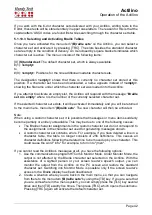Actilino
Operation of the Actilino
Page 27
If no file is found matching the letters you entered, a warning signal will sound. The warning
signal output, however, depends on the settings for signal tones (see chapter 5.1.12.11).
If no file is stored in the current folder, a message
'No files stored on disk!'
appears. By
pressing [TLC] {Esc} you will return to
'
New directory'
.
If you select an existing file or folder by pressing [TRC]{Enter}, another menu level with the
following items appears.
5.1.2.4.1
(E)dit
This menu item is only available for single files and opens the file in the Editor. The cursor
is at the beginning of the file or, if the file was opened and saved before, at the position the
cursor was in when the file was saved. The cursor is displayed by blinking dot 7 and 8. The
file is automatically opened in insert mode. If this menu item is not available, you have either
selected a folder or one or more files (recognizable at set dots 7 and 8). If you open a music
file with the extension “.hmf” for editing, the application “MusikBraille” will automatically be
launched. (see chapter 5.1.6 (M)usikBraille).
5.1.2.4.2
(V)iew
This menu item is only available for single files. This command opens the file in "
Read Only
"
mode. You can recognize the
Read Only
by the non-blinking Cursor shown as dot 7 and 8.
Files opened in
Read Only
cannot be modified. If you attempt to enter or delete characters,
you will simply generate warning signals, as long as the acoustic signals setting in the
Actilino's
(O)ptions
menu is set to output warning tones. If the file is opened for the first
time, the cursor is located at the beginning, if not, it will be located at the previous cursor
position. You can close files in
Read Only
by pressing [TLC] or {Esc}. If this menu item is
not available, you have either selected a folder or one or more files (recognizable at set dots
7 and 8). If you open a music file with the extension “.hmf” for reading, the application
“MusikBraille” will automatically be launched. (see chapter 5.1.6 (M)usikBraille).
5.1.2.4.3
(O)pen
This menu item is only available for single folders. With this function, you open the folder
and view its contents. These are marked with a leading full character. To leave the folder,
select the two points which follow the full character. In a folder, you can create new files or
folders and reopen the last opened file. If this menu item is not available, you have either
selected a folder or one or more files (recognizable at set dots 7 and 8). However, in order
to get into the folder (for example to insert files), press [SPC + TRC] {Ctrl+Enter}.
5.1.2.4.4
c(U)t
In order to move a file or folder, you can cut it and insert it into a different place. Use the
menu item “
c(U)t
” or press [SPC + 1 3 4 6] (Chord x) {Ctrl+x}. All marked objects will be
copied into the clipboard. Then move to the folder, you want to insert it and press [SPC + 1
2 3 6] (Chord v) {Ctrl+v}. The files and/or folders from the clipboard will be inserted at the
desired location and removed at their original location.
5.1.2.4.5
(C)opy
To copy a file or folder, choose the menu item „
(C)opy
“ or press [SPC + 1 4] (Chord c)
{Ctrl+c}. All marked objects will be copied into the clipboard. Then move to the folder, you