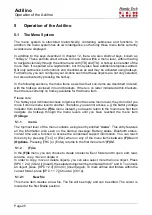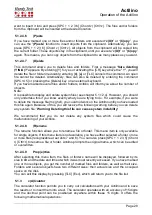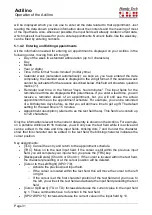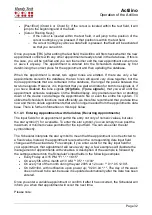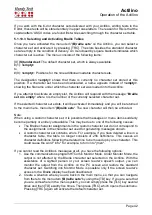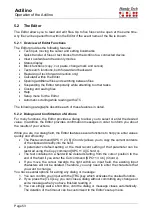Actilino
Operation of the Actilino
Page 39
You start MusikBraille by selecting its entry from the main menu of the Actilino, then selecting
"
New file
" or an existing music file. You can then begin typing notes immediately and hear
each note as you type it. In addition, each note will be played back to you when you read it
on the Braille display. In this way you can quickly and easily learn the notation by listening
to the notes as you read. Or you might type your favorite scale and then use your reading
finger for improvisation, turning your Braille display into a musical instrument.
Use the triple action keys to navigate through the music you entered and press cursor routing
keys to place the cursor just like in any other Editor. In addition, MusikBraille currently
recognizes the following commands:
[SPC + 1 5] (Chord e): Exits MusikBraille and takes you back to the main menu.
[SPC + 1 2] (Chord b): Backspace; deletes the note or symbol to the left of the cursor.
[SPC + 2 3 4] (Chord s): Saves the current contents of the Editor to a file. Please note that
music
files have the extension “.HMF” which cannot be changed.
[SPC + 1 2 3 4] (Chord p): Plays the music you entered, following the position of playback
with the cursor and scrolling when appropriate.
[SPC + 1 2 3 6] (Chord v): Toggles entry of shorter note values, enabling you to type notes
of lengths shorter than an 8th.
[SPC + 1 2 3 4 5 6]: MusikBraille exits and plays music in the background. Press [SPC + 1
3 4 6] (chord x) from the main menu to go back to MusikBraille and stop the music.
[SPC + 1] or [SPC + TO]: increases the volume
[SPC + 4] or [SPC + TU]: decreases the volume
[SPC + 2 4] (Chord i): calls the instrument selection. Here you can choose an instrument by
using TO and TU. Confirm your choice with TRM or CR and return to the note view.
MusikBraille files are saved on the Actilino with the extension
“.HMF”. They can be placed
into folders in the same way as text files (see chapter 5.1.2 (F)ile).
You can also compose an individual startup sound which sounds when the Actilino is
switched on. Therefore,
please save your music file under the name “startup” in the root
directory of your Actilino
. The extension “.hmf” will be added automatically if you save music
files. Please note that the melody for the startup sound should not be too long.
5.1.7 pLayer (L)
The integrated speakers and the head phone jack of the Actilino offer the possibility to listen
to music or other sounds played by devices (e.g. iPhone or PC) which are connected via
Bluetooth. In addition, there is an in-built microphone which can be used to make phone
calls.
Once the player was started, an audio connection to the iPhone or PC will have to be
established. This audio connection is independent of any already established Braille
connection.
A tone signal will sound once the audio receiver was switched on. When using a specific
audio device for the first time, a connection has to be established using the devices
Bluetooth set-up. To connect your iPhone, select "Bluetooth" in the iPhone settings. Then
select the device
„POR1007BT“ or „Actilino Audio“. After successful pairing you will hear a
short confirmation tone.
Now the Actilino Player is ready to operate your iPhone and the Braille display will show:
‚play - + < >‘